World Of Warcraft User Interface
letscamok
Sep 05, 2025 · 7 min read
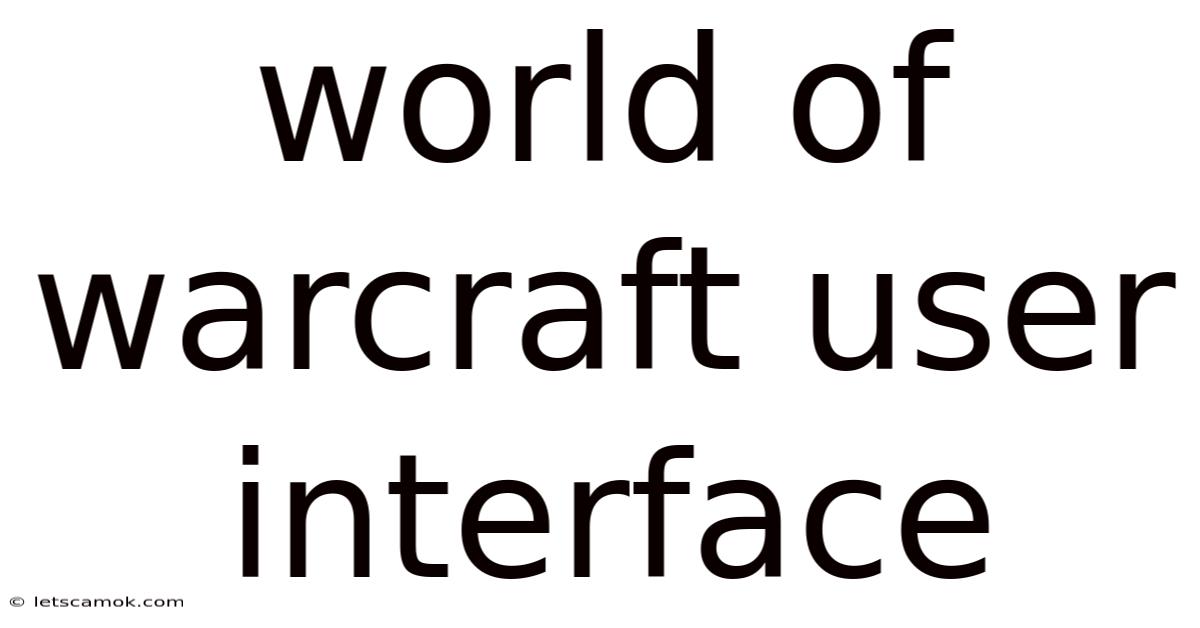
Table of Contents
Mastering the World of Warcraft User Interface: A Comprehensive Guide
The World of Warcraft (WoW) user interface (UI) can feel overwhelming at first. From the default layout to the plethora of addons available, navigating and customizing your UI is key to maximizing your gameplay experience. This comprehensive guide will delve into understanding the default WoW UI, customizing its elements, and exploring the world of addons to create a truly personalized and efficient interface. Whether you're a new player struggling to find your way around or a veteran looking to optimize your setup, this guide is for you.
Understanding the Default WoW UI: A Starting Point
The default WoW UI provides a functional foundation for the game. While initially cluttered for some, it offers all the essential elements needed for gameplay. Let's break down its key components:
Action Bars: Your Command Center
Action bars are located at the bottom of the screen by default, housing your spells, abilities, and items. You can access multiple action bars by switching with the number keys or by clicking the bar itself. Understanding your action bar layout is crucial for efficient combat and gameplay. Consider grouping similar abilities together for quick access.
Minimap: Your Guide to Azeroth
The minimap, located in the upper-right corner, provides a concise overview of your surroundings, showing nearby players, quest objectives, and points of interest. You can customize its size, zoom level, and displayed information, making it an invaluable tool for navigation. Learning to effectively utilize the minimap is crucial for both PvE and PvP activities.
Character Portrait and Buffs/Debuffs: Monitoring Your Status
The character portrait displays your health, mana, and other vital statistics. Below it, you'll find the buff and debuff tracker, showcasing active effects influencing your character. Constantly monitoring these elements is essential for making informed decisions in combat.
Chat Window: Communicating with Others
The chat window provides a platform for communication with other players, from general chat to guild and party communications. You can customize the chat window's channels and filters to manage the flow of information effectively. Effective communication is vital for group activities and community engagement.
Bags and Inventory: Managing Your Gear
Your bags and inventory manage your items, consumables, and gear. Keeping your bags organized is essential for efficient gameplay. Consider using a bag addon to improve inventory management.
Other Elements: Targeting, Quest Log, and More
Beyond the core components, the default UI includes additional elements like the target frame (showing information about your target), the quest log, and the map. These are all vital for navigating the world and completing quests.
Customizing Your WoW UI: Taking Control
The default WoW UI is a solid base, but its true power lies in its customization options. You can adjust nearly every aspect, from the position of action bars to the size and appearance of individual elements.
Moving and Resizing UI Elements: A Drag-and-Drop Experience
Most UI elements can be moved and resized by simply dragging them. Experiment with different arrangements to find what works best for your playstyle. Remember to save your UI changes to avoid losing your customized setup.
Modifying UI Scale and Resolution: Enhancing Visibility
Adjusting the UI scale can improve visibility, especially on higher resolutions or for players with visual impairments. Experiment with different scale settings to find the optimal level of clarity.
Using the WoW Interface Options: Fine-Tuning the Details
The in-game interface options menu offers granular control over various UI aspects, allowing you to customize button sizes, fonts, colors, and more. Take your time exploring these options to personalize your experience.
Hiding Unnecessary Elements: Streamlining Your Interface
Hiding unnecessary elements, such as the quest log or chat windows when not actively using them, can significantly declutter your screen and improve focus.
Addons: Expanding Your UI's Capabilities
Addons are user-created modifications that dramatically expand the functionality and customization of the WoW UI. They can range from simple enhancements to completely overhauling your interface.
Popular Addons and Their Functions: A Selection of Essential Tools
- DBM (Deadly Boss Mods): Provides real-time warnings and timers for boss encounters, helping you avoid deadly attacks and maximize your damage output.
- WeakAuras: Allows you to create custom visual cues and alerts for various game events, providing critical information at a glance.
- ElvUI: A comprehensive UI overhaul that replaces almost every aspect of the default UI, offering a sleek and highly customizable experience.
- Bagnon: Consolidates your bags into a single, unified interface, simplifying inventory management.
- Skada or Recount: Damage meters that track your damage output and that of other players in your group, allowing you to analyze your performance.
- Details!: A comprehensive damage meter that offers detailed insights into your combat performance.
- GTFO: A crucial addon for raid content, which alerts players about dangerous ground effects.
Installing Addons: A Simple Process
Installing addons is usually a straightforward process. Most addons can be downloaded from reputable websites such as CurseForge or WowInterface. Once downloaded, you typically need to place the addon files into your WoW addon folder. WoW will then automatically detect and load the addon the next time you launch the game.
Configuring and Customizing Addons: Tailoring to Your Needs
Many addons offer extensive configuration options, allowing you to tailor them to your specific preferences and playstyle. Explore the settings menus of your chosen addons to fully harness their potential.
Managing Multiple Addons: Avoiding Conflicts
Using numerous addons simultaneously can lead to conflicts. It's essential to ensure compatibility between different addons and to carefully manage their configurations to avoid performance issues or unexpected behavior.
Advanced UI Techniques: Mastering the Art of Efficiency
Once you’ve grasped the basics of customizing your UI and utilizing addons, you can delve into more advanced techniques to create an incredibly efficient and personalized experience.
Creating Macros and Keybindings: Streamlining Your Actions
Macros allow you to combine multiple actions into a single button press, while keybindings assign actions to specific keys. Combining these features can greatly streamline your gameplay, particularly in combat situations.
Optimizing Your Action Bar Layout: Efficiency Through Organization
A well-organized action bar layout can significantly reduce reaction time and improve overall performance. Group similar abilities together and consider using addons that help manage and organize your action bars.
Utilizing Add-on Profiles: Adapting Your UI for Different Content
Many addons allow you to create different profiles for different aspects of the game, such as raiding, PvP, or leveling. This ensures that your UI is always optimally configured for the current activity.
Understanding UI Scaling and Performance: Balancing Aesthetics and Efficiency
While a highly customized UI can look stunning, it can also impact performance. Carefully consider the number and complexity of your addons, and adjust UI settings as needed to maintain optimal frame rates.
Troubleshooting Common UI Issues: Solving Problems Effectively
Despite careful planning, issues can arise with your WoW UI. Here are some common problems and their solutions:
- Addons causing crashes: Try disabling addons one by one to pinpoint the culprit.
- UI elements not working correctly: Check addon settings and ensure no conflicts exist. Try repairing your WoW installation.
- Performance issues: Reduce the number of addons, lower UI scale, or adjust graphics settings.
- Interface not loading correctly: Try reinstalling the game or repairing your WoW installation.
Always ensure that you are downloading addons from trusted sources to minimize the risk of malware or other issues.
Conclusion: Embracing Your Perfect WoW UI
The World of Warcraft user interface is a powerful and versatile tool, capable of transforming your gameplay experience. By understanding the default UI, customizing its elements, and exploring the vast world of addons, you can create a truly personalized and efficient interface that perfectly matches your playstyle. Don't be afraid to experiment, learn from others, and constantly refine your setup. Your ideal WoW UI is waiting to be discovered. The journey to mastering your WoW UI is ongoing, and every player’s ideal setup is unique. So, experiment, explore, and enjoy the process of creating your perfect gaming environment!
Latest Posts
Latest Posts
-
United Arab Emirates National Animal
Sep 07, 2025
-
What Is Wet Tail Disease
Sep 07, 2025
-
Parking High Barnet Tube Station
Sep 07, 2025
-
Characters From The Midnight Gang
Sep 07, 2025
-
Woodhorn Museum And Northumberland Archives
Sep 07, 2025
Related Post
Thank you for visiting our website which covers about World Of Warcraft User Interface . We hope the information provided has been useful to you. Feel free to contact us if you have any questions or need further assistance. See you next time and don't miss to bookmark.