Turn Off Compatibility Mode Word
letscamok
Sep 21, 2025 · 6 min read
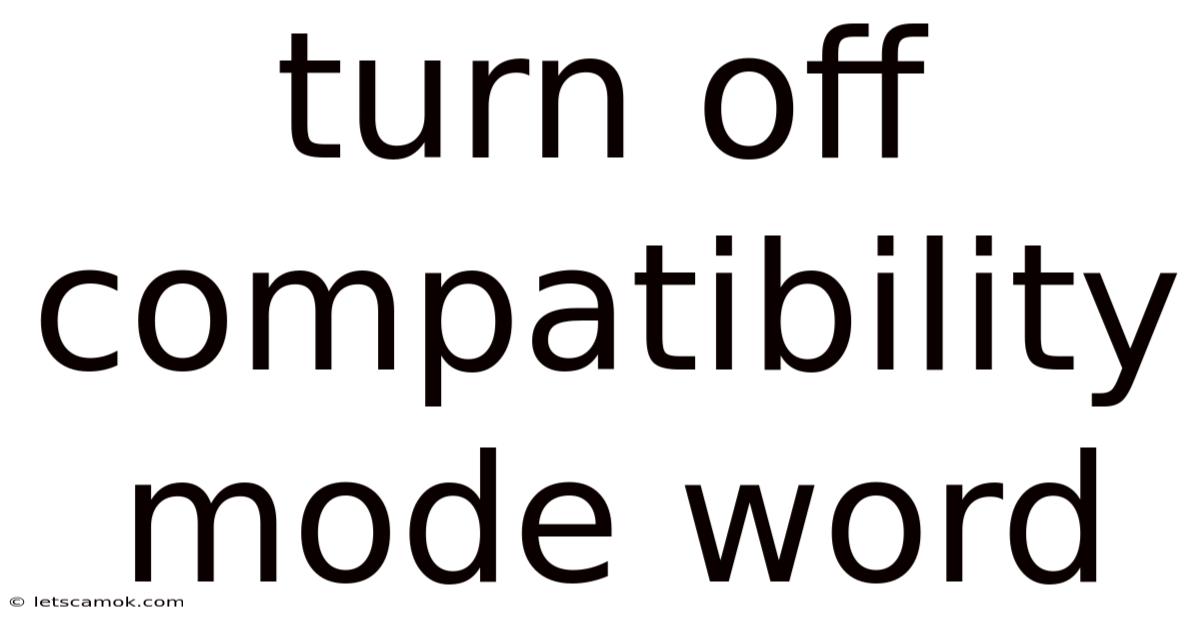
Table of Contents
Turning Off Compatibility Mode in Microsoft Word: A Comprehensive Guide
Microsoft Word's Compatibility Mode is a helpful feature designed to allow you to open and edit older Word documents (.doc) created in earlier versions of the program. However, it can sometimes restrict functionality and cause unexpected formatting issues. This comprehensive guide will walk you through understanding Compatibility Mode, why you might want to disable it, and the various methods for doing so, ensuring you have a smooth and efficient Word experience. We'll cover everything from basic troubleshooting to advanced techniques, making sure you're equipped to handle any compatibility-related challenges.
Understanding Compatibility Mode in Microsoft Word
Compatibility Mode is a crucial feature in Microsoft Word that ensures backwards compatibility. When you open a document created in an older version of Word, such as Word 2003 (.doc) or earlier, Word automatically opens it in Compatibility Mode. This mode essentially restricts the use of features introduced in newer Word versions to ensure that the document remains compatible with older software. Think of it as a translation layer, allowing newer versions of Word to understand and display older file formats.
While useful for opening older files, Compatibility Mode presents some limitations. You might encounter:
- Restricted Functionality: Some newer features, like advanced formatting options, might be unavailable or behave unexpectedly in Compatibility Mode.
- Formatting Issues: Formatting can sometimes be inconsistent or lost when switching between Compatibility Mode and the standard editing mode.
- Performance Slowdowns: While usually minimal, Compatibility Mode can occasionally impact the overall performance of Word, especially when dealing with large or complex documents.
- Limited Collaboration: Sharing documents in Compatibility Mode can sometimes lead to inconsistencies when multiple users are working on the same file.
Therefore, understanding when and how to disable Compatibility Mode is essential for optimal Word usage.
Why Turn Off Compatibility Mode?
Turning off Compatibility Mode offers several advantages:
- Access to All Features: You gain full access to all of Word's features, including the latest formatting options, styles, and advanced functionalities. This allows for greater creative control and flexibility in document creation.
- Improved Performance: Disabling Compatibility Mode can potentially improve the speed and responsiveness of Word, especially when working with large files or complex formatting.
- Enhanced Collaboration: Collaborating on documents becomes smoother as everyone involved can use the full range of Word's features without the limitations imposed by Compatibility Mode.
- Consistent Formatting: You'll experience more predictable and consistent formatting throughout your document, reducing the risk of unexpected formatting changes.
- Future-Proofing Your Documents: By converting to the newer format, you ensure your documents will be easily accessible and editable in future versions of Word.
Methods to Turn Off Compatibility Mode
There are several ways to disable Compatibility Mode, each suited to different situations:
1. Converting the Document: This is the most common and recommended method. It involves saving the document in the newer file format (.docx).
- Steps: Open the document in Compatibility Mode. Go to "File" > "Save As". Choose a location to save the file. In the "Save as type" dropdown menu, select "Word Document (.docx)". Click "Save". The document will now be saved in the newer format, and Compatibility Mode will be automatically disabled.
2. Using the "Convert" Option (For .doc Files): When opening a .doc file, Word often offers a prompt to convert the file to the newer .docx format.
- Steps: Open the .doc file. Word might display a message asking if you want to convert the document. Click "Convert". The document will be saved in the .docx format, disabling Compatibility Mode.
3. Manually Disabling Compatibility Mode (Less Common and Not Recommended): This method involves modifying the document properties, but it’s less reliable and generally not recommended. It's best to stick with the “Save As” method described above.
Troubleshooting Compatibility Issues
Even after converting your document, you might still encounter some compatibility-related issues. Here are some troubleshooting tips:
- Check for Corrupted Files: If you're experiencing persistent problems, the document itself might be corrupted. Try creating a new document and copying the content over.
- Update Word: Ensure you have the latest version of Microsoft Word installed. Updates often include fixes for compatibility issues and performance improvements.
- Restart Your Computer: A simple restart can resolve minor software glitches that might be affecting Compatibility Mode.
- Reinstall Word: As a last resort, consider reinstalling Microsoft Word. This can help resolve underlying software problems.
- Check Add-ins: Occasionally, conflicting add-ins can interfere with Word's functionality. Try disabling add-ins temporarily to see if it resolves the issue.
Remember that some formatting might be lost or altered during the conversion process. It's always a good idea to back up your original document before converting it.
Advanced Considerations
- Large Documents: For exceptionally large documents, the conversion process might take some time. Be patient and allow Word to complete the conversion.
- Embedded Objects: If your document contains embedded objects like images or spreadsheets, ensure they remain compatible with the newer file format.
- Macros: Macros might require adjustments after converting a document. Test your macros carefully after the conversion.
Frequently Asked Questions (FAQ)
Q: Will converting my document lose data?
A: While unlikely, there's a small chance of data loss during the conversion process, particularly if the original document was already corrupted or contained unusual formatting. Always back up your original file before converting.
Q: Can I revert back to Compatibility Mode after converting?
A: No, once you convert a document to the .docx format, it's no longer in Compatibility Mode. You would need to save a new copy in the older format (.doc) if you need to revert to the old file format.
Q: Why is my document still showing Compatibility Mode even after converting?
A: This is unusual. Ensure you've saved the file correctly as a .docx file. Check if you're accidentally opening an older version of the file or if a different file is mistakenly opened. Restarting your computer might also help.
Q: What happens if I try to open a very old Word document (.doc) in a newer version of Word?
A: Newer versions of Word are generally backward compatible and can open .doc files, automatically placing them in Compatibility Mode.
Q: Is it always necessary to turn off Compatibility Mode?
A: No. Compatibility Mode is perfectly functional for simply viewing and making minimal edits to older documents. Only disable it if you need access to all of Word's features and functionalities, or if you experience performance issues.
Conclusion
Turning off Compatibility Mode in Microsoft Word is a straightforward process that unlocks the full potential of the software. While Compatibility Mode is essential for backward compatibility, converting to the .docx format grants access to all features, improves performance, and simplifies collaboration. By following the steps and troubleshooting tips outlined in this guide, you can seamlessly manage your documents and enjoy a more efficient and productive Word experience. Remember to always back up your original files before converting to safeguard your data. This comprehensive guide should equip you to handle any compatibility-related challenges and make the most of Microsoft Word.
Latest Posts
Latest Posts
-
How Does Rayquaza Mega Evolve
Sep 21, 2025
-
Icsi Success Rate By Age
Sep 21, 2025
-
Community Of Aidan And Hilda
Sep 21, 2025
-
Callander Jazz And Blues Festival
Sep 21, 2025
-
Thomas The Train Engine Meme
Sep 21, 2025
Related Post
Thank you for visiting our website which covers about Turn Off Compatibility Mode Word . We hope the information provided has been useful to you. Feel free to contact us if you have any questions or need further assistance. See you next time and don't miss to bookmark.