Three Types Of Secondary Storage
letscamok
Sep 14, 2025 · 8 min read
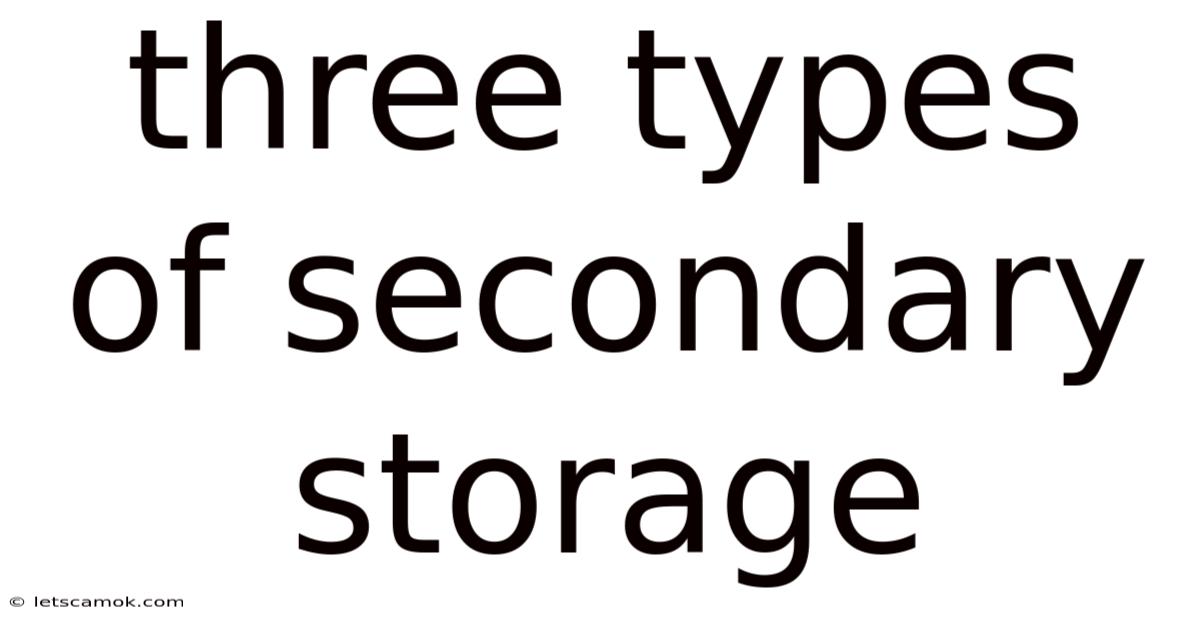
Table of Contents
Three Types of Secondary Storage: A Deep Dive into Data Persistence
Secondary storage is the backbone of modern computing, providing the crucial function of persistent data storage. Unlike primary storage (RAM), which is volatile and loses its data when the power is turned off, secondary storage retains information even after the system is powered down. Understanding the different types of secondary storage is essential for anyone working with computers, from casual users to data scientists. This article will delve into three primary types of secondary storage: Hard Disk Drives (HDDs), Solid State Drives (SSDs), and Optical Discs. We’ll explore their functionalities, advantages, disadvantages, and the specific contexts where each excels.
Introduction: The Need for Persistent Data Storage
In the world of computing, data is king. However, the rapid speed and volatile nature of primary storage (Random Access Memory or RAM) mean that data stored there disappears when the power is cut. This is where secondary storage comes in. It provides long-term, non-volatile storage for operating systems, applications, and user data. Choosing the right type of secondary storage depends on factors such as budget, performance requirements, data capacity needs, and the specific application. Let's explore the three key players: HDDs, SSDs, and Optical Discs.
1. Hard Disk Drives (HDDs): The Traditional Workhorse
Hard Disk Drives, or HDDs, have been the dominant form of secondary storage for decades. They operate using spinning platters coated with a magnetic material. A read/write head moves across these platters, magnetizing or reading the magnetic patterns to represent data.
How HDDs Work:
- Platters: Multiple circular platters are stacked on a spindle and spin at high speeds (typically 5400 RPM or 7200 RPM).
- Read/Write Head: A tiny arm with a read/write head moves across the platters, reading and writing data by magnetizing the surface.
- Actuator Arm: This arm positions the read/write head over the correct track on the platter.
- Controller: The controller manages the movement of the read/write head, data transfer, and error correction.
Advantages of HDDs:
- High Capacity: HDDs offer significantly higher storage capacities compared to SSDs at a lower price per gigabyte. This makes them ideal for storing large amounts of data like video archives, backups, and extensive media libraries.
- Cost-Effective: HDDs are generally much cheaper than SSDs, making them a budget-friendly option for users who don’t require the fastest speeds.
- Mature Technology: Decades of development have led to highly reliable and stable HDD technology. Data recovery from HDDs is also a well-established field.
Disadvantages of HDDs:
- Slower Speed: The mechanical nature of HDDs makes them significantly slower than SSDs. The read/write head needs to physically move to the correct location on the platter, introducing latency (delay).
- Fragile: HDDs are susceptible to physical damage from drops or impacts. The spinning platters and moving parts make them less durable than SSDs.
- Moving Parts: The moving parts generate heat and are prone to wear and tear, impacting their lifespan and reliability over time. Moving parts also increase the risk of mechanical failure.
- Noise: The spinning platters and moving head can produce audible noise.
Use Cases for HDDs:
- Mass Storage: Archiving large amounts of data where speed is not a critical factor.
- Backup Solutions: Storing backups of important data.
- Media Storage: Storing large video and audio files.
- Budget-Conscious Systems: Building cost-effective computer systems where speed is a secondary concern.
2. Solid State Drives (SSDs): Speed and Durability Reign Supreme
Solid State Drives, or SSDs, represent a significant advancement in secondary storage technology. Unlike HDDs, SSDs have no moving parts. They store data electronically using flash memory. This results in significantly faster read and write speeds, increased durability, and lower power consumption.
How SSDs Work:
- Flash Memory: Data is stored in integrated circuits using flash memory chips.
- Controller: A controller manages data access, error correction, and wear leveling (distributing write operations evenly across the memory chips to extend lifespan).
- Interface: The SSD connects to the computer system through an interface like SATA or NVMe.
Advantages of SSDs:
- High Speed: SSDs offer dramatically faster read and write speeds compared to HDDs. This results in quicker boot times, faster application loading, and improved overall system responsiveness.
- Durability: Without moving parts, SSDs are much more resistant to physical shock and vibration. They are also more reliable and less prone to mechanical failure.
- Lower Power Consumption: SSDs consume significantly less power than HDDs, contributing to longer battery life in laptops and reduced energy costs.
- Silent Operation: The lack of moving parts results in silent operation.
Disadvantages of SSDs:
- Higher Cost: SSDs are generally more expensive than HDDs per gigabyte of storage.
- Limited Lifespan: While significantly more durable than HDDs, SSDs have a limited number of write cycles before performance degrades. However, modern SSDs have very high endurance ratings, sufficient for most users.
- Data Loss Risk: Like all electronic storage, SSDs can experience data loss due to power surges, firmware failures, or other unforeseen circumstances. Regular backups are crucial.
Use Cases for SSDs:
- Operating System Drive: Significantly improves boot times and overall system performance.
- Gaming: Reduces loading times and improves game responsiveness.
- High-Performance Computing: Ideal for applications demanding fast data access speeds.
- Portable Devices: Their durability and portability make them suitable for laptops and mobile devices.
3. Optical Discs: A Legacy Technology with Niche Applications
Optical discs, such as CDs, DVDs, and Blu-ray discs, use lasers to read and write data onto a reflective surface. While they were once a dominant form of data storage, their use has significantly diminished due to the rise of HDDs and SSDs.
How Optical Discs Work:
- Laser: A laser beam reads and writes data by burning tiny pits onto the disc surface.
- Reflective Layer: A reflective layer beneath the surface allows the laser to detect the presence or absence of pits, representing data.
- Protective Layer: A protective coating shields the reflective layer from scratches and damage.
Advantages of Optical Discs:
- Portability: They are portable and easy to transport.
- Readability Across Platforms: Optical drives are widely available, making data accessible across different computer systems.
- Archival Storage (in some cases): While not ideal for frequent access, some optical discs offer reasonably long-term archival potential for data that does not need frequent access.
Disadvantages of Optical Discs:
- Low Capacity: Compared to HDDs and SSDs, optical discs have very limited storage capacity.
- Slow Speed: Data access is considerably slower compared to HDDs and SSDs.
- Susceptible to Damage: Scratches or damage can render optical discs unreadable.
- Limited Write Cycles: Writeable optical discs can only be written to a limited number of times.
Use Cases for Optical Discs:
- Software Distribution (less common now): Some software is still distributed on optical discs.
- Data Archiving (limited use): For long-term storage of data that is rarely accessed.
- Audio and Video Distribution (less common now): While streaming services have taken over, some audio and video content might be distributed on optical discs.
Comparison Table: HDDs, SSDs, and Optical Discs
| Feature | HDD | SSD | Optical Disc |
|---|---|---|---|
| Storage Type | Magnetic | Flash Memory | Optical |
| Speed | Slow | Fast | Very Slow |
| Capacity | Very High | High (increasing) | Low |
| Cost | Low | High | Low |
| Durability | Low | High | Low |
| Power Consumption | High | Low | Low |
| Moving Parts | Yes | No | No |
| Noise | Yes | No | No |
| Lifespan | Moderate | Moderate (limited writes) | Limited |
Frequently Asked Questions (FAQ)
-
Q: Which type of secondary storage should I choose for my computer?
- A: The best choice depends on your needs and budget. For the operating system and frequently used applications, an SSD is highly recommended for its speed and responsiveness. For mass storage of less frequently accessed data, an HDD provides a more cost-effective solution.
-
Q: How long do SSDs last?
- A: SSDs have a limited number of write cycles, but modern SSDs have very high endurance ratings, lasting many years for typical users. Factors like consistent heavy writing can reduce the lifespan.
-
Q: Are optical discs still relevant in today's world?
- A: Optical discs are becoming increasingly less relevant due to the superior performance and capacity of HDDs and SSDs. Their use is primarily limited to specific niche applications.
-
Q: Can I recover data from a damaged HDD or SSD?
- A: Data recovery from damaged HDDs and SSDs is possible, but it's often a complex and expensive process best left to data recovery specialists. Regular backups are crucial to mitigate data loss.
-
Q: What is wear leveling in SSDs?
- A: Wear leveling is a technique used in SSDs to distribute write operations evenly across all flash memory chips. This prevents premature wear on any single chip, extending the lifespan of the SSD.
Conclusion: Choosing the Right Storage Solution
The choice between HDDs, SSDs, and optical discs depends on your specific needs and priorities. SSDs offer unmatched speed and durability but come at a higher price. HDDs provide high capacity at a lower cost, while optical discs remain a niche solution for specific applications. Understanding the strengths and weaknesses of each type of secondary storage will help you make an informed decision for your computing needs. As technology continues to evolve, expect to see further advancements in storage solutions, offering even greater capacity, speed, and reliability. Remember that regular backups, regardless of your chosen storage type, are essential for protecting your valuable data.
Latest Posts
Latest Posts
-
How To Email A Prisoner
Sep 14, 2025
-
Farmers In Fantastic Mr Fox
Sep 14, 2025
-
Jack The Ripper Murders Map
Sep 14, 2025
-
Ocr A Level Psychology Specification
Sep 14, 2025
-
When To Prune Rambling Rose
Sep 14, 2025
Related Post
Thank you for visiting our website which covers about Three Types Of Secondary Storage . We hope the information provided has been useful to you. Feel free to contact us if you have any questions or need further assistance. See you next time and don't miss to bookmark.