Shortcut To Move A Window
letscamok
Sep 08, 2025 · 7 min read
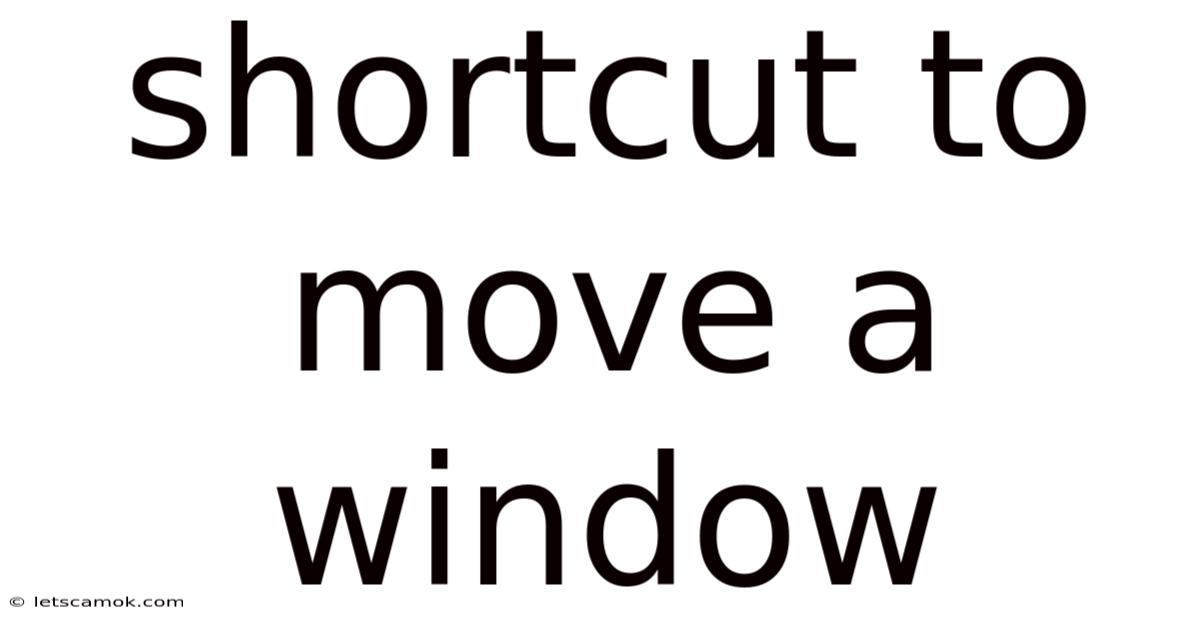
Table of Contents
The Ultimate Guide to Window Management Shortcuts: Mastering Your Desktop
Are you tired of constantly clicking and dragging windows around your screen? Do you dream of a more efficient, streamlined workflow where managing your open applications feels effortless and intuitive? Then you've come to the right place! This comprehensive guide will explore the myriad of shortcuts available to move windows, transforming your desktop experience from frustrating to flawlessly fluid. We'll delve into keyboard shortcuts, mouse tricks, and even touch-based options, covering everything from basic window movement to advanced techniques for managing multiple monitors and virtual desktops. Learn to conquer your desktop chaos and unlock true productivity.
Introduction: Why Master Window Management Shortcuts?
In today's digital world, multitasking is a necessity. We juggle emails, documents, spreadsheets, and countless other applications simultaneously. Inefficient window management can quickly lead to frustration, lost time, and reduced productivity. Mastering keyboard shortcuts for moving windows is not just a time-saver; it's a skill that enhances focus, reduces eye strain, and contributes significantly to a more efficient and enjoyable computing experience. Think of it as learning a new language for your computer – once you become fluent, the possibilities are limitless.
Keyboard Shortcuts: The Foundation of Efficient Window Management
Keyboard shortcuts provide the most efficient method for moving windows. While the specific shortcuts may vary slightly depending on your operating system (Windows, macOS, Linux), the underlying principles remain the same. Let's explore the most common and useful keyboard shortcuts:
Windows:
Alt + Tab: This classic shortcut cycles through your open applications. Press and holdAlt, then tapTabrepeatedly to select the window you want to activate. ReleasingAltbrings the selected window to the front.Alt + Shift + Tab: This is the reverse ofAlt + Tab, cycling through your open applications in reverse order. This is invaluable when you've gone past your desired window.Win + Arrow Keys: This powerful combination allows you to snap windows to specific sides of the screen. PressWin + Left Arrowto snap the current window to the left half of the screen,Win + Right Arrowto the right,Win + Up Arrowto maximize the window, andWin + Down Arrowto minimize it.Win + D: This instantly minimizes all open windows, showing your desktop. Press it again to restore all the windows. Perfect for quickly accessing your desktop without closing any applications.Win + Left/Right Arrow(with multiple monitors): This extends theWin + Arrow Keyfunctionality to multiple monitors. Move the active window to another monitor with ease.Win + Shift + Arrow Keys(with multiple monitors): Move windows between monitors without snapping them. This gives you fine-grained control over window placement across multiple displays.Win + Up Arrow: Maximizes the current window. This shortcut is extremely useful for working with applications that require full screen space.Win + Down Arrow: Minimizes the current window to the taskbar. A quick and easy way to hide windows temporarily.
macOS:
Command + Tab: Similar toAlt + Tabon Windows, this cycles through open applications. HoldingCommandand pressingTabrepeatedly selects the desired application. ReleasingCommandbrings the selected application to the front.Command +(tilde/grave accent): This cycles through open applications, but unlikeCommand + Tab, it provides a visual representation of all open windows making selection easier. It’s exceptionally useful when dealing with many open apps.Mission Control(F3 or swipe up with three fingers on the trackpad): This provides a bird's-eye view of all open spaces and applications, allowing you to easily select and move windows between spaces or desktops. This provides unparalleled multitasking power for macOS users.Shift + Command + M: This shows or hides all minimized windows. It's a convenient shortcut similar to Windows'Win + Dbut with a slightly different effect, only showing minimized windows.Spaces(with multiple desktops): macOS Spaces allows for the creation of virtual desktops. You can move windows to different Spaces using the Mission Control interface or by using keyboard shortcuts associated with each Space's number.
Linux:
Linux distributions often offer a wide range of customization, meaning the keyboard shortcuts may differ depending on the desktop environment (GNOME, KDE, XFCE, etc.). However, many use variations of the Alt and Ctrl keys, frequently combined with window manager-specific commands. Consult your distribution's documentation for the precise shortcuts available. Many distributions also support the Win + Arrow shortcuts similar to Windows.
Mouse Techniques: Refining Your Window Management
While keyboard shortcuts are generally the fastest method, mouse techniques can be equally valuable in certain situations. These techniques are often more intuitive for beginners and can be beneficial for fine-tuning window positions:
- Dragging the Title Bar: The most basic method is to click and drag the window's title bar (the area at the top of the window containing the window's name). This allows for manual positioning of the window anywhere on the screen.
- Dragging the Window Border: Clicking and dragging the edges or corners of the window allows resizing while simultaneously moving the window. This combines two actions into one, offering efficiency in certain situations.
- Maximize/Minimize Buttons: These buttons are self-explanatory. They provide quick ways to maximize or minimize windows without using keyboard shortcuts.
Advanced Techniques: Mastering Multiple Monitors and Virtual Desktops
For those with multiple monitors or who utilize virtual desktops, mastering advanced techniques becomes crucial for optimal workflow.
Multiple Monitors:
- Spanning Applications Across Monitors: Many applications support spanning across multiple monitors. This allows for a seamless workflow across both screens. This is commonly used for presentations or large spreadsheets.
- Moving Windows Between Monitors: With the keyboard shortcuts mentioned previously (Windows
Win + Shift + Arrow Keys, macOS's use of Spaces), you can effortlessly move windows between your monitors, maintaining a streamlined workspace. - Independent Workspaces: Think of each monitor as a separate workspace. This allows for focusing on specific tasks on each screen, reducing distractions.
Virtual Desktops:
Virtual desktops allow you to create multiple separate desktop environments. This is particularly useful for segregating tasks. For example, you could have one desktop for email and communication, another for programming, and a third for document editing. This dramatically reduces mental clutter and enhances focus.
- Creating and Switching Between Desktops: The methods for this vary between operating systems (Windows'
Win + Ctrl + Dto create a new desktop, andWin + Ctrl + Left/Right Arrowto switch). macOS uses Spaces for managing virtual desktops. Linux desktop environments typically offer similar functionality, though specific shortcuts may differ. - Moving Windows Between Desktops: After creating multiple desktops, you can move windows between them using the operating system's built-in functionality or by dragging the window into the desired desktop in a visual interface.
Understanding the Underlying Technology: Window Managers and Compositors
While the user experience is consistent across operating systems, the underlying technology differs. Window managers and compositors play a crucial role in determining how applications are displayed and managed.
- Window Managers: These are responsible for the placement, sizing, and appearance of windows on the screen. They act as the intermediary between applications and the underlying operating system.
- Compositors: These manage the layering and composition of multiple windows, determining which windows are visible and which are obscured. They create the visual effect of overlapping windows. Modern compositors use advanced techniques like hardware acceleration to improve performance.
Understanding these concepts will improve your ability to troubleshoot window management issues and appreciate the complexities involved in seamlessly managing multiple windows.
Frequently Asked Questions (FAQ)
-
Q: My keyboard shortcuts aren't working. What should I do?
A: Check your keyboard settings to ensure that the shortcut keys are not assigned to other functions. Restart your computer, and if the problem persists, consider reinstalling your operating system or drivers.
-
Q: Are there any third-party tools for enhanced window management?
A: Yes, various third-party applications enhance window management capabilities. These often offer advanced features such as custom keyboard shortcuts, snapping layouts, and more. Research options available for your specific operating system.
-
Q: How can I improve my window management efficiency?
A: Consistent practice is crucial. Start by mastering the basic shortcuts and gradually incorporate more advanced techniques. Experiment to find the workflow that suits your needs and style.
Conclusion: Embrace the Power of Shortcuts
Mastering window management shortcuts isn't merely about improving efficiency; it's about transforming your computing experience. By learning and applying the techniques outlined in this guide, you'll not only save time but also reduce frustration and enhance your overall productivity. The journey towards mastering window management is a continuous process of learning and refinement. Embrace the power of shortcuts, and witness your workflow become seamlessly efficient. Remember to practice regularly, and soon, you'll be navigating your desktop with the effortless grace of a seasoned professional.
Latest Posts
Latest Posts
-
Anniversary Of Moms Death Quotes
Sep 09, 2025
-
Bt Tv Remote Stopped Working
Sep 09, 2025
-
Short Run In Perfect Competition
Sep 09, 2025
-
4 Bedroom Bungalow Floor Plan
Sep 09, 2025
-
Advantages And Disadvantages Of Geothermal
Sep 09, 2025
Related Post
Thank you for visiting our website which covers about Shortcut To Move A Window . We hope the information provided has been useful to you. Feel free to contact us if you have any questions or need further assistance. See you next time and don't miss to bookmark.