One Hdmi Port Two Monitors
letscamok
Sep 08, 2025 · 7 min read
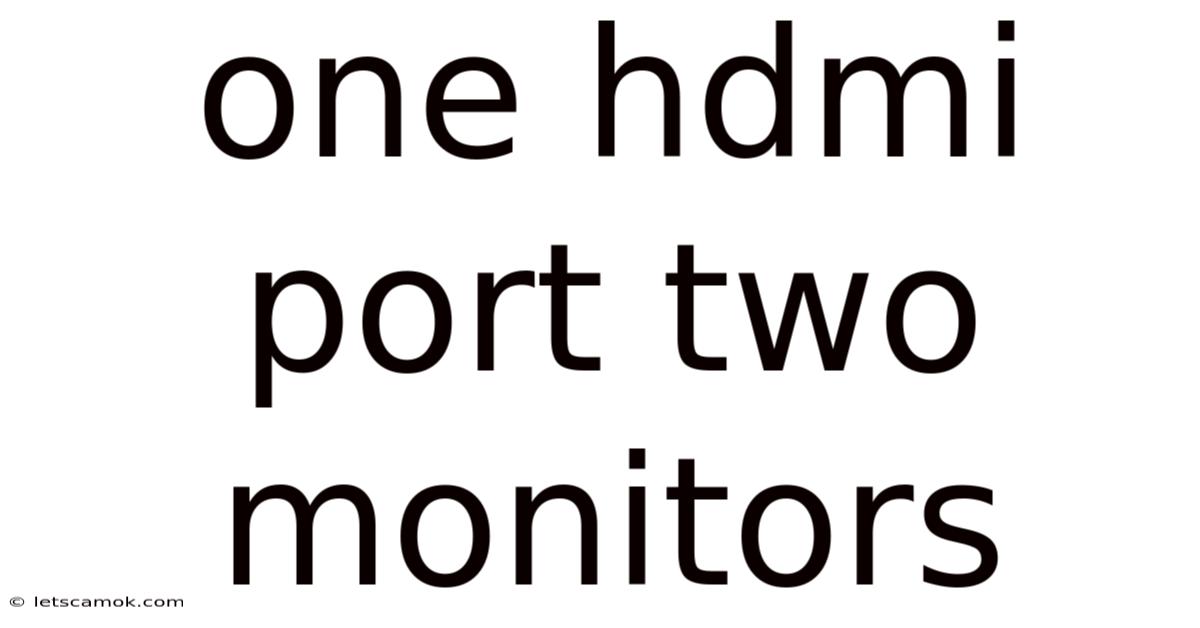
Table of Contents
One HDMI Port, Two Monitors: Expanding Your Display Options
Connecting two monitors to a single HDMI port might seem impossible at first glance. After all, HDMI (High-Definition Multimedia Interface) is designed for a single display connection. However, there are several clever workarounds and technologies that allow you to achieve this, significantly expanding your screen real estate and boosting productivity. This comprehensive guide explores the various methods, their pros and cons, and helps you determine the best solution for your specific needs. We'll cover everything from simple adapters to sophisticated docking stations, ensuring you have all the information you need to successfully connect two monitors to your device via a single HDMI port.
Understanding the Limitations: Why One Port, Two Monitors, Isn't Straightforward
Before diving into the solutions, it's crucial to understand why directly connecting two monitors to a single HDMI port isn't a standard functionality. Each HDMI port is designed to transmit a unique video signal to a single display. The port itself lacks the capacity to split or multiplex its output to drive two independent displays simultaneously. Attempting to force a connection using simple splitters will likely result in a failed connection or a mirrored display, not the independent displays typically desired for multitasking.
Method 1: Utilizing a USB-C or Thunderbolt Port with a Docking Station
This is often the most effective and versatile solution, particularly for laptops and newer desktop computers equipped with USB-C or Thunderbolt ports. These ports offer high bandwidth, allowing them to handle multiple video signals simultaneously. A docking station acts as a central hub, expanding the connectivity of your device.
How it Works: A USB-C or Thunderbolt docking station typically features multiple video outputs, including HDMI, DisplayPort, and sometimes even VGA. You connect the docking station to your laptop via the USB-C or Thunderbolt port, and then connect your two monitors to the appropriate outputs on the docking station. The docking station manages the signal distribution, effectively allowing you to use two monitors even if your laptop only possesses a single HDMI port (or none at all).
Pros:
- High Bandwidth: Supports high resolutions and refresh rates on both monitors.
- Additional Ports: Docking stations usually offer extra USB ports, Ethernet, and audio jacks, significantly expanding your device’s connectivity.
- Clean Setup: Consolidates multiple connections into a single cable.
- Compatibility: Works with a wide range of laptops and monitors.
Cons:
- Cost: Docking stations can be relatively expensive, depending on the features and capabilities.
- Requires Compatible Port: Your device needs a functional USB-C or Thunderbolt port.
- Potential Bottlenecks: While unlikely with modern docking stations, there's a small chance of performance bottlenecks with less powerful docking stations or demanding applications.
Method 2: Employing a Display Port (DP) to HDMI Adapter and a DP MST Hub
This method leverages the capabilities of DisplayPort's Multi-Stream Transport (MST) technology. DisplayPort offers superior bandwidth compared to HDMI, allowing it to drive multiple displays from a single connection.
How it Works: If your computer features a DisplayPort output, you can use a DisplayPort to HDMI adapter connected to a DisplayPort MST hub. The MST hub splits the single DisplayPort signal into multiple independent HDMI signals, each capable of driving a separate monitor. You then connect your HDMI monitors to the respective outputs on the hub.
Pros:
- High Resolution Support: MST can support high resolutions and refresh rates on multiple displays.
- Relatively Affordable: Compared to docking stations, this approach can be more budget-friendly.
- Direct Connection: Avoids the intermediary step of a USB-C or Thunderbolt connection.
Cons:
- Requires DisplayPort Output: Your computer must have a DisplayPort output for this to work.
- MST Hub Compatibility: Not all DisplayPort hubs support MST; verify compatibility before purchasing.
- Potential for Incompatibility: Older graphics cards or monitors might not fully support MST.
Method 3: Using a Graphics Card with Multiple HDMI Ports
This is perhaps the most straightforward approach, but it requires upgrading your computer's hardware.
How it Works: If your computer's integrated graphics don't offer sufficient outputs, consider purchasing a dedicated graphics card with multiple HDMI ports. Install the new graphics card, and you'll have multiple HDMI ports available to connect your monitors directly.
Pros:
- Simple and Direct: No adapters or hubs are needed.
- High Performance: Dedicated graphics cards typically offer significantly better performance than integrated graphics.
- No Software Limitations: Direct connection ensures consistent performance and compatibility.
Cons:
- Cost: Dedicated graphics cards can be expensive, especially high-end models.
- Requires Hardware Upgrade: This involves opening your computer case and installing new hardware.
- Compatibility: Ensure the graphics card is compatible with your motherboard and power supply.
Method 4: Using a Video Splitter (Mirroring, Not Extending)
While not ideal for independent displays, a video splitter can duplicate your screen onto multiple monitors. This is useful for presentations or situations where identical content needs to be shown on two screens.
How it Works: A video splitter takes the single HDMI output from your computer and duplicates it across multiple HDMI outputs. Both screens will display the exact same content.
Pros:
- Simple and Inexpensive: Video splitters are relatively cheap and easy to use.
- Suitable for Mirroring: Ideal for presentations or situations requiring identical displays.
Cons:
- Mirroring Only: Does not allow for extending your desktop across two independent displays.
- Lower Resolution: Might limit resolution based on the capabilities of the splitter.
- Not Ideal for Multitasking: Not suitable for applications requiring independent windows across multiple screens.
Troubleshooting Common Issues
-
No Signal: Ensure all cables are securely connected and that your monitors are powered on and set to the correct input source. Check your computer's display settings to confirm the monitors are detected.
-
Resolution Problems: Adjust the resolution settings in your computer's display settings to optimize for your monitors. Experiment with different refresh rates to find the most stable setting.
-
Incompatibility Issues: Verify that all components, including the graphics card, monitors, adapters, and hubs, are compatible with each other and your operating system. Check manufacturer specifications for compatibility information.
-
Performance Issues: If experiencing slowdowns or lag, try reducing the resolution or refresh rate of your monitors, or closing unnecessary applications.
Frequently Asked Questions (FAQ)
Q: Can I use a simple HDMI splitter to connect two monitors to one HDMI port?
A: No, a simple HDMI splitter will typically only mirror your display across both monitors; it won't extend your desktop. You need a more sophisticated solution (docking station, MST hub, or multiple HDMI ports on the graphics card) for independent displays.
Q: What resolution can I expect when using multiple monitors with one HDMI port?
A: The achievable resolution depends heavily on the method used. Using a high-quality docking station or a powerful graphics card allows for high resolutions on both monitors. Using a less capable MST hub might restrict resolutions to lower settings.
Q: Is it better to use a docking station or an MST hub?
A: Docking stations generally offer greater versatility with more connectivity options, whereas MST hubs are more focused on expanding video output. The best choice depends on your specific needs and computer's capabilities.
Q: My laptop only has a single HDMI port and no USB-C or Thunderbolt. What are my options?
A: In this scenario, upgrading your graphics card is the most straightforward solution. Using a USB-to-HDMI adapter is not reliable for extending the desktop across two monitors.
Conclusion: Expanding Your Workspace
Connecting two monitors to a single HDMI port isn't a straightforward task, but several effective solutions exist. Choosing the best method depends on your budget, technical expertise, and the specific capabilities of your computer and monitors. Whether you opt for a docking station, an MST hub, or a dedicated graphics card, expanding your display options can significantly improve your productivity and overall computing experience. Remember to carefully consider the pros and cons of each method before making your purchase to ensure a seamless and satisfying setup. By understanding these options, you can create a more productive and efficient workspace tailored to your individual needs.
Latest Posts
Latest Posts
-
Antelope Of Sub Saharan Africa
Sep 08, 2025
-
Fionn Mac Cumhaill Giants Causeway
Sep 08, 2025
-
Devon Cliffs Holiday Park Map
Sep 08, 2025
-
Formula For Combustion Of Propane
Sep 08, 2025
-
The Manhunt Poem Simon Armitage
Sep 08, 2025
Related Post
Thank you for visiting our website which covers about One Hdmi Port Two Monitors . We hope the information provided has been useful to you. Feel free to contact us if you have any questions or need further assistance. See you next time and don't miss to bookmark.