Merge All Visible Copy Krita
letscamok
Sep 17, 2025 · 7 min read
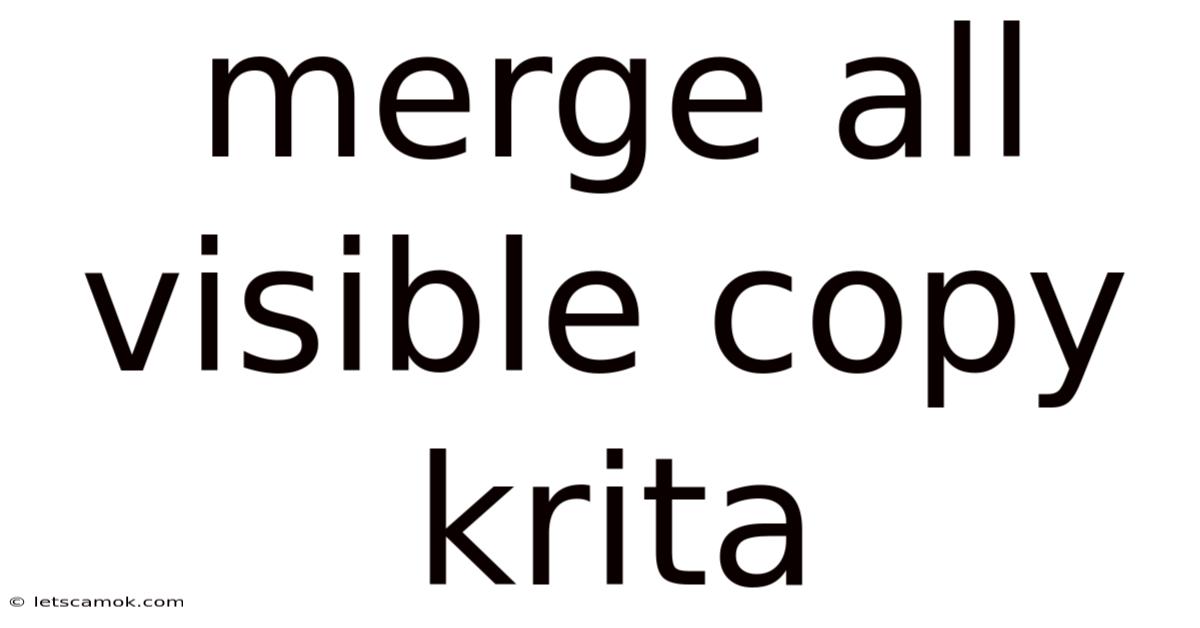
Table of Contents
Merging All Visible Layers in Krita: A Comprehensive Guide
Krita, a powerful and versatile open-source painting program, offers a wide array of tools and features for digital artists. One common task, particularly for those working on complex illustrations or projects involving many layers, is merging layers. This article provides a comprehensive guide on how to merge all visible layers in Krita, covering different methods, troubleshooting tips, and best practices. Understanding layer management is crucial for efficient workflow and avoiding frustrating setbacks, making this skill essential for any serious Krita user. This guide will walk you through the process, explaining the nuances and potential pitfalls to ensure a smooth and successful merging experience.
Understanding Layers in Krita
Before delving into the merging process, it's essential to understand the fundamental concept of layers in Krita. Layers are essentially transparent sheets stacked on top of each other. Each layer can contain independent artwork, allowing for non-destructive editing. This means you can modify elements on individual layers without affecting others. Krita supports various layer types, including raster layers (for pixel-based art), vector layers (for shapes and lines), and group layers (for organizing multiple layers).
The visibility of a layer dictates whether it's rendered in the final image. A hidden layer won't be displayed, while a visible layer contributes to the overall composition. This visibility setting plays a key role in merging operations, as only visible layers are included in the merge.
Methods for Merging All Visible Layers in Krita
Krita offers several ways to merge visible layers, each with its own advantages and disadvantages. We’ll explore the most common and efficient methods:
Method 1: Using the "Merge Visible" Command
This is arguably the most straightforward and commonly used method. Here's a step-by-step guide:
-
Select the Layers: Ensure that all the layers you want to merge are visible. You can toggle layer visibility by clicking the eye icon next to each layer in the Layers docker.
-
Access the Menu: Navigate to the "Layer" menu in the main menu bar.
-
Choose "Merge Visible": Select the "Merge Visible" option. Krita will automatically merge all visible layers into the topmost visible layer. The other visible layers will be deleted.
-
Confirmation (Optional): Depending on your Krita version and settings, a confirmation dialog might appear, asking you to confirm the merging operation. This is a safety feature to prevent accidental merges.
Method 2: Using the "Merge Down" Command (Iterative Merging)
If you prefer a more controlled approach, the "Merge Down" command allows you to merge layers one by one. This is useful if you want to review the result after each merge or if you're unsure about merging all layers simultaneously.
-
Select a Layer: Choose a layer you want to merge. It's generally recommended to start with the topmost visible layer.
-
Access the Menu (or Context Menu): Right-click on the selected layer in the Layers docker, or navigate to the "Layer" menu in the main menu bar.
-
Choose "Merge Down": Select the "Merge Down" option. This will merge the selected layer with the layer directly beneath it.
-
Repeat: Repeat steps 1-3 for each layer until all visible layers are merged.
Method 3: Using Keyboard Shortcuts (Efficiency Boost)
For experienced users, keyboard shortcuts can significantly speed up the workflow. While the exact shortcuts might vary slightly depending on your operating system and Krita version, the most common shortcuts for merging operations are:
-
Merge Visible: Often involves a combination of keys like
Ctrl+Shift+E(on Windows/Linux) orCmd+Shift+E(on macOS). Check your Krita keyboard shortcuts settings for confirmation. -
Merge Down: This typically involves
Ctrl+E(on Windows/Linux) orCmd+E(on macOS). Again, verify your Krita settings.
Understanding the Implications of Merging Layers
Merging layers is a destructive operation. Once you merge layers, you lose the ability to individually edit the merged content. Therefore, it's crucial to consider the following before merging:
-
Backup: Before performing any merging operation, it's always a good idea to create a backup of your Krita file. This allows you to revert to the original state if you're unhappy with the results or need to make further adjustments to individual layers.
-
Non-Destructive Editing: If possible, try to maintain individual layers as long as possible. This preserves flexibility and avoids the need for time-consuming rework.
-
Layer Organization: A well-organized layer structure significantly simplifies the merging process and reduces the risk of errors. Use group layers to manage related elements effectively.
Troubleshooting Common Issues
While merging layers is generally straightforward, occasional issues might arise:
-
Unexpected Behavior: If the "Merge Visible" or "Merge Down" commands don't work as expected, check if any layers are locked or have their visibility accidentally turned off. Ensure that you are working on the correct document or that the layer stack is correctly organized.
-
Loss of Data: If you experience data loss after merging, review the steps carefully. Check your backup file, and ensure that you didn’t accidentally perform an operation that deleted content.
-
Software Glitches: In rare cases, software glitches might interfere with layer merging. Restarting Krita or your computer might resolve the issue.
Best Practices for Layer Management in Krita
Effective layer management is key to avoiding merging complications and improving overall workflow. Here are some best practices to follow:
-
Name Your Layers: Assign descriptive names to your layers. This makes it easier to identify and manage them, especially in complex projects.
-
Use Groups: Group related layers together using Krita's group layer functionality. This promotes organization and simplifies the selection and merging of multiple layers.
-
Flatten When Necessary: Only flatten (merge) layers when absolutely necessary. Maintain individual layers as long as possible to preserve editing flexibility.
-
Regular Saving: Save your Krita file frequently to avoid potential data loss due to unexpected crashes or software errors. Use the autosave feature for an added layer of protection.
-
Non-Destructive Filters: Krita provides many non-destructive filters. Use these instead of merging layers whenever possible to keep your workflow flexible and organized.
Frequently Asked Questions (FAQ)
Q1: Can I merge specific layers instead of all visible layers?
A1: Yes. You can select the layers you wish to merge individually and then use the "Merge Down" command or the equivalent keyboard shortcut to merge them selectively.
Q2: What happens to layer effects after merging?
A2: Layer effects (like shadows, glows, or blending modes) are typically applied to the merged layer. However, the exact behavior might depend on the specific effects and how they interact during the merging process. It’s often beneficial to apply effects after merging to have finer control.
Q3: Can I undo merging layers?
A3: No. Merging layers is a destructive operation. You cannot undo the merge itself. However, if you have a backup of your Krita file before the merge, you can revert to the unmerged state.
Q4: Why are my layers not merging?
A4: Several reasons can prevent layers from merging: locked layers, hidden layers, or problems within the Krita software itself. Double-check the visibility and lock status of all layers. Restarting Krita or your computer might also solve the problem.
Q5: Is there a way to merge selected layers without affecting other layers?
A5: Yes. You can select the specific layers you want to merge and then use the "Merge Down" function iteratively or select the layers and create a new layer from the selection using the "New Layer From Selection" option before merging this new layer with the others. This isolates the merging process.
Conclusion
Merging layers in Krita is a fundamental task for any digital artist. Understanding the different methods, potential pitfalls, and best practices ensures a smooth and efficient workflow. Remember to always back up your work, utilize the layer management tools effectively, and prioritize non-destructive editing whenever possible. Mastering layer merging contributes significantly to improving your efficiency and creative process within Krita. By following this comprehensive guide, you'll be well-equipped to handle layer merging with confidence and precision. Remember to practice regularly to refine your technique and further enhance your digital art skills.
Latest Posts
Latest Posts
-
Never Let Me Go Themes
Sep 17, 2025
-
Instruments That Start With Z
Sep 17, 2025
-
Team Gb Ice Hockey Jersey
Sep 17, 2025
-
Geography A Level Edexcel Spec
Sep 17, 2025
-
Upper Tooting Sub Post Office
Sep 17, 2025
Related Post
Thank you for visiting our website which covers about Merge All Visible Copy Krita . We hope the information provided has been useful to you. Feel free to contact us if you have any questions or need further assistance. See you next time and don't miss to bookmark.