Keys On A Keyboard Computer
letscamok
Sep 08, 2025 · 7 min read
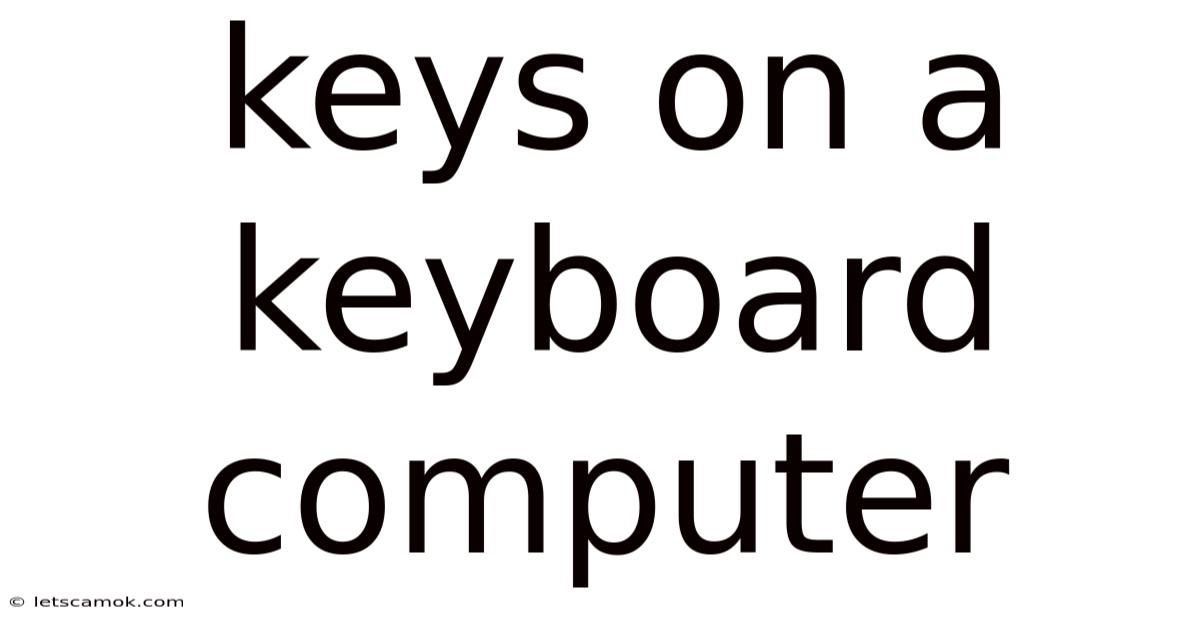
Table of Contents
Decoding the Keys: A Comprehensive Guide to Your Computer Keyboard
Understanding your computer keyboard is fundamental to interacting with technology. More than just a collection of buttons, it's a gateway to a world of digital possibilities. This comprehensive guide delves into the various types of keys, their functions, and the history behind their layout, helping you unlock the full potential of your keyboard. We'll explore everything from the standard alphanumeric keys to the often-overlooked modifier and function keys, demystifying the intricate layout and empowering you to use your keyboard with greater proficiency.
The Anatomy of a Keyboard: Key Types and Functions
A modern keyboard is a complex system of interconnected keys, each with a specific purpose. While layouts vary slightly between manufacturers and operating systems, the fundamental key types remain consistent. Let's break down the core components:
1. Alphanumeric Keys: The Foundation of Text Input
These are the familiar letters (A-Z), numbers (0-9), and punctuation marks (, . ? ! ; etc.) that form the basis of text entry. Their arrangement mirrors that of a typewriter, a legacy that persists to this day. The placement of these keys, while seemingly arbitrary, is a result of decades of ergonomic research and user habit. The most frequently used keys are typically positioned more centrally and easily accessible.
2. Modifier Keys: Enhancing Key Functionality
Modifier keys, such as Shift, Ctrl (Control), Alt (Alternate), and Windows (or Command on macOS), don't produce characters on their own. Instead, they alter the function of other keys when pressed simultaneously.
- Shift: Capitalizes letters and accesses uppercase characters or secondary symbols printed above the keys. Holding down Shift and pressing a number key often produces a symbol (e.g., Shift + 2 = @).
- Ctrl: Used in combination with other keys to perform shortcuts and actions. For example, Ctrl + C copies selected text, Ctrl + V pastes it, and Ctrl + Z undoes the last action. The specific functions vary depending on the program being used.
- Alt: Similar to Ctrl, Alt is used in conjunction with other keys to execute various commands and shortcuts, often program-specific. Alt + Tab switches between open applications.
- Windows Key (or Command Key): Opens the Start menu (Windows) or Spotlight search (macOS). It's also used in various keyboard shortcuts, such as Windows Key + D to minimize all windows.
3. Function Keys: Specialized Commands
Located at the top of most keyboards, function keys (F1-F12) trigger specific actions depending on the program or operating system. Their functions are context-sensitive, meaning they might perform different tasks in different applications.
- F1: Typically provides help or opens a help menu.
- F2: Often used to rename selected files or folders.
- F5: Commonly refreshes a webpage or window.
- F11: Enters or exits full-screen mode.
- F12: Usually opens developer tools or a save-as dialog box.
The exact function of each F-key can vary significantly, and many programs remap their actions.
4. Navigation Keys: Moving Around the Screen
These keys allow you to navigate through documents and interfaces:
- Arrow Keys: Move the cursor up, down, left, and right.
- Page Up/Page Down: Scroll through a document or webpage one page at a time.
- Home: Moves the cursor to the beginning of a line or document.
- End: Moves the cursor to the end of a line or document.
- Insert: Toggles between insert and overwrite modes in text editors.
- Delete: Deletes the character to the right of the cursor.
- Backspace: Deletes the character to the left of the cursor.
5. Numeric Keypad: Dedicated Number Input
Located on the right side of many keyboards, the numeric keypad provides a dedicated set of number keys (0-9) arranged like a calculator. This is particularly useful for data entry and numerical calculations. The Num Lock key toggles the keypad's functionality between numeric input and cursor control.
6. Special Keys: Miscellaneous Functions
Several other keys perform specialized functions:
- Caps Lock: Capitalizes all subsequently typed letters until deactivated.
- Print Screen (PrtScn): Captures a screenshot of the entire screen.
- Scroll Lock: (Less commonly used now) Controls the scrolling behavior of the screen.
- Pause/Break: Pauses a program or operation (functionality can vary).
- Escape (Esc): Usually cancels an operation or closes a dialog box.
The History and Evolution of Keyboard Layouts
The modern keyboard layout, known as the QWERTY layout, has a fascinating history. While its exact origins are debated, it’s widely attributed to Christopher Latham Sholes, who patented a typewriter in 1868. The arrangement wasn’t designed for optimal typing speed; instead, the story goes that it was designed to prevent typewriter keys from jamming by spacing frequently used letter combinations further apart.
This design, despite being suboptimal for speed, became the industry standard and ultimately the foundation for today's computer keyboards. Over time, alternative layouts, such as Dvorak, have been proposed and shown to improve typing efficiency. However, the QWERTY layout's entrenched position in the market has prevented widespread adoption of these alternatives.
Beyond the Basics: Keyboard Customization and Accessibility
Modern keyboards offer a level of customization that goes beyond simply typing text. Many keyboards are programmable, allowing users to assign macros (sequences of commands) to specific keys. This can significantly improve efficiency for repetitive tasks.
Accessibility features are also crucial. For individuals with disabilities, specialized keyboards, such as ergonomic keyboards, one-handed keyboards, and keyboards with large keys, provide more comfortable and accessible typing experiences. Software features can further enhance accessibility by providing on-screen keyboards, voice recognition, and other assistive technologies.
Understanding Keyboard Shortcuts: Boosting Productivity
Mastering keyboard shortcuts is a game-changer for productivity. These shortcuts allow you to perform actions more quickly and efficiently than using a mouse. Common shortcuts include:
- Copy: Ctrl + C (Cmd + C on macOS)
- Paste: Ctrl + V (Cmd + V on macOS)
- Cut: Ctrl + X (Cmd + X on macOS)
- Undo: Ctrl + Z (Cmd + Z on macOS)
- Redo: Ctrl + Y (Cmd + Shift + Z on macOS)
- Select All: Ctrl + A (Cmd + A on macOS)
- Save: Ctrl + S (Cmd + S on macOS)
Learning and utilizing keyboard shortcuts dramatically reduces reliance on the mouse, streamlining workflow and boosting overall efficiency. Each application often has its own unique set of shortcuts, making learning application-specific shortcuts a worthwhile investment in productivity.
Troubleshooting Common Keyboard Issues
Despite their robustness, keyboards can occasionally malfunction. Here are some common problems and troubleshooting tips:
- Keys not responding: Check for physical obstructions, try a different USB port, or restart your computer. If the problem persists, the keyboard may need replacement.
- Sticky keys: Clean the keyboard thoroughly with compressed air or a soft brush to remove dust and debris.
- Ghosting: (Multiple key presses not registering) This is often a hardware limitation, especially on budget keyboards. Consider upgrading to a higher-quality keyboard.
- Erratic behavior: Update or reinstall keyboard drivers.
The Future of Keyboard Technology
The keyboard continues to evolve. While the QWERTY layout remains dominant, advancements in technology are leading to new innovations:
- Ergonomic designs: Keyboards are increasingly designed with ergonomics in mind, focusing on reducing strain and improving comfort during prolonged use.
- Wireless connectivity: Wireless keyboards provide greater flexibility and convenience.
- Mechanical keyboards: Offering superior responsiveness and durability compared to membrane keyboards, mechanical keyboards are gaining popularity among gamers and enthusiasts.
- Split keyboards: These allow for more natural hand positioning and reduced strain.
- Gesture recognition: Some advanced keyboards incorporate gesture recognition features, enhancing interaction beyond simple key presses.
Conclusion: Mastering Your Keyboard
The keyboard, though often overlooked, remains a fundamental tool in the digital age. Understanding its layout, key functions, and the history behind its design allows you to engage with technology more effectively. Whether you’re a casual user or a power user, taking the time to learn keyboard shortcuts and explore customization options can significantly enhance your productivity and overall digital experience. The keyboard is more than just input; it's a conduit to creativity, communication, and endless possibilities. Mastering its intricacies opens up a world of efficiency and empowers you to navigate the digital landscape with greater ease and confidence.
Latest Posts
Latest Posts
-
Drawing Of A Wine Bottle
Sep 08, 2025
-
Movies Filmed On Route 66
Sep 08, 2025
-
Resurrection By Piero Della Francesca
Sep 08, 2025
-
Rahat Fateh Ali Khan Concert
Sep 08, 2025
-
Clean Mattress With Steam Cleaner
Sep 08, 2025
Related Post
Thank you for visiting our website which covers about Keys On A Keyboard Computer . We hope the information provided has been useful to you. Feel free to contact us if you have any questions or need further assistance. See you next time and don't miss to bookmark.