Keyboard Not Working Acer Laptop
letscamok
Sep 24, 2025 · 7 min read
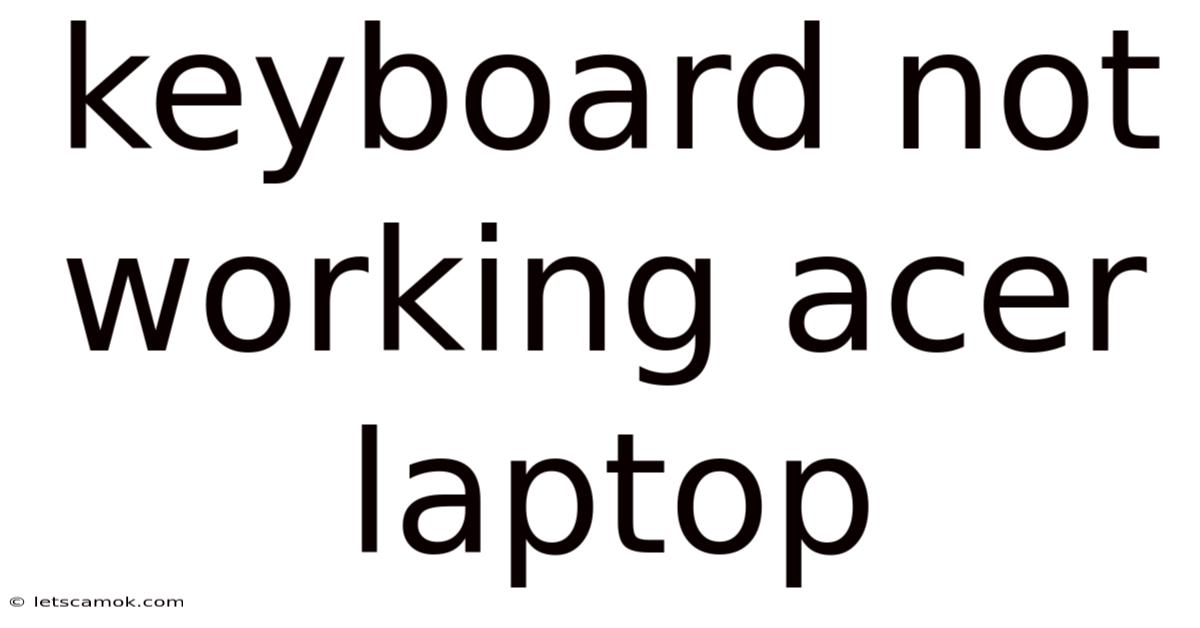
Table of Contents
My Acer Laptop Keyboard Isn't Working: A Comprehensive Troubleshooting Guide
Is your Acer laptop keyboard acting up? Facing unresponsive keys, erratic typing, or complete keyboard failure? This comprehensive guide will walk you through the common causes of a malfunctioning Acer laptop keyboard and provide step-by-step troubleshooting solutions. We'll cover everything from simple fixes to more advanced techniques, ensuring you get your keyboard back up and running smoothly. This guide is suitable for users of all technical skill levels, aiming to provide clear, actionable advice.
Understanding the Problem: Why Your Acer Keyboard Might Fail
Before diving into solutions, it's crucial to understand why your Acer laptop keyboard might stop working. Several factors can contribute to this issue:
- Driver Issues: Outdated, corrupted, or missing keyboard drivers are a frequent culprit. Windows relies on these drivers to communicate with your keyboard hardware.
- Hardware Malfunction: Physical damage to the keyboard itself (spilled liquids, debris, physical impact) can cause key failures or complete keyboard malfunction.
- Software Conflicts: Sometimes, conflicting software or background processes can interfere with keyboard functionality.
- BIOS/UEFI Settings: Incorrect BIOS or UEFI settings might inadvertently disable the keyboard.
- System Errors: Underlying system errors or malware infections can sometimes impact peripheral devices like the keyboard.
- Faulty USB Port (External Keyboard): If using an external keyboard, a faulty USB port could be the reason for the malfunction.
- Power Issues: Insufficient power to the keyboard or laptop can result in intermittent or complete failure.
Troubleshooting Steps: Getting Your Acer Keyboard Working Again
Let's tackle the problem systematically, starting with the simplest solutions and progressively moving towards more advanced techniques.
1. Restart Your Acer Laptop
This seemingly simple step often resolves temporary software glitches. A restart clears temporary files and processes, potentially resolving conflicts that interfere with the keyboard.
- How to do it: Simply shut down your laptop completely and turn it back on.
2. Check External Keyboard Functionality (If Applicable)
If you're using an external keyboard, try it on another device to rule out a problem with the keyboard itself. If the external keyboard works on another machine, the issue lies with your Acer laptop; if not, the keyboard needs to be replaced.
3. Clean Your Keyboard
Crumbs, dust, and other debris can get lodged under the keys, interfering with their functionality. Use a compressed air canister to carefully blow away any debris. Avoid using excessive force or liquid cleaners.
4. Check for Physical Damage
Examine your Acer laptop keyboard for any visible signs of damage, such as cracked keys, bent connectors, or liquid spills. If you find damage, it might require professional repair or keyboard replacement.
5. Update or Reinstall Keyboard Drivers
Outdated or corrupted keyboard drivers are a common cause of keyboard malfunction. Follow these steps to update or reinstall them:
- Step 1: Open Device Manager: Search for "Device Manager" in the Windows search bar and open it.
- Step 2: Locate Keyboard: Expand the "Keyboards" section.
- Step 3: Update Driver: Right-click on your Acer laptop keyboard entry and select "Update driver." Choose either "Search automatically for drivers" or "Browse my computer for drivers" (if you have a downloaded driver).
- Step 4: Reinstall Driver (If Update Fails): If updating fails, right-click on your keyboard entry and select "Uninstall device." Restart your laptop, and Windows should automatically reinstall the driver.
6. Check BIOS/UEFI Settings
In rare cases, BIOS or UEFI settings might disable the internal keyboard. Accessing the BIOS/UEFI varies depending on your Acer laptop model; usually, you press a key like Delete, F2, F10, or F12 during startup. Consult your Acer laptop's manual for the correct key. Once in BIOS/UEFI, look for settings related to keyboard enablement and ensure it's enabled.
7. Run a System File Checker (SFC) Scan
Corrupted system files can sometimes interfere with peripheral devices. Running an SFC scan can repair corrupted files.
- How to do it: Open Command Prompt as an administrator (search for "cmd," right-click, and select "Run as administrator"). Type
sfc /scannowand press Enter. Wait for the scan to complete and restart your laptop.
8. Boot into Safe Mode
Safe Mode starts Windows with minimal drivers and programs, helping to isolate the problem. If your keyboard works in Safe Mode, the issue might stem from a conflicting program or driver.
- How to do it: Restart your laptop and repeatedly press F8 (or Shift+F8 on some models) during startup to access the Advanced Boot Options menu. Select "Safe Mode."
9. Check for Malware or Viruses
Malware or viruses can sometimes disrupt keyboard functionality. Run a full scan using your antivirus software.
10. Use On-Screen Keyboard
If your physical keyboard is completely unresponsive, Windows' on-screen keyboard provides a workaround. You can access it by searching for "On-screen keyboard" in the Windows search bar.
11. Consider System Restore
If the problem started recently, a System Restore might revert your system to an earlier point before the keyboard malfunction occurred. Open System Restore through the Control Panel or search bar.
12. Reinstall Windows (Last Resort)
Reinstalling Windows is a drastic measure, but it can resolve deep-seated system issues that affect hardware functionality. Back up your important data before attempting this.
Scientific Explanation: How Laptop Keyboards Work
Understanding the underlying technology can help appreciate the troubleshooting process. A laptop keyboard is essentially a matrix of switches and circuits. Each key is associated with a specific switch that closes a circuit when pressed. This action generates a signal that's transmitted to the motherboard via a ribbon cable. The motherboard's keyboard controller interprets these signals and sends them to the operating system. Driver software acts as the intermediary, translating the signals into keystrokes that the computer understands.
Any disruption in this chain – from a malfunctioning switch to a faulty driver – can lead to keyboard issues. Spilled liquids can create short circuits, while dust and debris can mechanically obstruct the switch mechanism. Software conflicts can prevent the operating system from correctly interpreting signals from the keyboard.
Frequently Asked Questions (FAQ)
Q: My keyboard is working intermittently. What could be the cause?
A: Intermittent keyboard issues often point to hardware problems like a loose connection, faulty key switches, or a failing ribbon cable. Power supply issues (low battery, faulty power adapter) can also cause this.
Q: Only certain keys on my Acer keyboard are not working. What should I do?
A: This usually indicates a problem with specific key switches. Try cleaning the affected keys thoroughly. If the problem persists, it might require professional repair or keyboard replacement.
Q: My Acer laptop keyboard stopped working after a liquid spill. What should I immediately do?
A: Immediately power off your laptop and unplug the power adapter. Do not attempt to turn it on. Remove the battery if it's removable. Let it dry completely before attempting any troubleshooting steps. Professional repair is likely necessary.
Q: Can I replace my Acer laptop keyboard myself?
A: It's possible, but it requires technical skills and access to replacement parts. Consult online tutorials and your laptop's service manual before attempting this. Incorrect replacement can cause further damage.
Q: How much does it cost to repair or replace an Acer laptop keyboard?
A: The cost depends on several factors, including your Acer laptop model, the extent of the damage, and the repair center. Expect a range from inexpensive DIY replacement to hundreds of dollars for professional repair.
Conclusion
A malfunctioning Acer laptop keyboard can be frustrating, but systematic troubleshooting can often pinpoint the cause and lead to a solution. Start with the simpler steps (restart, cleaning, driver updates), and gradually progress to more advanced techniques if necessary. If you're uncomfortable with any of the steps, consider seeking professional assistance. Remember to back up your data regularly to minimize data loss during troubleshooting or repair. By following this guide, you’ll significantly improve your chances of restoring your Acer laptop keyboard to full functionality.
Latest Posts
Latest Posts
-
Rock And Roll Racing Snes
Sep 24, 2025
-
Do Cats Eyes Change Color
Sep 24, 2025
-
Church House Inn Marldon Menu
Sep 24, 2025
-
Snow Hill Garden Centre Copthorne
Sep 24, 2025
-
Geography A Level Edexcel Textbook
Sep 24, 2025
Related Post
Thank you for visiting our website which covers about Keyboard Not Working Acer Laptop . We hope the information provided has been useful to you. Feel free to contact us if you have any questions or need further assistance. See you next time and don't miss to bookmark.