Insert A Footnote In Powerpoint
letscamok
Sep 08, 2025 · 7 min read
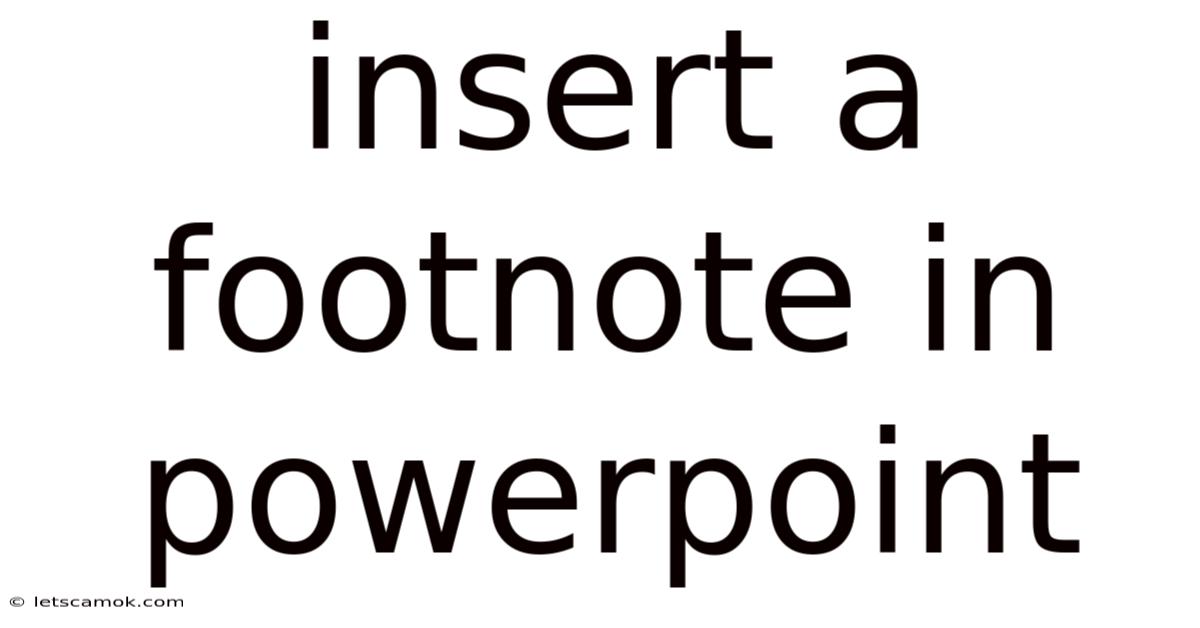
Table of Contents
Mastering the Art of Footnotes in PowerPoint: A Comprehensive Guide
Adding footnotes in PowerPoint might seem like a minor detail, but it can significantly enhance the professionalism and clarity of your presentations. Footnotes provide a way to cite sources, offer additional information without cluttering your slides, and improve the overall credibility of your work. This comprehensive guide will walk you through various methods of inserting footnotes in PowerPoint, explaining the nuances of each approach and offering best practices for their effective use. Whether you're a student crafting a presentation, a professional delivering a business pitch, or an academic sharing research findings, mastering footnotes in PowerPoint is a valuable skill.
Understanding the Purpose of Footnotes in PowerPoint Presentations
Before diving into the technical aspects, let's establish why footnotes are important. In essence, footnotes serve as a discreet yet powerful tool for:
-
Attribution and Citation: Properly attributing sources is crucial for academic honesty and avoiding plagiarism. Footnotes allow you to clearly cite the origin of your data, images, quotes, or any information that isn't your original work. This is especially vital for presentations based on research or incorporating external content.
-
Providing Additional Context: Sometimes, you need to provide supplementary information that isn't crucial enough to warrant inclusion in the main body of your slide. Footnotes offer a space to include this extra detail without overwhelming the audience's attention. This could be clarifying a term, providing a brief explanation, or offering a related statistic.
-
Enhancing Credibility: Using footnotes demonstrates a commitment to accuracy and meticulousness. They signal to your audience that you've thoroughly researched your topic and are presenting information responsibly. This boosts your credibility and strengthens the impact of your message.
-
Improving Readability: By moving supplementary information to footnotes, you maintain a clean and uncluttered slide design. This makes it easier for your audience to focus on the main points and absorb the key information without being distracted by excessive text.
Methods for Inserting Footnotes in PowerPoint: A Step-by-Step Guide
Unfortunately, PowerPoint doesn't have a built-in "footnote" feature in the same way as a word processor. However, there are several effective workarounds you can use to achieve the desired effect. The best method will depend on your specific needs and the complexity of your footnotes.
Method 1: Using Text Boxes and Numbering
This is the most straightforward and commonly used method. It involves creating small text boxes below your main text, numbering them consistently, and linking them to corresponding points on the slide.
-
Add a Text Box: After typing your main text on the slide, insert a small text box below it using the "Insert" tab > "Text Box". Position it appropriately.
-
Type the Footnote: Enter your footnote text within the newly created text box. Make the font size smaller than your main text for better readability.
-
Number the Footnote: Add a superscript number (¹ ² ³ ⁴ etc.) next to the relevant point in your main text that the footnote refers to. You can achieve this by selecting the number, right-clicking, and selecting "Font" then ticking the "Superscript" box.
-
Repeat for Multiple Footnotes: Follow the same process for additional footnotes, ensuring consistent numbering.
-
Adjust Formatting: Maintain consistent formatting for all footnotes. Use a smaller font size, a different font style (like italic), and perhaps a slightly lighter color to visually distinguish them from the main text.
Method 2: Employing the Header & Footer Feature (for consistent footnote placement)
While primarily designed for page numbers, the Header & Footer feature can be adapted for simplified footnote placement if you have a consistent footnote across multiple slides. This approach is best suited for simpler footnotes that don't require visual distinctions within individual slides.
-
Access Header & Footer: Go to the "Insert" tab and select "Header & Footer".
-
Add the Footnote: In the Header & Footer window, you can add your footnote text in the "Footer" section. Remember, this will appear on every slide unless you specifically modify individual slides.
-
Numbering (Important Consideration): This method lacks the ability to easily number footnotes individually on slides. You might need additional methods, like adding numbered text boxes to specific slides, if different slides have unique footnotes.
Method 3: Utilizing Tables for Complex Footnotes
For presentations with numerous or complex footnotes, a table provides a more organized approach.
-
Insert a Table: Insert a table near the bottom of the slide with enough rows and columns to accommodate your footnotes.
-
Number the Footnotes: Add a numbering column to the table, corresponding to the superscript numbers in your main text.
-
Enter Footnote Text: Fill in the remaining columns with the relevant footnote text.
-
Adjust Table Formatting: Format the table for optimal readability. Use borders, shading, and font adjustments for better clarity and visual separation.
Method 4: Leveraging SmartArt (for visual representation of footnotes)
For presentations needing a more visually appealing method for displaying related information, SmartArt offers a unique option.
-
Insert SmartArt: Insert a SmartArt graphic (like a list or process graphic).
-
Populate with Footnotes: Input your footnote text into the individual shapes of the SmartArt graphic.
-
Link to Main Text: Using a combination of numbering and visual cues (like arrows or lines), link the SmartArt graphic to the related text on your main slide content.
This method works well when the footnotes are strongly related and you wish to highlight this relationship visually.
Best Practices for Effective Footnote Usage in PowerPoint
Regardless of the method you choose, keep these best practices in mind to maximize the effectiveness of your footnotes:
-
Keep it Concise: Footnotes should be brief and to the point. Avoid lengthy explanations; keep it succinct and focused.
-
Maintain Consistency: Use a consistent format for numbering, font size, and style throughout your presentation. This creates a professional and unified look.
-
Use Appropriate Font Size: Choose a font size that's easily readable but doesn't overwhelm the footnote area. Consider using a smaller font size than your main text.
-
Avoid Overuse: Don't overuse footnotes. If you have excessive information that requires extensive footnotes, consider revising your main content to better integrate the crucial information.
-
Consider Accessibility: When designing your presentation with footnotes, keep in mind accessibility for viewers with visual impairments. Sufficient contrast between text and background, clear font choices, and well-spaced layouts are crucial.
-
Proofread Carefully: Always proofread both your main text and footnotes for accuracy and grammatical errors.
Frequently Asked Questions (FAQ)
Q: Can I use hyperlinks instead of footnotes in PowerPoint?
A: While hyperlinks can be useful for directing your audience to external resources, they're not a direct replacement for footnotes. Hyperlinks require an active internet connection and can interrupt the flow of your presentation. Footnotes, on the other hand, remain within the presentation itself.
Q: How can I ensure my footnotes are legible even on smaller screens?
A: Use a clear and concise font, sufficient font size, and good contrast between text and background color. Avoid using overly decorative or difficult-to-read fonts. Ensure adequate spacing around your footnote elements to prevent crowding.
Q: Is there a way to automatically generate footnotes in PowerPoint?
A: No, PowerPoint doesn't have an automated footnote generation feature. You'll need to manually create and manage them.
Q: What if I have a lot of footnotes on a single slide?
A: If you have a lot of footnotes, reconsider the content of your slide. It might be overcrowded. Consider splitting the information into multiple slides or re-evaluating the information's importance. A table might be a better way to organize multiple footnotes on a single slide if this proves unavoidable.
Q: How do I ensure my footnotes are printed correctly?
A: When printing, ensure your printer settings are configured to print all elements of your slide, including the added text boxes or tables containing footnotes.
Conclusion: Enhancing Your PowerPoint Presentations with Footnotes
Mastering the art of inserting footnotes in PowerPoint presentations is a valuable skill that elevates your work's professionalism and clarity. By carefully choosing the appropriate method and adhering to best practices, you can effectively provide citations, add supplemental information, and enhance the credibility of your presentation. Remember, the key is to use footnotes strategically to improve readability and provide the audience with the necessary context without cluttering your slides. By following the steps and guidelines outlined in this guide, you can confidently incorporate footnotes into your PowerPoint presentations, leaving a lasting impression of accuracy and thoroughness.
Latest Posts
Latest Posts
-
The Stolen Girl Plot Spoiler
Sep 08, 2025
-
First Class Letter Postage Weight
Sep 08, 2025
-
Brian Mac Sit Up Test
Sep 08, 2025
-
Vj On Home And Away
Sep 08, 2025
-
Best Restaurants St Helier Jersey
Sep 08, 2025
Related Post
Thank you for visiting our website which covers about Insert A Footnote In Powerpoint . We hope the information provided has been useful to you. Feel free to contact us if you have any questions or need further assistance. See you next time and don't miss to bookmark.