Image To Minecraft Pixel Art
letscamok
Sep 13, 2025 · 7 min read
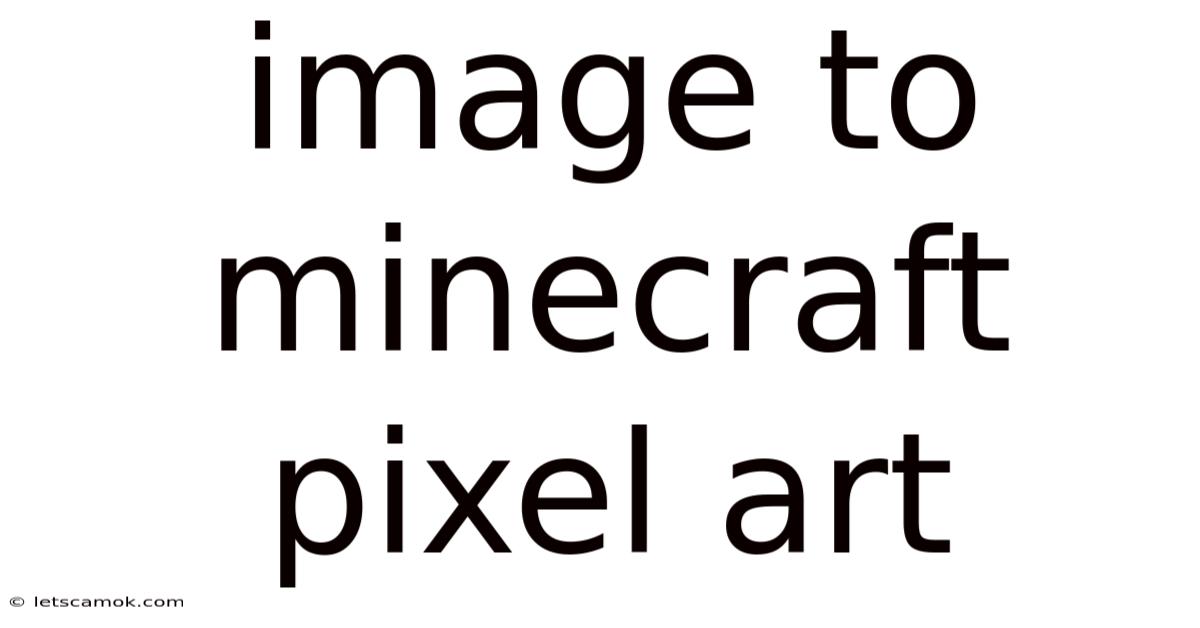
Table of Contents
From Image to Minecraft Pixel Art: A Comprehensive Guide
Turning your favorite photos and images into stunning Minecraft pixel art is a fun and rewarding project. This comprehensive guide will take you through the entire process, from choosing your image to the final touches, ensuring you create pixel art that’s both beautiful and true to your original image. We'll cover various techniques, tools, and troubleshooting tips to help you master this exciting craft.
I. Choosing Your Image and Understanding the Limitations
The first step is selecting the right image. Not all images translate well into Minecraft pixel art. Consider these factors:
- Simplicity: Images with large blocks of solid color and fewer details tend to work best. Highly detailed photos with subtle shading or textures will be challenging to replicate effectively in Minecraft's blocky style. Think cartoons, logos, or simple portraits.
- Color Palette: Minecraft has a limited color palette. Complex images with a wide range of colors may need simplification. You’ll need to choose a reduced palette that maintains the overall feel of the original image.
- Size and Scale: Larger images require more time and effort. Start with smaller images to get the hang of the process. Consider the final size in Minecraft blocks; very large images may be impractical to build.
Once you’ve chosen your image, analyze its composition. Identify the key features and shapes you want to preserve. This analysis will guide your pixel-by-pixel recreation in Minecraft.
II. Tools and Techniques: Software and In-Game Approaches
Several tools can assist in converting your image to a Minecraft-friendly pixel art design. These tools help to simplify the process and even generate patterns for you.
- Online Converters: Many websites offer image-to-pixel-art conversion tools. These tools often allow you to adjust the color palette, resolution, and other parameters to optimize the image for Minecraft. They usually generate a pattern you can then use as a guide for your Minecraft build.
- Image Editing Software (Photoshop, GIMP): For more control, you can use image editing software to manually reduce the image resolution, adjust the color palette, and create a pixel-art version. This approach requires more skill but allows for greater precision and creative freedom.
- Manual Tracing (In-game): For a completely hands-on approach, you can trace your image directly in Minecraft using the in-game interface. This method is more time-consuming but provides a unique sense of accomplishment and allows for creative improvisation.
Choosing the Right Approach:
- Beginners: Start with an online converter. They're user-friendly and provide a good foundation.
- Intermediate: Use image editing software to fine-tune the conversion and create more customized results.
- Advanced: Embrace manual tracing for a true test of skill and creative control.
III. Step-by-Step Guide: Creating Your Minecraft Pixel Art
This guide uses the example of an online converter and manual building, demonstrating the typical process. Adapt it based on your chosen tools.
A. Using an Online Converter:
- Image Selection: Choose a simple image with fewer colors.
- Upload and Conversion: Upload your image to the chosen online converter. Adjust settings such as color palette size, resolution, and dithering (a technique to simulate more colors using existing ones). Experiment to find the best settings for your image.
- Pattern Generation: The converter generates a pixelated representation of your image, often as a pattern or grid, showing which block type corresponds to each pixel.
- In-Game Implementation: Use the generated pattern as a guide. Build the structure in Minecraft, placing blocks according to the pattern.
B. Manual Tracing (In-Game):
- Preparation: Open your image in an easily accessible location.
- Minecraft Setup: Choose a suitable location in your Minecraft world. Consider using a flat area for easy construction. You might use WorldEdit for larger projects.
- Block Selection: Determine which blocks best represent the colors in your image. Experiment with wool, stained glass, concrete, terracotta, and other colored blocks to achieve the desired effect.
- Tracing & Building: Start building your pixel art in Minecraft. Refer to your image frequently, matching colors and shapes as closely as possible. Be patient! This method is time-consuming but provides great creative control.
- Iteration and Refinement: Step back often to assess your progress. Make adjustments and refinements as needed. Lighting can significantly impact the final look.
IV. Advanced Techniques and Tips
- Perspective: Consider the perspective of your image. Minecraft's blocky nature means that complex perspectives might require creative interpretation.
- Lighting: Lighting is crucial in Minecraft. Use light sources strategically to enhance the depth and details of your pixel art. Torches, glowstone, and sea lanterns can add dramatic effects.
- Shading and Detail: Use variations in block type and placement to create shading and subtle details. For example, a slightly darker shade of wool can mimic a shadow.
- Background and Surroundings: Don't underestimate the power of the background. Frame your pixel art appropriately to enhance its impact. Consider building a platform or creating a complementary environment.
- Texture Packs: Experiment with different texture packs. Some texture packs offer more variety and detail, making your pixel art appear more realistic.
V. Troubleshooting Common Issues
- Color Palette Limitations: Minecraft's limited color palette can be frustrating. Focus on capturing the essence of the image rather than striving for perfect color accuracy.
- Resolution Issues: Low-resolution images tend to look blockier and less refined. Experiment with different resolutions when using conversion tools.
- Time Constraints: Creating large, complex pixel art can be incredibly time-consuming. Break the project into smaller, manageable sections to avoid burnout.
- Lack of Patience: Pixel art requires patience and precision. Don't get discouraged by imperfections; embrace the process and enjoy the journey.
VI. Sharing Your Creation
Once you've completed your masterpiece, share it with the world! Take screenshots from various angles to showcase your pixel art's beauty and detail. You can post your creation on online forums, social media, or Minecraft-related websites. Consider adding a title and description highlighting the original image and your building techniques. This can also help to create a sense of community and allow you to learn from other builders.
VII. Conclusion: The Art of Minecraft Pixel Art
Converting images into Minecraft pixel art is a challenging but rewarding creative endeavor. It blends digital art and in-game construction, demanding patience, precision, and creative problem-solving. By following the guidelines in this comprehensive guide, you'll be well on your way to creating stunning, pixelated masterpieces within the world of Minecraft. Remember to experiment, learn from your mistakes, and most importantly, have fun! The possibilities are truly endless.
VIII. Frequently Asked Questions (FAQ)
-
Q: What software do I need to create Minecraft pixel art?
A: While not strictly required, image editing software (like Photoshop or GIMP) can be helpful for preparing your image before building. Many online converters can also simplify the process. WorldEdit is a popular mod that can significantly speed up construction for larger projects.
-
Q: How do I choose the right blocks for my pixel art?
A: Experiment! Wool, stained glass, concrete, terracotta, and even certain types of wood can be used to create a vast array of colors. Consider using block variations to create shading and depth.
-
Q: What if my image has too many colors?
A: You'll need to simplify your color palette. Use image editing software or online tools to reduce the number of colors, merging similar shades to create a more manageable palette for Minecraft.
-
Q: How can I make my pixel art look more realistic?
A: Use shading and lighting techniques. Experiment with different block types and placement to create subtle variations in color and texture. A well-chosen background can also enhance the overall effect.
-
Q: How long does it take to create a piece of Minecraft pixel art?
A: The time it takes depends entirely on the complexity and size of the image. A simple image may take a few hours, while a complex, large-scale project could take days or even weeks.
This comprehensive guide provides a solid foundation for your Minecraft pixel art journey. Remember to embrace experimentation and let your creativity shine!
Latest Posts
Latest Posts
-
Father Christmas Crochet Pattern Free
Sep 13, 2025
-
The Forest Bar And Kitchen
Sep 13, 2025
-
Famous Singers Who Smoke Cigarettes
Sep 13, 2025
-
Dreaming Of Your Teeth Crumbling
Sep 13, 2025
-
What Is Formula For Energy
Sep 13, 2025
Related Post
Thank you for visiting our website which covers about Image To Minecraft Pixel Art . We hope the information provided has been useful to you. Feel free to contact us if you have any questions or need further assistance. See you next time and don't miss to bookmark.