How To Reset Netgear Extender
letscamok
Sep 12, 2025 · 7 min read
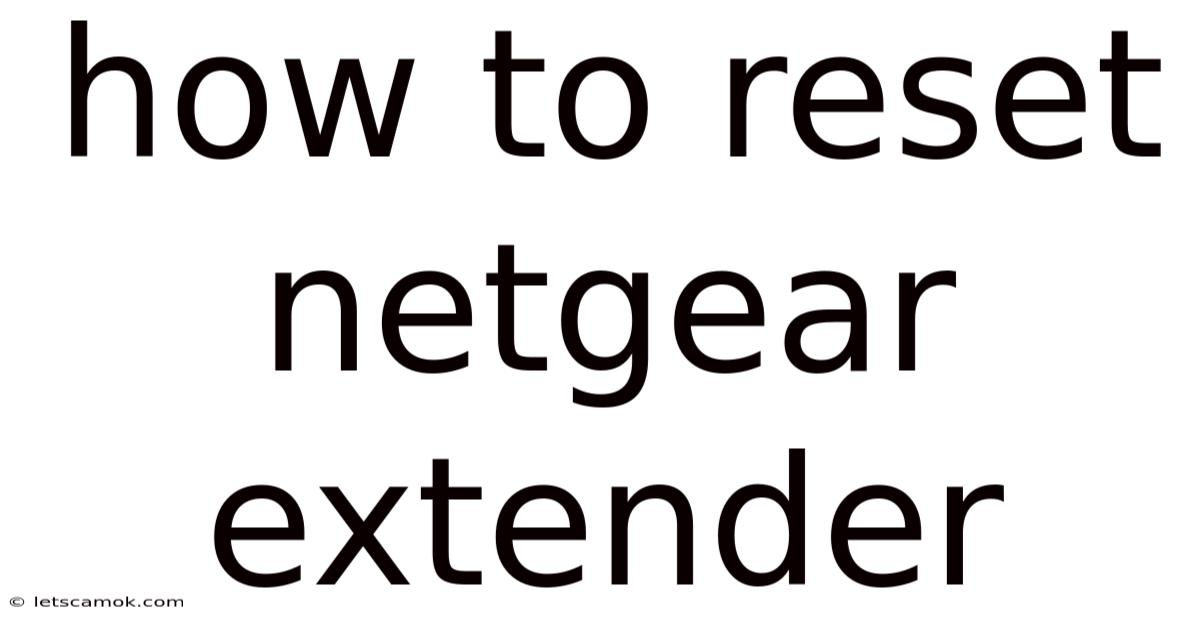
Table of Contents
How to Reset Your Netgear Extender: A Comprehensive Guide
Are you experiencing connectivity issues with your Netgear WiFi extender? Is your extended network slow, unreliable, or simply not working as it should? A factory reset might be the solution. This comprehensive guide will walk you through various methods of resetting your Netgear extender, covering different extender models and troubleshooting common problems. We'll explain the process step-by-step, ensuring even the least tech-savvy user can successfully restore their extender to its default settings. Understanding how to reset your Netgear extender is crucial for maintaining a stable and efficient home network.
Understanding Netgear Extenders and Why a Reset Might Be Necessary
Netgear WiFi range extenders, also known as WiFi repeaters or boosters, amplify your existing WiFi signal, extending its reach to areas where your router's signal is weak. These handy devices can significantly improve internet connectivity throughout your home or office. However, like any electronic device, Netgear extenders can occasionally malfunction or become misconfigured. A factory reset, also known as a hard reset, returns the extender to its original factory settings, erasing any custom configurations and resolving many common problems.
Here are some common reasons why you might need to reset your Netgear extender:
- Connectivity Issues: Intermittent connection drops, slow speeds, or inability to connect to the extender.
- Forgotten Password: You've forgotten the extender's WiFi password.
- Configuration Problems: Incorrect settings or conflicting network configurations.
- Troubleshooting Problems: As a first step in resolving more complex issues.
- Selling or Giving Away the Extender: To ensure the new owner can easily configure the device.
- Firmware Update Issues: Sometimes a faulty firmware update requires a reset to resolve problems.
Methods for Resetting Your Netgear Extender
There are several ways to reset your Netgear extender, depending on the model and its features. Let's explore the most common methods:
1. Using the Reset Button (Physical Reset)
This is the most common and often the simplest method. Almost all Netgear extenders have a small reset button, usually located on the back or bottom of the device. Here's how to perform a physical reset:
-
Locate the Reset Button: Carefully examine your Netgear extender. The reset button is often a tiny pinhole button, sometimes marked with a symbol like an arrow in a circle or the word "Reset." You might need a straightened paperclip or a similar small, pointed object to press the button.
-
Power On the Extender: Ensure your Netgear extender is powered on and connected to a power source.
-
Press and Hold the Reset Button: Using your paperclip or other suitable tool, firmly press and hold the reset button for approximately 10-30 seconds. The exact time required can vary slightly depending on the model. You might see a light indicator change or blink rapidly during this process.
-
Release the Button: After holding the button for the specified time, release it.
-
Wait for the Reboot: The extender will now reboot. This process can take several minutes. Wait until the lights stabilize or indicate that the extender is ready.
-
Reconnect: Once the extender has rebooted, you'll need to set it up again through the Netgear extender app or your web browser. You'll likely need your router's WiFi password.
2. Resetting through the Netgear Extender App (Software Reset)
Many newer Netgear extenders allow you to perform a factory reset through the Netgear extender app (usually the Nighthawk or Orbi app, depending on your model). This method offers a more controlled reset process and might be beneficial if you encounter problems with the physical button.
-
Install the App: If you haven't already, download and install the appropriate Netgear app from the Apple App Store (for iOS devices) or Google Play Store (for Android devices).
-
Connect to the Extender's Network: Connect your mobile device to your Netgear extender's WiFi network.
-
Open the App and Log In: Launch the Netgear app and log in. You might need to create an account if you haven't already.
-
Locate the Reset Option: Navigate through the app's settings. The exact location of the reset option might vary depending on the app version and extender model. Look for options like "Factory Reset," "Restore Defaults," or a similar label.
-
Confirm the Reset: The app will likely prompt you to confirm the reset. This is to prevent accidental resets. Proceed with caution, as this will erase all your custom settings.
-
Reconnect: After the reset is complete, follow the on-screen instructions to reconnect your extender to your WiFi network.
3. Resetting through the Web Interface (Advanced Reset)
Some Netgear extenders also allow for a factory reset through their web interface. This method requires a bit more technical knowledge, but it offers a greater degree of control.
-
Connect to the Extender's Network: Connect your computer to your Netgear extender's WiFi network.
-
Access the Web Interface: Open your web browser and type the extender's default IP address (usually 192.168.1.254 or similar). Consult your extender's manual for the correct IP address if it's different.
-
Log In: Enter the extender's username and password. The default credentials are often "admin" for both username and password, but check your extender's documentation to be sure.
-
Locate the Reset Option: Once logged in, navigate through the extender's web interface settings. Look for options like "Factory Defaults," "Restore Defaults," or a similar label, often under the "Administration" or "System" section.
-
Confirm the Reset: The web interface will likely prompt you to confirm the reset. Proceed with caution.
-
Reconnect: After the reset, reconnect your extender to your WiFi network and configure the settings as needed.
Troubleshooting Common Problems After a Reset
Even after a successful reset, you might encounter some problems. Here's how to troubleshoot common issues:
-
Extender Won't Connect to the Router: Ensure your router and extender are within range of each other and that the extender's lights indicate a proper connection. Double-check the router's WiFi password during the setup process.
-
Extender's WiFi Signal is Weak: The reset might not have resolved underlying issues like poor placement or interference from other devices. Try repositioning the extender for optimal signal strength.
-
Can't Access the Extender's Web Interface or App: Check the extender's IP address and ensure you are using the correct login credentials. Consider restarting your computer or mobile device.
FAQs about Resetting Your Netgear Extender
Q: Will resetting my Netgear extender erase my WiFi password?
A: Yes, a factory reset will erase all custom settings, including the extender's WiFi password and network name (SSID). You'll need to reconfigure the extender and create a new password.
Q: How long does it take to reset a Netgear extender?
A: The reset process itself typically takes only a few seconds (holding the reset button), but the reboot can take several minutes, depending on the model and its current state.
Q: What if the reset button doesn't work?
A: If the physical reset button doesn't seem to be working, you might need to try resetting through the app or web interface (if your model supports these options). If neither method works, contact Netgear support.
Q: Will resetting my extender affect my router's settings?
A: No, resetting your Netgear extender will only affect the extender's settings. Your router's configuration will remain unchanged.
Q: I've reset my extender, but it still isn't working. What should I do?
A: If a factory reset doesn't solve the problem, there might be a hardware issue with the extender, or there might be a problem with your router's configuration. Contact Netgear support or consult their troubleshooting resources.
Conclusion: Maintaining a Strong WiFi Network with Netgear Extenders
Resetting your Netgear extender is a valuable troubleshooting technique that can resolve various connectivity problems. Understanding the different methods – physical reset, app reset, and web interface reset – empowers you to address issues quickly and efficiently. By following the steps outlined in this guide, you can restore your Netgear extender to its optimal performance, ensuring a strong and reliable WiFi network throughout your home or office. Remember to consult your extender's manual for specific instructions and troubleshooting tips related to your model. A little preventative maintenance and understanding how to reset your Netgear extender can save you significant frustration down the line.
Latest Posts
Latest Posts
-
Theme Of Kingship In Macbeth
Sep 12, 2025
-
Coronation Tower King Edward Vii
Sep 12, 2025
-
Vapour Barrier For Warm Roof
Sep 12, 2025
-
What Spider Bit Spider Man
Sep 12, 2025
-
Increase And Decrease Percentage Worksheet
Sep 12, 2025
Related Post
Thank you for visiting our website which covers about How To Reset Netgear Extender . We hope the information provided has been useful to you. Feel free to contact us if you have any questions or need further assistance. See you next time and don't miss to bookmark.