How To Print Email Gmail
letscamok
Sep 23, 2025 · 6 min read
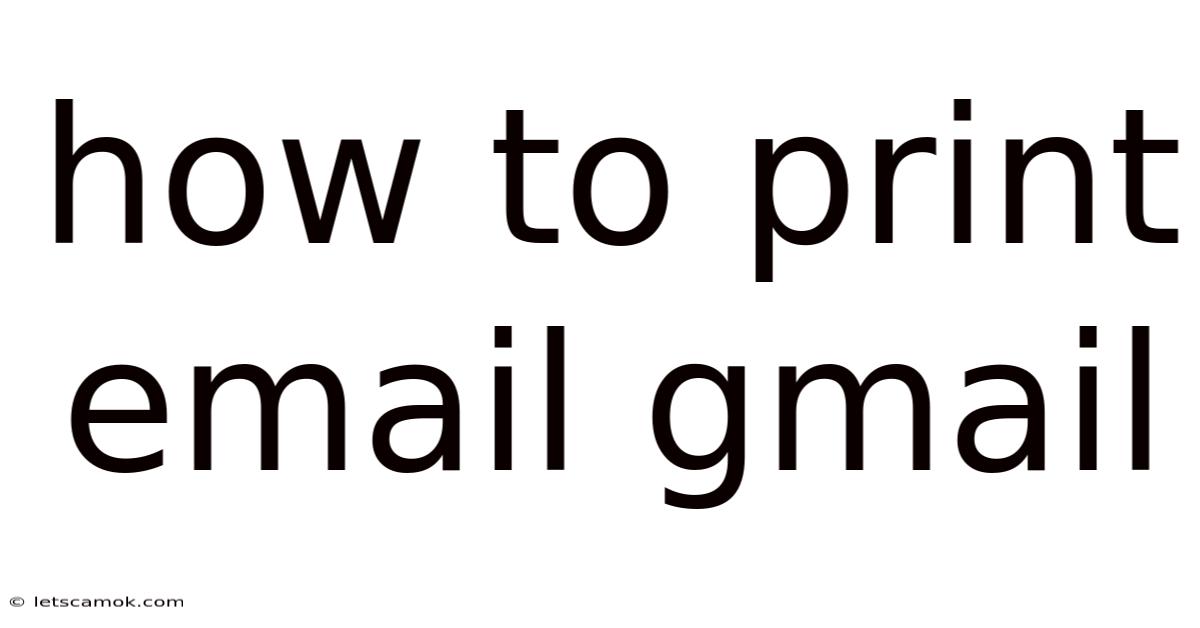
Table of Contents
How to Print Emails from Gmail: A Comprehensive Guide
Printing emails from Gmail might seem straightforward, but there are several methods and options to consider, depending on your needs and the complexity of the email. This comprehensive guide will walk you through various techniques, from simple printing to preserving formatting and handling attachments, ensuring you get the perfect printout every time. Whether you need to print a single email for your records, a series of emails for a legal case, or a conversation thread for a project, this guide has you covered.
Understanding Your Printing Options in Gmail
Before diving into the steps, let's understand the different scenarios and options available when printing emails from Gmail. The most basic method involves a simple "print" command, but you can customize the process significantly. Consider these factors:
-
Single Email vs. Multiple Emails: Printing a single email is simple. Printing multiple emails requires a slightly different approach, potentially involving selecting specific emails or entire conversations.
-
Formatting Preservation: Do you need to maintain the original formatting of the email, including images, fonts, and layouts? Certain methods prioritize preserving this formatting better than others.
-
Attachments: How will you handle attached files? Will you print them along with the email body, or separately?
-
Print Preview: Always use the print preview feature to review your printout before committing to the final print. This allows you to adjust settings and avoid wasting paper.
Method 1: The Basic Print Function – Quick and Easy
This is the most straightforward method, suitable for quickly printing a single email without extensive formatting concerns.
Steps:
-
Open the Email: Locate and open the email you wish to print in your Gmail inbox.
-
Access the Print Menu: Click the three vertical dots (More) located in the top right corner of the email. A dropdown menu will appear. Select "Print". Alternatively, you can use the keyboard shortcut Ctrl+P (Windows) or Cmd+P (Mac).
-
Review the Print Preview: A print preview window will open, displaying how the email will appear on the printed page. Pay close attention to the page margins, scaling, and overall layout.
-
Adjust Settings (Optional): You can modify various settings here, such as:
- Printer: Select your desired printer from the dropdown menu.
- Pages: Choose to print all pages, specific pages, or a page range.
- Orientation: Select portrait (vertical) or landscape (horizontal) orientation.
- Margins: Adjust the margins to optimize the use of paper.
- Scaling: Adjust the scaling to fit the email content to the page.
-
Print: Once satisfied with the preview, click the "Print" button to send the email to your printer.
Method 2: Printing Multiple Emails – Efficient Selection
Printing multiple emails efficiently involves selecting them and then choosing the print option. Gmail doesn't offer a direct "select all and print" for an entire conversation, but you can achieve this with careful selection.
Steps:
-
Select Emails: Open your Gmail inbox. Select the emails you wish to print by checking the boxes next to each email. You can select individual emails or use the checkbox at the top to select all visible emails on a page. For longer conversation threads, you might need to print them individually using Method 1.
-
Click "More": After selecting the emails, click the "More" option (three vertical dots) at the top of the email list.
-
Select "Print": Choose the "Print" option from the dropdown menu.
-
Follow Steps 3-5 from Method 1: Review the print preview, adjust settings as needed, and then click "Print". Note that the formatting might not be consistent across all emails in this method.
Method 3: Advanced Printing for Formatting Preservation – Ensuring Clarity
For preserving formatting, especially when dealing with rich text emails, images, or complex layouts, consider these options:
-
Save as PDF: Before printing, save the email as a PDF. This method often yields the most accurate representation of the email's original formatting. Many PDF viewers offer advanced printing options to further fine-tune the output. To save as a PDF, click the three vertical dots (More) in the email and choose "Print". In the print dialogue box, select "Save as PDF".
-
Print to PDF (Virtual Printer): If you have a PDF printer installed on your system (like Adobe Acrobat), select this as your printer in the print settings. This creates a PDF file that you can then print with more control over formatting.
Handling Attachments When Printing Emails
Attachments require a separate approach. You generally can't directly print attachments within the email print function. Here's how to manage them:
-
Print Separately: Open the attachment (if it's a printable file like a document or image) and print it using the standard print function of that application (e.g., Word, PowerPoint, image viewer).
-
Include as Attachment (Not Recommended for Direct Printing): You can include the attachment in the email printout if you choose to save it as a PDF. The attachment will show as an icon within the PDF. However, this doesn't allow for direct printing of the attachment's content.
-
Note Attachment Existence: If the attachment is large or printing it is impractical, simply note the attachment's existence on the printed email.
Troubleshooting Common Printing Issues
-
Print Preview Doesn't Match the Actual Printout: This could be due to printer driver issues or incorrect scaling settings. Check your printer settings and try again.
-
Email Content is Cut Off or Truncated: This is usually caused by incorrect margins or scaling. Adjust the margins or scaling in the print preview to ensure all content is visible.
-
Images Don't Print Properly: Ensure that your printer and drivers are correctly configured to handle images. Try saving the email as a PDF (Method 3) for better image reproduction.
-
Blank Pages: Check your printer for paper jams or other mechanical issues. Also, review the page settings in the print preview to ensure you're printing the correct pages.
Frequently Asked Questions (FAQ)
Q: Can I print multiple emails simultaneously from different conversations?
A: Not directly. You'll need to select and print them individually or in batches as described in Method 2. You can't select emails from different conversations simultaneously.
Q: How can I print a specific section of a long email?
A: You can try selecting and copying the specific section and pasting it into a document before printing. The formatting might change.
Q: My email includes special characters or fonts that don't print correctly. What can I do?
A: Saving the email as a PDF (Method 3) often helps. Alternatively, consider changing the font to a more common one before printing.
Q: What if I need to print an email with many embedded images?
A: Printing emails with many embedded images can be resource intensive. Consider saving as a PDF for better control and image rendering. Also, ensure your printer and drivers support image printing efficiently.
Q: How do I print emails from Gmail on my mobile phone?
A: The process is similar. Open the email, select the "Print" option (usually three vertical dots), choose your printer (if connected via Bluetooth or Wi-Fi), and adjust settings as needed. Options might be more limited compared to desktop.
Conclusion: Mastering Gmail Email Printing
Printing emails from Gmail offers flexibility to suit various needs. Whether you need a quick printout of a single email or a meticulously formatted document preserving all details, this guide provides the knowledge and steps to achieve your printing goals efficiently. Remember to always use the print preview and adjust settings as needed to ensure your printout is exactly as you intend. Mastering these methods will save you time and ensure your printed emails are clear, complete, and well-presented.
Latest Posts
Latest Posts
-
Gerbil Cages For 2 Gerbils
Sep 23, 2025
-
How Does A Piano Work
Sep 23, 2025
-
How To Use Wiggenweld Potion
Sep 23, 2025
-
Area Of Compound Figures Worksheet
Sep 23, 2025
-
United Reformed Church New Malden
Sep 23, 2025
Related Post
Thank you for visiting our website which covers about How To Print Email Gmail . We hope the information provided has been useful to you. Feel free to contact us if you have any questions or need further assistance. See you next time and don't miss to bookmark.