How To Crop In Inkscape
letscamok
Sep 21, 2025 · 6 min read
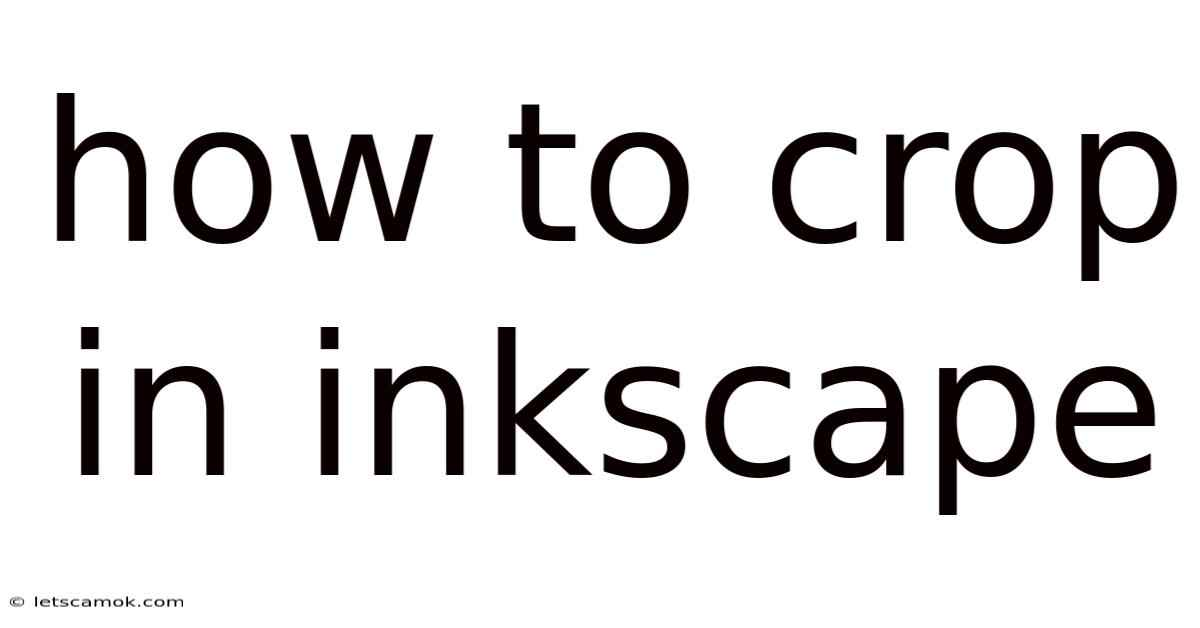
Table of Contents
Mastering the Art of Cropping in Inkscape: A Comprehensive Guide
Cropping is a fundamental image editing technique used to remove unwanted portions of an image, focusing attention on the subject and improving overall composition. In Inkscape, a powerful and free vector graphics editor, cropping can be achieved in several ways, each with its own advantages depending on your needs and the type of object you're working with. This comprehensive guide will walk you through various methods of cropping in Inkscape, from simple rectangle selections to more advanced techniques utilizing masks and clones. Whether you're a beginner or an experienced user, you'll find valuable tips and tricks to enhance your image editing workflow. Understanding how to effectively crop in Inkscape is crucial for creating clean, professional-looking designs.
Understanding Inkscape's Approach to Cropping
Unlike raster graphics editors like Photoshop, Inkscape operates primarily with vector graphics. This means that instead of manipulating pixels, you're working with mathematical descriptions of lines, curves, and shapes. This fundamental difference influences how cropping functions in Inkscape. You don't "delete" pixels; instead, you're manipulating the boundaries of objects or using masks to hide portions of them. This preserves the original image quality, avoiding the loss of detail often associated with pixel-based cropping.
Method 1: The Simple Rectangle Selection
This is the most straightforward cropping method in Inkscape, ideal for quickly removing unwanted areas around a single object or a selection of objects.
Steps:
- Select your object(s): Click on the object(s) you want to crop. You can select multiple objects by holding down the Shift key while clicking.
- Create a rectangle: From the toolbar, select the Rectangle tool (or press
M). Draw a rectangle around the portion of the object(s) you wish to keep. Make sure the rectangle fully encompasses the area you want to retain. - Group the objects: Select both the rectangle and the object(s) you want to crop. Press
Ctrl + G(or go toObject>Group) to group them together. - Use the "Clip" function: Right-click on the grouped object and select
Object>Clip>Set. This "clips" the object(s) within the bounding rectangle. Everything outside the rectangle will be hidden.
Advantages:
- Simple and intuitive.
- Quick for basic cropping tasks.
- Non-destructive; the original object(s) remain unchanged. You can easily ungroup and modify the clip later.
Disadvantages:
- Less precise for complex cropping.
- Not suitable for cropping parts of objects with intricate details or multiple overlapping objects.
Method 2: Using the Path Operations for Precise Cropping
For more precise control, especially when dealing with intricate shapes or overlapping objects, Inkscape's Path operations offer a more advanced approach.
Steps:
- Select your object: Select the object you want to crop. Ensure it's a path object (you can convert a raster image to a path using
Path>Trace Bitmap). - Create a clipping path: Draw a shape (rectangle, ellipse, polygon, etc.) representing your desired crop area using the appropriate shape tool. Ensure this shape is a path.
- Perform the "Difference" Path Operation: Select both the object and the clipping path. Go to
Path>Difference. This subtracts the clipping path from the object, leaving only the area within the clipping path.
Advantages:
- Highly precise cropping for complex shapes.
- Allows for the creation of irregular or custom crop areas.
- Can be used with multiple overlapping objects, creating precise cutouts.
Disadvantages:
- More complex than simple rectangle cropping.
- Requires familiarity with Inkscape's path operations.
- Destructive editing: once the difference operation is performed, the original object is modified.
Method 3: The Power of Clipping Masks
Clipping masks provide a non-destructive method for cropping complex shapes or images. They work by hiding portions of an object based on the shape of a mask.
Steps:
- Select the object to be cropped: This could be a raster image, a group of objects, or even text.
- Create a mask: Draw a shape (rectangle, ellipse, freehand path, etc.) that represents the area you want to keep visible. This will be your clipping mask.
- Group the object and the mask: Select both the object and the mask. Group them together using
Ctrl + GorObject>Group. - Set the mask: Right-click on the group and select
Object>Clip>Set. The mask shape will now define the visible area of your main object. Any part of the main object outside the mask will be hidden.
Advantages:
- Non-destructive: The original object remains unaffected. You can adjust the mask at any time.
- Versatile: Works with various object types and complex shapes.
- Easily editable: Modify the mask to change the cropped area without affecting the original image.
Disadvantages:
- Slightly more complex than simpler methods initially.
Method 4: Using Clones for Selective Cropping
This advanced technique allows you to crop multiple instances of an object in a non-destructive manner. It's especially useful when you need to create variations of the same cropped image.
Steps:
- Create the original cropped image: Use any of the previous methods to create your desired cropped image.
- Create a clone: Select the cropped image and press
Ctrl + D(or go toEdit>Clone). This creates an identical copy. - Modify the clone: You can now move, scale, rotate, or further edit the cloned cropped image. Any changes made to the clone will not affect the original.
- Repeat: Repeat the cloning process to create more variations.
Advantages:
- Non-destructive: The original cropped image remains untouched.
- Efficient for creating multiple cropped variations.
- Easy to manage multiple cropped versions of the same image.
Disadvantages:
- More complex than simple methods.
- Requires understanding of Inkscape's cloning functionality.
Method 5: Cropping Raster Images using the "Image" Menu
Inkscape can also directly crop raster images imported into the workspace through a dedicated function within the "Image" menu. This is a destructive operation.
Steps:
- Import your raster image: Import your image into your Inkscape project.
- Select the image: Click on the imported image to select it.
- Access the cropping tool: Go to
Image>Crop. You'll see a bounding box around the image. - Adjust the bounding box: Drag the handles of the bounding box to adjust the cropping area.
- Apply the crop: Once you're satisfied with the cropping, press
Enteror click outside the bounding box. The image will be permanently cropped.
Advantages:
- Simple for straightforward cropping of raster images.
- Directly integrated within Inkscape's interface for raster images.
Disadvantages:
- Destructive operation: The original image data is lost after cropping.
- Can result in lower image quality if you subsequently resize the cropped image.
Troubleshooting Common Cropping Issues
- Unexpected results with Path operations: Ensure your objects are paths before using Path operations. Convert raster images to paths using
Path>Trace Bitmap. - Clipping mask not working: Double-check that you've correctly grouped the object and the mask and that you've used
Object>Clip>Set. - Loss of image quality after cropping: This usually occurs only with raster images using Method 5. Try working with vector graphics whenever possible to maintain quality.
Conclusion
Mastering cropping techniques in Inkscape unlocks significant potential in your design workflow. Whether you utilize simple rectangle selections for quick edits or leverage advanced path operations and clipping masks for intricate projects, understanding these methods empowers you to precisely control the composition of your artwork. Remember to choose the method that best suits your project's complexity and desired level of non-destructive editing. With practice, you'll find yourself effortlessly cropping images and enhancing your designs within Inkscape. Experiment with the different techniques, and discover the most efficient workflow for your creative process. Happy cropping!
Latest Posts
Latest Posts
-
Trains In Denmark Train Map
Sep 21, 2025
-
Past And Present Liverpool Players
Sep 21, 2025
-
Staffy Cross English Bull Terrier
Sep 21, 2025
-
What Is A Trig Point
Sep 21, 2025
-
Ten Thousand Doors Of January
Sep 21, 2025
Related Post
Thank you for visiting our website which covers about How To Crop In Inkscape . We hope the information provided has been useful to you. Feel free to contact us if you have any questions or need further assistance. See you next time and don't miss to bookmark.