Google Chrome Installation On Ubuntu
letscamok
Aug 28, 2025 · 6 min read
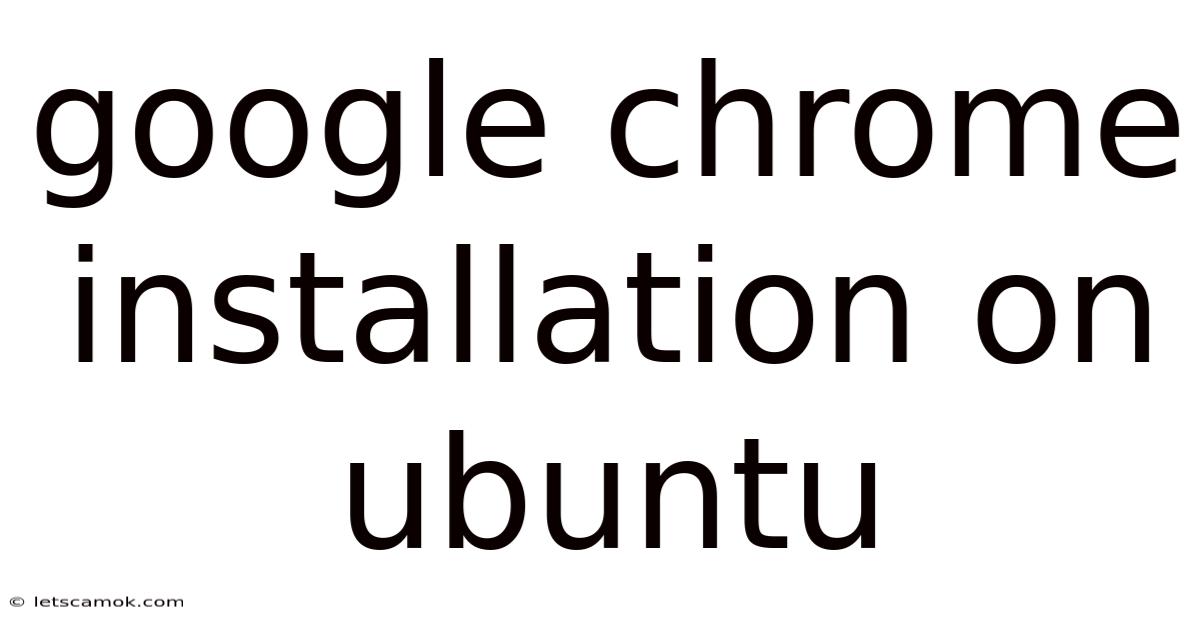
Table of Contents
Installing Google Chrome on Ubuntu: A Comprehensive Guide
Google Chrome, the ubiquitous web browser, offers a seamless browsing experience thanks to its speed, security features, and extensive extension library. While Ubuntu, a popular Linux distribution, boasts its own capable browsers like Firefox and Chromium, many users still prefer the familiar interface and functionality of Chrome. This guide provides a detailed walkthrough of installing Google Chrome on various Ubuntu versions, troubleshooting common issues, and optimizing its performance. We'll cover everything from the simplest methods to advanced techniques, ensuring a smooth and successful installation for all users.
Introduction: Why Choose Chrome on Ubuntu?
Ubuntu, known for its user-friendly interface and robust software ecosystem, comes pre-installed with Firefox, a powerful and privacy-focused browser. However, Google Chrome's popularity stems from its speed, vast extension library, and cross-platform synchronization. This allows users to seamlessly transition between their desktop and mobile devices, maintaining bookmarks, browsing history, and extensions across all platforms. Choosing Chrome on Ubuntu simply provides another excellent option tailored to specific user preferences.
Method 1: The Easiest Way – Using the .deb Package
This is the most straightforward method and is recommended for most users. Google provides official .deb packages for Ubuntu, ensuring compatibility and easy installation.
Steps:
-
Download the .deb package: Navigate to the official Google Chrome downloads page for Linux. Select the appropriate 64-bit or 32-bit version depending on your Ubuntu system architecture. You can usually determine your architecture by typing
uname -min the terminal. -
Install the package: Once the download is complete, open the file manager and locate the downloaded
.debfile. You can double-click the file, and Ubuntu's software center will automatically open, prompting you to install the package. Alternatively, you can use the command line:sudo dpkg -i google-chrome-stable_current_amd64.deb(Replace
google-chrome-stable_current_amd64.debwith the actual filename you downloaded). Thesudocommand ensures you have the necessary administrative privileges. -
Resolve Dependencies (if necessary): Sometimes, the installation might encounter dependency issues. If this happens, you can try resolving them with:
sudo apt-get update sudo apt-get install -f -
Launch Chrome: After a successful installation, you can launch Google Chrome from the application menu or by typing
google-chromein the terminal.
Method 2: Adding the Google Chrome Repository (Advanced Users)
This method involves adding Google's official repository to your Ubuntu system's package manager. This is a more advanced technique and offers automatic updates directly through the Ubuntu update system. However, it requires more technical knowledge.
Steps:
-
Download the GPG key: First, you need to download Google's GPG key, which verifies the authenticity of the repository. Open your terminal and execute the following commands:
wget -q -O - https://dl-ssl.google.com/linux/linux_signing_key.pub | sudo apt-key add - -
Add the repository: Add the Google Chrome repository to your system's sources list. Use the following command, carefully replacing
$RELEASEwith your Ubuntu version (e.g.,bionic,focal,jammy). You can find your Ubuntu version by typinglsb_release -ain the terminal.sudo sh -c 'echo "deb [arch=amd64] http://dl.google.com/linux/chrome/deb/ $RELEASE main" >> /etc/apt/sources.list.d/google-chrome.list' -
Update the package list: Update the package list to include the newly added repository:
sudo apt-get update -
Install Chrome: Finally, install Google Chrome using apt:
sudo apt-get install google-chrome-stable -
Launch Chrome: Launch Google Chrome as described in Method 1.
Method 3: Using Snap (Universal Package Manager)
Snap is a universal package manager that simplifies software installation across different Linux distributions. Google Chrome is available as a Snap package, offering a convenient installation method.
Steps:
-
Ensure Snap is installed: If Snap isn't already installed on your system, install it using the appropriate commands for your Ubuntu version. Generally, this involves opening the terminal and running:
sudo apt update sudo apt install snapd -
Install Chrome via Snap: Once Snap is installed, install Google Chrome using the following command:
sudo snap install google-chrome -
Launch Chrome: Launch Google Chrome as described in Method 1.
Troubleshooting Common Issues
-
Dependency errors: If you encounter dependency errors during installation, ensure your package lists are up-to-date (
sudo apt-get update) and try resolving them usingsudo apt-get install -f. -
Permission errors: Ensure you're using
sudobefore commands that require administrator privileges. -
Incorrect architecture: Double-check that you've downloaded the correct 32-bit or 64-bit version of the Chrome installer.
-
Network issues: Ensure you have a stable internet connection during the download and installation process.
-
Snap installation failures: If Snap installation fails, try restarting your system and trying again. You might need to check if Snap is correctly configured.
Optimizing Chrome Performance on Ubuntu
After installation, consider these tips to optimize Chrome's performance:
-
Disable extensions: Too many extensions can slow down Chrome. Disable any unnecessary extensions.
-
Clear browsing data: Regularly clear your browsing history, cache, and cookies to improve performance.
-
Update Chrome regularly: Keep Chrome updated to benefit from the latest performance improvements and security patches.
-
Manage startup items: Prevent unnecessary applications from launching with Chrome.
-
Hardware acceleration: Enable hardware acceleration in Chrome settings if your system supports it. This can significantly improve performance for graphics-intensive tasks.
Frequently Asked Questions (FAQ)
Q: Can I uninstall Google Chrome?
A: Yes, you can uninstall Chrome using the appropriate method depending on how you installed it:
-
.deb package: Use the command
sudo apt-get remove google-chrome-stable(or the equivalent for your specific package name). -
Repository method: Use the same command as above.
-
Snap package: Use the command
sudo snap remove google-chrome.
Q: Which installation method is best?
A: For most users, the .deb package method is the easiest and most recommended. The repository method offers automatic updates but requires more technical knowledge. Snap provides a universal approach but might be slightly slower.
Q: Why is my Chrome slow?
A: Slow performance can be due to various factors, including too many extensions, a full cache, insufficient RAM, or an outdated version of Chrome. Refer to the "Optimizing Chrome Performance" section for solutions.
Q: Can I use Chrome on multiple user accounts on my Ubuntu system?
A: Yes, each user account can install and use Google Chrome independently.
Conclusion
Installing Google Chrome on Ubuntu is a straightforward process, offering various methods to cater to different user preferences and technical skills. Whether you choose the simple .deb package installation, the more advanced repository method, or the universal Snap approach, this guide provides a clear and comprehensive walkthrough to successfully install and optimize Google Chrome on your Ubuntu system. Remember to address any troubleshooting issues and follow the optimization tips for a seamless and efficient browsing experience. Enjoy the speed and functionality of Google Chrome on your Ubuntu desktop!
Latest Posts
Latest Posts
-
Example Of A Setting Description
Aug 28, 2025
-
Breeds Of Livestock Guardian Dogs
Aug 28, 2025
-
In Xanadu Did Kubla Khan
Aug 28, 2025
-
Chromosomes And Genes And Dna
Aug 28, 2025
-
Rate Equations A Level Chemistry
Aug 28, 2025
Related Post
Thank you for visiting our website which covers about Google Chrome Installation On Ubuntu . We hope the information provided has been useful to you. Feel free to contact us if you have any questions or need further assistance. See you next time and don't miss to bookmark.