Find Duplicate Photos Google Photos
letscamok
Sep 22, 2025 · 6 min read
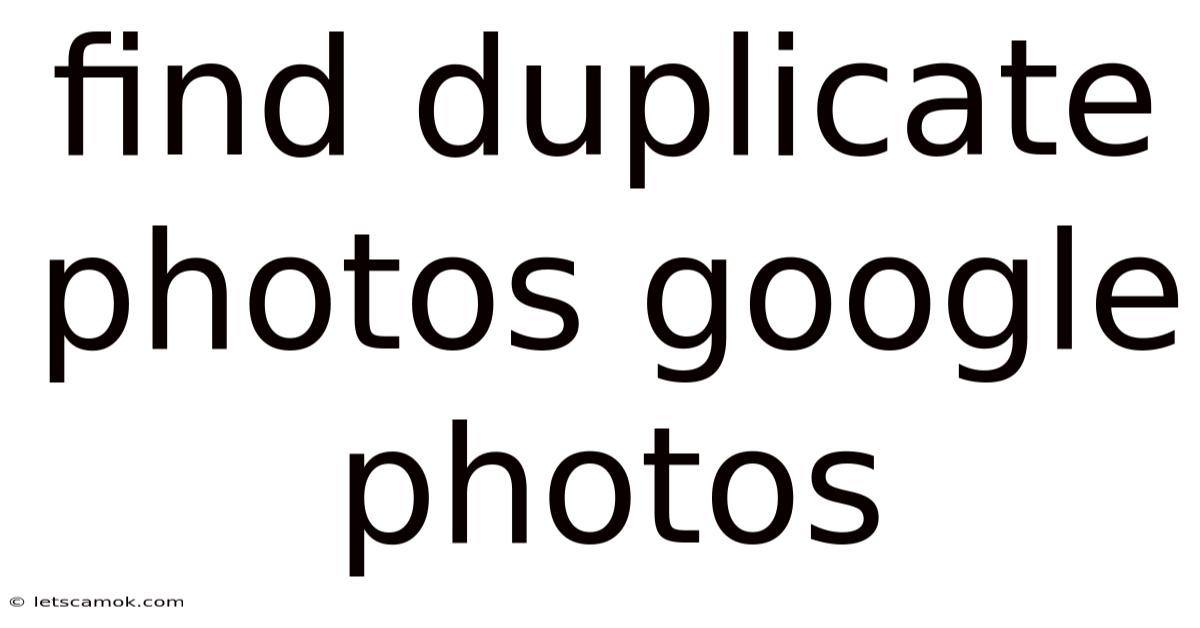
Table of Contents
Finding Duplicate Photos in Google Photos: A Comprehensive Guide
Google Photos, a ubiquitous tool for storing and organizing photos, can sometimes become cluttered with duplicate images. These duplicates consume valuable storage space and make it difficult to find the specific photo you need. This comprehensive guide will walk you through various methods for identifying and removing duplicate photos from your Google Photos library, ensuring a cleaner and more efficient photo management experience. We'll explore both manual techniques and third-party solutions, providing you with the tools and knowledge to reclaim your digital photo space.
Understanding the Problem of Duplicate Photos
Duplicate photos in Google Photos can arise from several sources:
- Accidental Uploads: Multiple uploads of the same image from different devices or sources. This is especially common when using automatic backup features across multiple devices.
- Similar but Not Identical Photos: Slightly altered versions of the same photo, such as different crops or edits, can be tricky to detect manually.
- Screenshots and Copies: Taking multiple screenshots of the same screen or making copies of a photo before editing it also creates duplicates.
- Cloud Sync Issues: Occasionally, syncing issues between devices can lead to multiple copies of the same photo appearing in Google Photos.
Manual Methods for Identifying Duplicate Photos
While not as efficient as automated methods, manually searching for duplicates helps you understand the nature of your duplicates and allows for careful selection before deletion. This is particularly helpful if you have a smaller photo library.
1. Visual Inspection and Sorting:
This method involves browsing your Google Photos library, paying close attention to photo names, dates, and visual similarities. While time-consuming, this is a good starting point for smaller collections. Utilize Google Photos' sorting options (by date, album, etc.) to streamline the process.
2. Using Google Photos' Search Functionality:
Google Photos' powerful search function can be surprisingly effective in finding similar images. You can search by keywords related to the potential duplicate (e.g., "beach vacation," "family portrait"). Examining the search results might reveal similar or identical photos.
3. Utilizing Album Creation for Comparison:
Create separate albums for specific events or locations. This helps to group similar photos together, making it easier to spot duplicates within a smaller, more focused set.
Automated Methods for Finding Duplicate Photos
For larger photo libraries, manual methods are inefficient. This is where automated tools and techniques shine. While Google Photos itself doesn't offer a built-in duplicate photo finder, several third-party solutions exist. Before using any third-party tools, always ensure they are reputable and securely handle your personal data.
1. Third-Party Apps and Software:
Numerous third-party applications (both desktop and web-based) specialize in identifying and removing duplicate photos from various cloud storage services, including Google Photos. These tools typically employ advanced image comparison algorithms to detect even subtle variations between photos. Their features often include:
- Advanced Search Algorithms: These apps utilize sophisticated algorithms to compare images based on their content, rather than just file names or metadata.
- Batch Deletion: Allows you to select and delete multiple duplicate photos simultaneously, saving considerable time and effort.
- Preview Options: Most apps provide preview features so you can review the identified duplicates before deleting them.
- Selective Deletion Options: Many apps allow you to select which copy of a duplicate photo to keep (e.g., the highest resolution or the one with the best metadata).
2. Using Google Takeout (Indirect Method):
While not a direct duplicate finder, Google Takeout offers a workaround. By downloading your entire Google Photos library, you can then use a third-party duplicate finder on your local machine to identify and remove duplicates from the downloaded files. This method requires significant storage space and time for download and processing. After identifying duplicates, you can manually delete them from your Google Photos account.
Understanding the Limitations of Duplicate Photo Finders
It's crucial to be aware of the limitations of any duplicate finding tool:
- Imperfect Detection: Even the most advanced algorithms might fail to identify all duplicates, especially those with minor edits or variations.
- False Positives: Some tools might incorrectly identify similar but distinct photos as duplicates. Always review the suggested duplicates before deleting them.
- Data Security: Be cautious about granting third-party apps access to your Google Photos library. Ensure the app has strong security measures and a reputable track record.
Step-by-Step Guide: Using a Third-Party Duplicate Photo Finder (Conceptual)
The specific steps will vary depending on the chosen app, but a general workflow involves:
- Installation and Authorization: Download and install the chosen third-party application. Authorize the app to access your Google Photos library.
- Scanning Process: Initiate a scan of your Google Photos library. This might take some time depending on the size of your library.
- Duplicate Identification: The app will identify potential duplicate photos. Review the results carefully.
- Selection and Deletion: Select the duplicate photos you wish to remove. Many apps offer options for previewing and selectively deleting.
- Confirmation: Confirm the deletion. This action is usually irreversible, so exercise caution.
Frequently Asked Questions (FAQs)
Q1: Will deleting duplicate photos affect my Google Photos backup?
A1: Deleting duplicates will only remove the selected copies from your Google Photos account. Your original photos (the copies you choose to keep) will remain backed up.
Q2: Can I recover deleted duplicate photos?
A2: In most cases, deleted photos will remain in your Google Photos trash for a period of time (typically 60 days). You can recover them from the trash within this timeframe. After this period, the photos are permanently deleted.
Q3: Are third-party duplicate photo finders safe?
A3: Always research the app's reputation and security measures before granting access to your Google Photos library. Check user reviews and look for apps with established security practices.
Q4: What is the best way to prevent duplicate photos?
A4: To minimize duplicates, review your uploads regularly. Avoid uploading the same photo from multiple devices unnecessarily. Ensure your automatic backup settings are appropriately configured and consider disabling automatic uploads from certain devices if needed.
Conclusion: Maintaining a Clean and Organized Google Photos Library
Finding and removing duplicate photos from Google Photos is a crucial step in maintaining a clean, organized, and efficient photo management system. Whether you opt for manual methods or utilize third-party tools, the key is to choose the approach that best suits your needs and comfort level. Remember to always back up your photos before making any significant changes, and be cautious when using third-party applications. By following the steps outlined in this guide, you can regain control of your Google Photos library, freeing up valuable storage space and making it easier to find and cherish your memories. Regularly reviewing and cleaning your Google Photos library is a proactive measure to ensure a smooth and efficient photo management experience.
Latest Posts
Latest Posts
-
Father Of Bride Speech Jokes
Sep 23, 2025
-
Parking At Vue Cinema Northampton
Sep 23, 2025
-
What Is Shab E Miraj
Sep 23, 2025
-
Example Of A Voluntary Sector
Sep 23, 2025
Related Post
Thank you for visiting our website which covers about Find Duplicate Photos Google Photos . We hope the information provided has been useful to you. Feel free to contact us if you have any questions or need further assistance. See you next time and don't miss to bookmark.