Embed Fonts In Powerpoint Mac
letscamok
Sep 20, 2025 · 6 min read
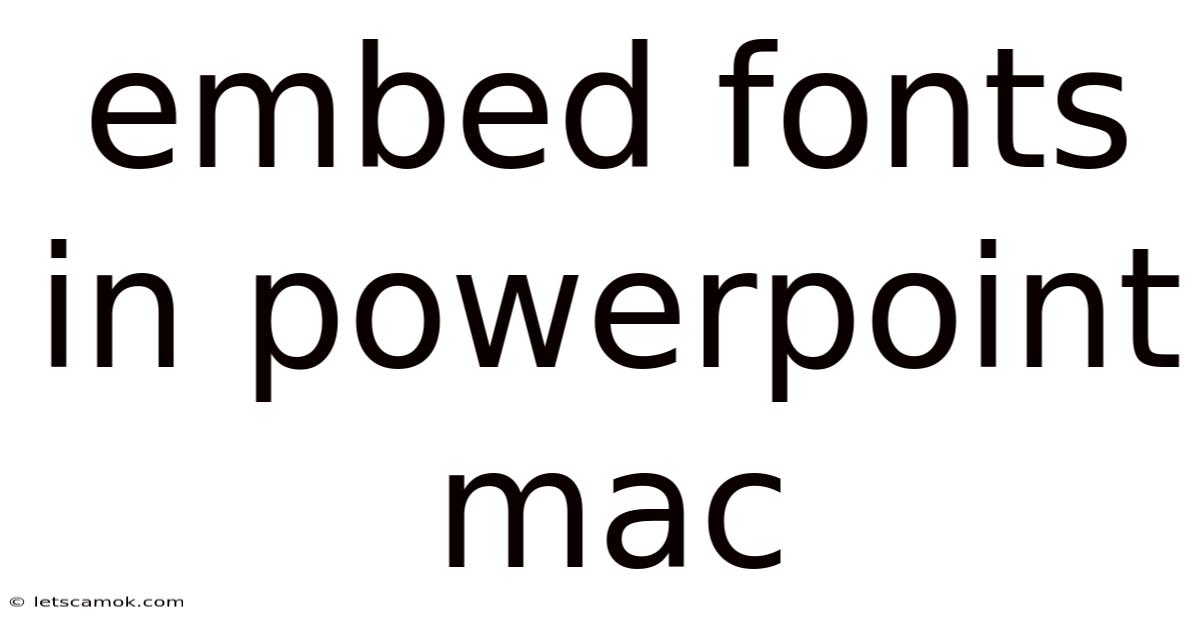
Table of Contents
Embedding Fonts in PowerPoint for Mac: A Comprehensive Guide
Are you tired of your meticulously designed PowerPoint presentations looking different on other computers due to missing fonts? This comprehensive guide will walk you through the process of embedding fonts in PowerPoint for Mac, ensuring your slides retain their intended visual appeal regardless of the viewing device. We'll cover various methods, troubleshooting tips, and address common concerns about file size and compatibility. Mastering font embedding is crucial for presentations that need to look consistent across different platforms and devices.
Understanding Font Embedding: Why It's Important
Before diving into the how-to, let's understand why embedding fonts is crucial. When you create a PowerPoint presentation, you select fonts that contribute significantly to its overall aesthetic. However, the fonts installed on your Mac might not be present on other computers. This means:
-
Font Substitution: If the fonts aren't available, PowerPoint will substitute them with similar fonts installed on the target computer. This substitution often results in altered spacing, kerning, and even a completely different visual style. Your carefully crafted design can be significantly compromised.
-
Inconsistent Appearance: Your presentation will look different on each computer, potentially undermining your professional image and the impact of your message. This is especially problematic for important presentations like client pitches or academic conferences.
-
Loss of Branding: If you’re using a custom font that’s integral to your brand identity, font substitution can lead to a significant deviation from your established branding.
Embedding fonts solves this problem by packaging the necessary fonts within your PowerPoint file itself. This guarantees consistent rendering, regardless of the recipient's font collection.
Methods for Embedding Fonts in PowerPoint for Mac
PowerPoint for Mac offers a straightforward method for embedding fonts. However, the exact steps might vary slightly depending on your PowerPoint version (e.g., PowerPoint 2016, PowerPoint 2019, PowerPoint for Microsoft 365). Here's a general guide, applicable to most versions:
Method 1: Embedding Fonts During Presentation Save
This is the most common and recommended method. It directly embeds the fonts during the file saving process.
-
Open your PowerPoint presentation: Locate and open the file you want to ensure consistent font rendering.
-
Navigate to the Save Options: Click on "File" in the menu bar, then select "Save As...".
-
Choose a Save Location: Select the location where you want to save your presentation.
-
Access the Save Options (crucial step): Before clicking "Save," look for options like "File Options" or "Options" within the save dialog box. The exact wording might differ slightly depending on your PowerPoint version. You might need to click a small arrow or triangle to expand these options.
-
Select "Embed fonts in the file": Within the "Save Options," you'll find a checkbox (or similar option) specifically for embedding fonts. Check this box. This action instructs PowerPoint to embed all used fonts into the presentation file.
-
Save the File: Click "Save." Your presentation is now saved with the fonts embedded.
Method 2: Manual Font Embedding (Less Common, More Complex)
While the previous method is the simplest and most effective, some users might encounter situations where it doesn't work perfectly. A more manual approach (less recommended unless absolutely necessary) involves embedding fonts before saving the presentation:
-
Identify the Used Fonts: Open your PowerPoint presentation and note all the fonts used in your text boxes, shapes, headers, and footers.
-
(Potentially Advanced Step – Depending on Version): Some older PowerPoint versions might have more extensive options related to font embedding within the "Preferences" or "Settings" menus. Explore these sections if you find difficulties with the first method. This is uncommon in newer versions.
-
Save the presentation using Method 1: Even using this manual approach, it's best practice to utilize the "Embed fonts" option within the file saving process itself (as detailed in Method 1) for complete integration.
Important Considerations:
-
File Size: Embedding fonts significantly increases the file size of your presentation. This is the main trade-off. Consider the balance between presentation consistency and file size. If the file size becomes excessively large, you might need to carefully select which fonts to embed or consider alternative solutions (like providing a separate font file).
-
Font Licensing: Ensure you have the right to embed the fonts you are using. Some fonts have specific licensing restrictions that prohibit embedding. Check the font's license agreement before embedding.
-
Compatibility: While embedding fonts usually ensures consistency, extremely rare compatibility issues might still arise with very old or very specialized software.
Troubleshooting Common Issues
Even with the correct steps, you might encounter some challenges. Here are some common problems and solutions:
-
The "Embed Fonts" Option is Missing: This is rare in newer PowerPoint versions but possible in older ones. Try updating your PowerPoint to the latest version. Check your PowerPoint settings and preferences to see if any options related to font embedding are hidden or disabled.
-
Fonts Still Don't Appear Correctly: After embedding, if the fonts still aren't rendered properly on another computer, ensure that the recipient has a sufficiently up-to-date version of PowerPoint or a compatible presentation viewer. System-wide font issues on the recipient's computer could also be at play.
-
Excessively Large File Size: If the file size becomes unmanageable after embedding fonts, you may need to:
- Reduce the number of fonts: Stick to a smaller selection of fonts for your presentation.
- Optimize images: Compress images to reduce the overall file size.
- Consider alternatives: If the file size remains too large, you might need to send the presentation with separate font files to the recipient.
FAQ: Frequently Asked Questions about Embedding Fonts
Q: Can I embed only specific fonts instead of all used fonts?
A: Unfortunately, PowerPoint for Mac doesn't generally offer granular control over which fonts to embed. The "embed fonts" option typically encompasses all fonts used in the presentation.
Q: What happens if I don't embed fonts?
A: If you don't embed fonts, your presentation's appearance will depend entirely on the fonts available on the viewing computer. Fonts will be substituted, potentially altering the visual appeal and consistency of your design.
Q: Does embedding fonts affect the presentation's security?
A: Embedding fonts does not inherently introduce security risks. However, it's always prudent to obtain and use fonts from reputable sources to minimize potential issues.
Q: Are there any limitations to font embedding?
A: Some fonts might have licensing restrictions that prevent embedding. Also, extremely large or unusually complex fonts might cause problems during the embedding process.
Q: How can I check if the fonts are properly embedded?
A: The simplest way is to open your presentation on a different computer that does not have the same fonts installed as your Mac. If the presentation looks the same, the fonts are successfully embedded.
Conclusion: Ensuring Consistent Presentation Appearance
Embedding fonts in your PowerPoint presentations for Mac is essential for ensuring consistent visual appeal across different computers and devices. While increasing the file size is a trade-off, the benefit of maintaining design integrity far outweighs the minor inconvenience. By following the steps outlined in this guide, you can confidently share your presentations, knowing they will always look their best, regardless of the viewing environment. Remember to always check the file size and consider licensing restrictions when embedding fonts to maintain both visual consistency and efficient file management.
Latest Posts
Latest Posts
-
Quotes From Macbeth About Violence
Sep 20, 2025
-
Man With A Van Plymouth
Sep 20, 2025
-
French Reading Past Papers Gcse
Sep 20, 2025
-
Salary Of An Rspca Inspector
Sep 20, 2025
-
Miradouro Da Lagoa De Santiago
Sep 20, 2025
Related Post
Thank you for visiting our website which covers about Embed Fonts In Powerpoint Mac . We hope the information provided has been useful to you. Feel free to contact us if you have any questions or need further assistance. See you next time and don't miss to bookmark.