Delete A Label In Gmail
letscamok
Sep 07, 2025 · 7 min read
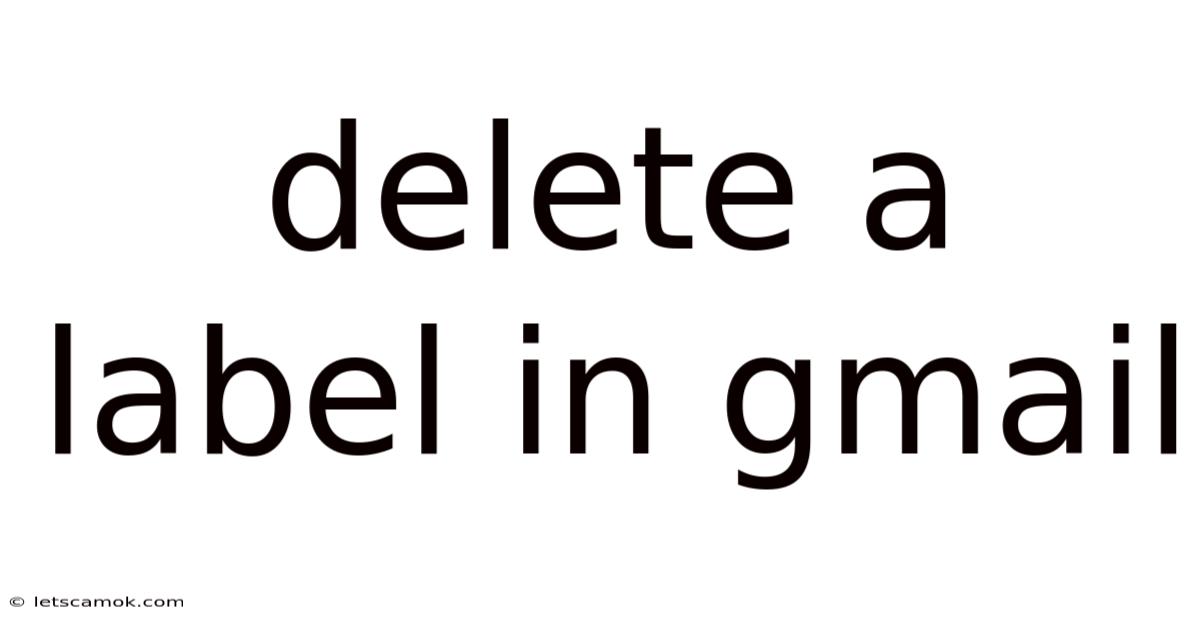
Table of Contents
Deleting Labels in Gmail: A Comprehensive Guide to Organizing Your Inbox
Are you drowning in emails? Does your Gmail inbox feel more like a chaotic landfill than a streamlined communication hub? One key to regaining control and improving your email management is mastering the art of Gmail labels. But what happens when a label becomes obsolete or you simply want to declutter your system? This comprehensive guide will walk you through every aspect of deleting labels in Gmail, from the simple steps to advanced troubleshooting and best practices for maintaining a clean and efficient inbox. We'll cover different methods, address common issues, and provide tips for optimizing your label strategy.
Understanding Gmail Labels: More Than Just Folders
Before diving into deletion, it's crucial to understand what Gmail labels actually are. Unlike traditional email folders, labels in Gmail aren't mutually exclusive. This means you can apply multiple labels to a single email. Think of labels as tags or keywords that help you categorize and filter your messages. This flexibility allows for a much more nuanced and powerful organization system compared to rigid folder structures. Deleting a label doesn't delete the emails associated with it; it simply removes that specific tag from those emails.
The Simple Method: Deleting a Label in Gmail
The most straightforward way to delete a label is through the Gmail interface. Here's a step-by-step guide:
-
Access your Gmail account: Log in to your Gmail account using your email address and password.
-
Navigate to the Labels section: On the left-hand sidebar, you'll find a section dedicated to your labels. If you don't see it immediately, click on the three horizontal lines (the "hamburger" menu) in the upper left corner to expand the menu.
-
Locate the label you want to delete: Scan the list of labels until you find the one you wish to remove.
-
Right-click on the label: This will open a context menu with various options.
-
Select "Remove Label": Choose this option from the context menu. A confirmation prompt may appear depending on your Gmail settings.
-
Confirm the deletion: If a confirmation is requested, confirm your choice to permanently delete the label.
That's it! The label is now deleted. The emails that were previously associated with that label will remain in your inbox, but they will no longer be categorized under that specific label. Keep in mind that this only removes the label; the emails themselves remain intact and unaffected.
Advanced Techniques: Handling Complex Label Structures
While the basic method works for most scenarios, some situations might require a more nuanced approach.
1. Deleting Multiple Labels Simultaneously: Unfortunately, Gmail doesn't offer a direct way to delete multiple labels at once. You need to repeat the right-click and "Remove Label" process for each label individually.
2. Deleting Labels with Many Emails: Deleting a label associated with a large number of emails won't automatically delete those emails. They will simply lose the label. However, it’s important to consider the impact this may have on your organizational system. If you are deleting a label that was crucial to your filtering and sorting system, ensure you have a backup plan in place or take the time to re-categorize those emails under a new label system.
3. Deleting System Labels: You cannot delete built-in system labels such as "Inbox," "Sent Mail," "Drafts," "Trash," and "Spam." These are essential components of Gmail's functionality, and attempting to delete them will result in an error.
4. Dealing with Nested Labels: If you have nested labels (labels within labels), deleting the parent label will also delete all child labels automatically. This can be helpful for simplifying a complex label structure, but exercise caution. Make sure you understand the implications before proceeding.
5. Recovering a Deleted Label: Once a label is deleted, it’s gone. Gmail doesn't provide a recycle bin or recovery option for labels. Therefore, careful consideration before deleting labels is crucial.
Troubleshooting Common Issues
While the process of deleting labels is generally straightforward, some issues might arise.
1. "Remove Label" Option Unavailable: If you can't find the "Remove Label" option in the context menu, you might need to refresh your browser or try a different browser. Occasionally, temporary glitches can affect the functionality of the interface.
2. Label Persisting After Deletion: In rare instances, a label might appear to remain even after deletion. Try clearing your browser's cache and cookies. If the issue persists, try restarting your computer or using a different browser to access Gmail.
3. Unexpected Behavior After Label Deletion: If you experience unexpected behavior after deleting a label (e.g., emails disappearing or appearing in unexpected places), check the filters you've set up. Deleting a label might inadvertently affect the functionality of your filters.
Best Practices for Gmail Label Management
Efficient label management is essential for maintaining an organized inbox. Here are some best practices to consider:
-
Use descriptive labels: Choose label names that clearly reflect the content of the emails they categorize. Avoid using vague or ambiguous names.
-
Maintain a consistent labeling system: Develop a consistent system and stick to it. This will improve your ability to find and manage your emails efficiently.
-
Regularly review and update labels: Periodically review your labels to ensure they remain relevant and efficient. Remove outdated or unnecessary labels to prevent clutter.
-
Avoid over-labeling: While the flexibility of multiple labels is beneficial, avoid overdoing it. Too many labels can lead to confusion and hinder efficient organization. Aim for a balance between organization and simplicity.
-
Use filters to automate labeling: Leverage Gmail filters to automatically apply labels to incoming emails based on specific criteria (sender, subject, keywords, etc.). This can significantly reduce manual label management.
-
Consider using label colors: Gmail allows you to assign colors to labels, making it easier to visually identify and distinguish different categories at a glance.
-
Archive emails instead of deleting them: If you're unsure whether to delete an email permanently, consider archiving it instead. Archiving removes it from your inbox but keeps it readily accessible through search or label filtering.
Frequently Asked Questions (FAQ)
Q: Will deleting a label delete the emails associated with it?
A: No, deleting a label only removes the label from the emails. The emails themselves remain intact.
Q: Can I recover a deleted label?
A: No, Gmail does not provide a mechanism for recovering deleted labels.
Q: What happens if I delete a label that's part of a filter?
A: The filter will continue to function, but it will no longer apply that specific label to incoming emails.
Q: Can I delete labels on my mobile device?
A: Yes, the process of deleting labels is largely the same on mobile devices (Android and iOS). The exact steps might vary slightly depending on the device and Gmail app version, but the core functionality remains consistent.
Q: How many labels can I have in Gmail?
A: There's no strict limit to the number of labels you can create, but excessively large numbers of labels can impact performance and organization.
Conclusion: A Tidy Inbox, One Label at a Time
Deleting labels in Gmail is a straightforward yet powerful tool for refining your email organization. By understanding the process, troubleshooting potential issues, and applying best practices, you can significantly improve your email management and reclaim control over your digital inbox. Remember to approach label management strategically, regularly evaluate your system, and avoid the temptation to create unnecessary labels. A well-maintained system of labels, coupled with effective filtering, can transform your Gmail experience from a source of stress into an efficient and productive communication hub. So, take control, declutter your labels, and enjoy a more organized and less overwhelming email environment.
Latest Posts
Latest Posts
-
Characters In The Winters Tale
Sep 07, 2025
-
Smokey Eye With Green Eyeshadow
Sep 07, 2025
-
Synopsis Of All My Sons
Sep 07, 2025
-
Pubs In Stoke Fleming Devon
Sep 07, 2025
-
Timeline For Battle Of Hastings
Sep 07, 2025
Related Post
Thank you for visiting our website which covers about Delete A Label In Gmail . We hope the information provided has been useful to you. Feel free to contact us if you have any questions or need further assistance. See you next time and don't miss to bookmark.