Connect Chromecast To New Wifi
letscamok
Sep 04, 2025 · 7 min read
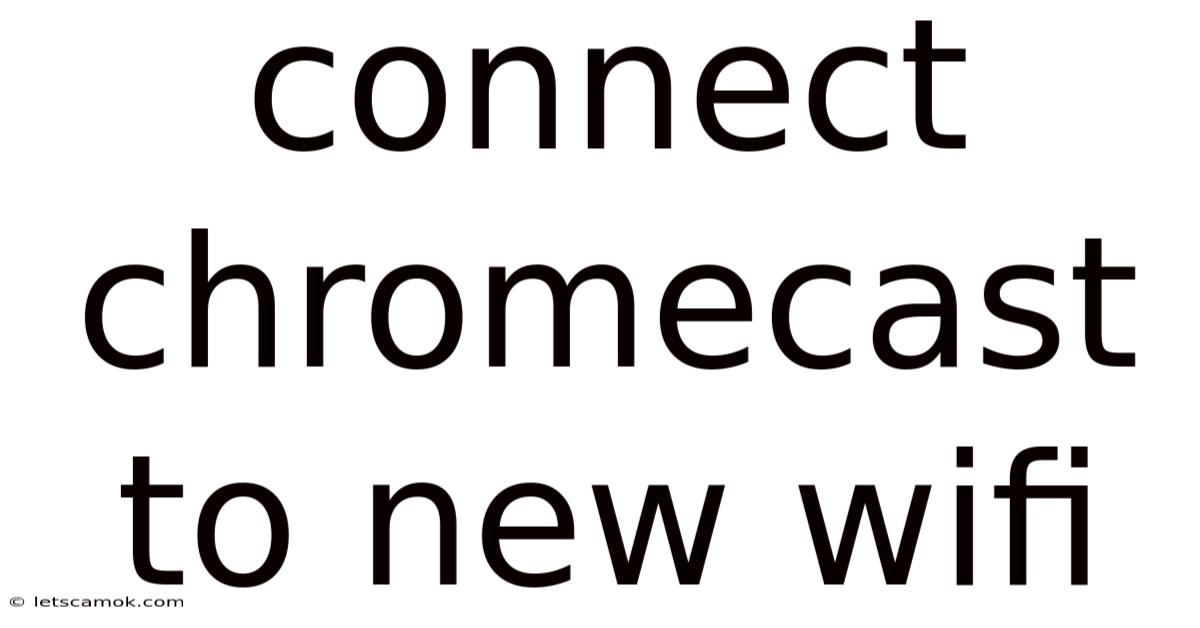
Table of Contents
Connecting Your Chromecast to a New Wi-Fi Network: A Comprehensive Guide
Connecting your Chromecast to a new Wi-Fi network might seem straightforward, but various situations can lead to hiccups. This comprehensive guide will walk you through the process step-by-step, addressing common issues and offering troubleshooting tips. Whether you've just moved, changed internet providers, or are simply setting up a new Chromecast, this guide will ensure a smooth and successful connection. We'll cover everything from the initial setup to advanced troubleshooting for persistent connection problems. Understanding the underlying technology will also empower you to solve problems efficiently.
Understanding Chromecast and Wi-Fi Connectivity
Before diving into the steps, let's briefly understand how Chromecast operates. Chromecast devices use Wi-Fi to connect to your home network. This allows your phone, tablet, or computer (acting as a remote) to stream content to your TV. The Chromecast itself needs to be on the same Wi-Fi network as your casting device. It doesn't connect directly to the internet through your phone; it establishes its own independent connection to your router. This is crucial for understanding potential connection issues.
Methods for Connecting Chromecast to New Wi-Fi
There are several ways to connect your Chromecast to a new Wi-Fi network, depending on your Chromecast generation and the setup process you initially used.
Method 1: Using the Google Home App (Recommended)
This is the most common and generally easiest method. The Google Home app is your central hub for managing all your Google smart home devices, including Chromecast.
Steps:
-
Ensure Prerequisites: Make sure your Chromecast is plugged into your TV's HDMI port and powered on. Your mobile device (phone or tablet) should have the Google Home app installed and be connected to your new Wi-Fi network.
-
Open the Google Home App: Launch the Google Home app and sign in with the same Google account you used to initially set up your Chromecast (or the account you intend to use).
-
Locate Your Chromecast: The app should automatically detect your Chromecast. If not, tap the "+" icon (usually in the top right corner) and select "Set up device." Follow the on-screen instructions to locate your Chromecast.
-
Select Your Wi-Fi Network: The app will prompt you to select your Wi-Fi network. Choose the correct network from the list and enter your Wi-Fi password.
-
Confirmation and Completion: Once the connection is established, the app will confirm the successful setup. You should now be able to cast content from your phone or computer.
Method 2: Using the Chromecast's On-Screen Setup (For Certain Models)
Some older Chromecast models might offer on-screen setup instructions.
Steps (If applicable to your model):
-
Power On: Make sure your Chromecast is powered on and connected to your TV.
-
On-Screen Instructions: On the TV screen, you may see on-screen instructions or a code to connect to the Chromecast's Wi-Fi network. This is usually a temporary network that allows your mobile device to connect for setup purposes.
-
Connect to Temporary Network: Connect your phone to the temporary Chromecast network shown on the screen.
-
Follow On-Screen Prompts: The TV screen and/or mobile device will guide you through selecting your home Wi-Fi network and entering your password.
-
Confirmation: Upon successful connection, the Chromecast will connect to your home Wi-Fi, and the temporary network will disappear.
Method 3: Factory Reset and Setup (If All Else Fails)
If you're experiencing persistent connection issues or if the above methods don't work, a factory reset might be necessary. This will erase all previous settings on the Chromecast.
Steps:
-
Locate the Reset Button: Most Chromecasts have a small reset button located on the device itself. It's often a tiny pinhole button.
-
Reset the Chromecast: Use a paperclip or a similar small, pointed object to press and hold the reset button for about 5-10 seconds. You'll often see the light on the Chromecast blink rapidly.
-
Reconnect: Once reset, follow either Method 1 or Method 2 to connect your Chromecast to your new Wi-Fi network.
Troubleshooting Common Connection Problems
Even with clear instructions, connection problems can occur. Here's a breakdown of common issues and solutions:
-
Chromecast Not Found:
- Check Power and HDMI: Ensure your Chromecast is properly plugged in and the HDMI port on your TV is working.
- Check Google Home App: Make sure the Google Home app is updated and signed in with the correct Google account.
- Router Interference: Sometimes routers can interfere with the initial discovery process. Try moving your phone closer to the Chromecast or the router.
- Restart Devices: Restart your Chromecast, your router, and your mobile device.
-
Incorrect Wi-Fi Password:
- Double-Check: Carefully verify that you're entering the correct Wi-Fi password. Even a single wrong character can prevent connection.
- Check for Caps Lock: Make sure your Caps Lock key is not accidentally on.
-
Wi-Fi Network Not Appearing:
- Router Issues: Check if your router is working correctly. Try connecting other devices to the network to rule out router problems.
- Network Range: Make sure your Chromecast is within range of your Wi-Fi router. Wi-Fi signals can be weakened by walls and other obstacles. Consider using a Wi-Fi extender if necessary.
- Hidden SSID: If your Wi-Fi network has a hidden SSID (network name), you'll need to manually enter the network name and password in the Google Home app.
-
Slow Streaming or Buffering:
- Wi-Fi Signal Strength: A weak Wi-Fi signal can lead to buffering. Try moving your Chromecast closer to the router or use a Wi-Fi extender.
- Internet Speed: Ensure you have a sufficient internet speed for streaming. Check your internet speed using an online speed test.
- Network Congestion: If many devices are using your Wi-Fi network simultaneously, it can slow down streaming. Try disconnecting some devices.
-
Chromecast Disconnects Frequently:
- Wi-Fi Interference: Other electronic devices or metal objects can interfere with your Wi-Fi signal. Try relocating your Chromecast or router.
- Router Settings: Check your router's settings for any bandwidth limitations or security settings that might be interfering with your Chromecast.
- Firmware Updates: Ensure that both your Chromecast and your router have the latest firmware updates installed. Outdated firmware can sometimes cause connectivity issues.
Advanced Troubleshooting Techniques
If you've exhausted the basic troubleshooting steps, consider these more advanced techniques:
-
Check your Router's 5 GHz Band: Many modern routers offer both 2.4 GHz and 5 GHz Wi-Fi bands. Chromecasts generally work better on the 2.4 GHz band due to better range and penetration through walls. Make sure your Chromecast is connected to the correct band.
-
DNS Settings: Occasionally, incorrect DNS settings can cause connectivity problems. Try changing your router's DNS settings to a public DNS server like Google Public DNS (8.8.8.8 and 8.8.4.4) or Cloudflare DNS (1.1.1.1 and 1.0.0.1). Consult your router's manual for instructions on changing DNS settings.
-
Firewall Settings: Ensure your router's firewall isn't blocking the Chromecast. You might need to temporarily disable the firewall to test if this is the issue. If it works, you'll need to configure your firewall to allow the Chromecast through.
-
IP Address Conflicts: Rarely, an IP address conflict can occur. This means two devices on your network are assigned the same IP address. You can check your router's settings to see the IP addresses assigned to your devices and resolve any conflicts if found.
Conclusion
Connecting your Chromecast to a new Wi-Fi network should be a relatively simple process. By following the steps outlined above and systematically troubleshooting potential problems, you can successfully get your Chromecast streaming your favorite content in no time. Remember to check your internet speed, router settings, and Chromecast firmware for optimal performance. If you continue experiencing difficulties, consider contacting your internet service provider or consulting Google's support resources for more specialized assistance. With patience and persistence, you'll be enjoying seamless streaming in no time!
Latest Posts
Latest Posts
-
Colin The Caterpillar Birthday Cake
Sep 04, 2025
-
Main Character Of Fairy Tail
Sep 04, 2025
-
Craig Y Don Sports And Community Centre
Sep 04, 2025
-
Does Royal Mail Deliver On Sunday
Sep 04, 2025
-
Blue Police Van Uk Meaning
Sep 04, 2025
Related Post
Thank you for visiting our website which covers about Connect Chromecast To New Wifi . We hope the information provided has been useful to you. Feel free to contact us if you have any questions or need further assistance. See you next time and don't miss to bookmark.