Conda List Packages In Environment
letscamok
Sep 12, 2025 · 6 min read
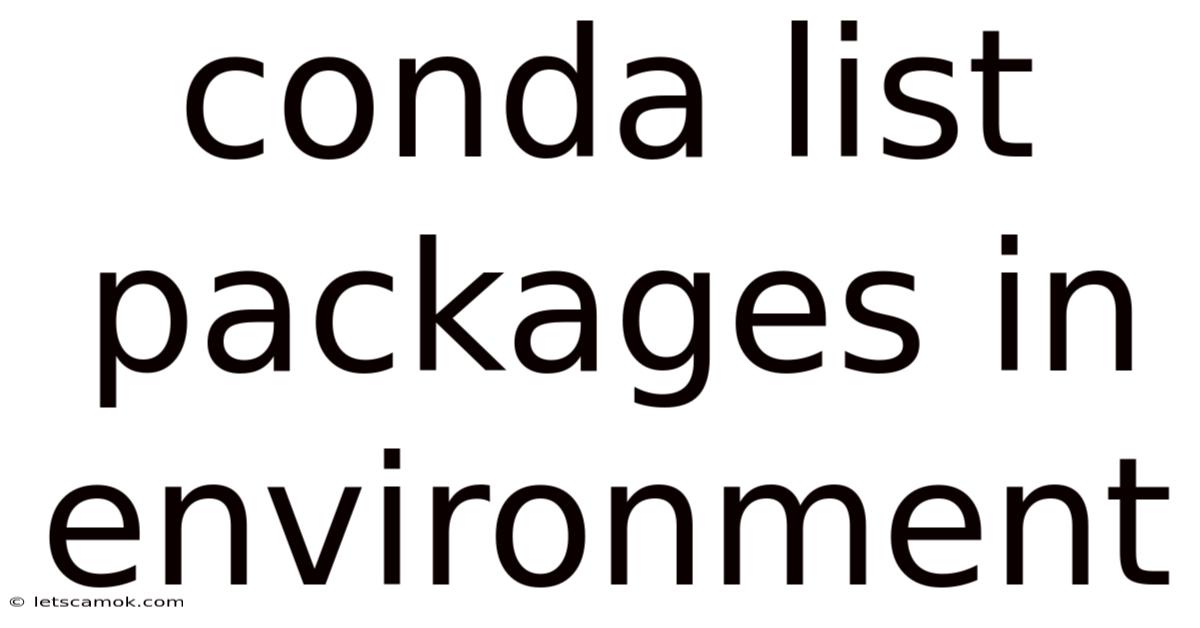
Table of Contents
Mastering Conda: A Comprehensive Guide to Listing Packages in Your Environments
Managing Python packages effectively is crucial for any data scientist or developer. Conda, a powerful package and environment manager, simplifies this process significantly. This comprehensive guide dives deep into understanding and utilizing Conda's capabilities for listing packages within your various environments. We'll cover the basic commands, explore advanced options, and troubleshoot common issues, ensuring you become a Conda pro in managing your project dependencies.
Understanding Conda Environments
Before delving into listing packages, let's solidify our understanding of Conda environments. A Conda environment is essentially an isolated directory containing a specific Python version and a collection of packages. This isolation is vital for maintaining project reproducibility and preventing conflicts between different project dependencies. Imagine trying to run a project requiring Python 3.7 and its specific libraries alongside another needing Python 3.9 and a different set of libraries – Conda environments elegantly solve this problem by providing separate, self-contained spaces for each.
Basic Commands for Listing Conda Packages
The primary command for listing packages within a Conda environment is simply conda list. Let's break down its usage and explore different variations:
Listing Packages in the Active Environment
When you execute conda list without any additional arguments, Conda displays the list of packages installed in your currently active environment. The output is typically a table showing the package name, version, and build information. For example:
# conda list
# Output (example):
# # packages in environment at /home/user/anaconda3/envs/myenv:
#
# Name Version Build Channel
# ----------------------- ------------------------- ------- --------
# ca-certificates 2023.05.07 haa95532_0 conda-forge
# certifi 2023.5.7 py39haa95532_0 conda-forge
# libcxx 14.0.6 he962252_0 conda-forge
# libgcc-ng 12.2.0 h69a702a_2 conda-forge
# libstdcxx-ng 12.2.0 hbdeda64_2 conda-forge
# numpy 1.24.3 py39h31600a1_0 conda-forge
# openssl 3.0.8 h7f8727e_0 conda-forge
# pandas 2.0.3 py39h67106b6_0 conda-forge
# pip 23.1.2 py39haa95532_0 conda-forge
# python 3.9.16 h296938a_0 conda-forge
# pytz 2023.3 py39haa95532_0 conda-forge
# scikit-learn 1.2.2 py39h80e5753_0 conda-forge
# scipy 1.10.1 py39h593e110_0 conda-forge
# setuptools 65.6.0 py39haa95532_0 conda-forge
# sqlite 3.41.2 h21ff451_0 conda-forge
# ...and many more...
This provides a clear overview of all the dependencies within your environment.
Specifying an Environment
To list packages in a specific environment other than the currently active one, use the -n or --name flag followed by the environment's name. For instance, to list packages in an environment named my_project:
conda list -n my_project
This isolates the output to only the packages within my_project, preventing confusion with packages in other environments.
Searching for Specific Packages
Conda allows you to search for specific packages within your environment using the conda list command in combination with regular expressions. This is invaluable when you have a large number of installed packages and need to locate a particular one quickly. For instance, to find all packages containing "numpy" in their name:
conda list | grep numpy
This leverages the grep command to filter the output of conda list to only lines containing "numpy". Remember, this searches the entire output, not just the package name. For a more precise search that only considers package names, consider using the conda search command instead.
Output Formatting
The default output of conda list is tabular, which is generally easy to read. However, you might want to customize this output for specific needs. While Conda doesn't have built-in formatting options within the conda list command itself, you can pipe the output to other command-line tools for customized presentation. For example, to output the list in a JSON format that's easily parsed by scripts:
conda list --json > package_list.json
This redirects the JSON output to a file named package_list.json. You could then process this file using scripting languages like Python to analyze and manipulate the package information.
Advanced Usage and Troubleshooting
Beyond the basics, Conda offers advanced functionalities and solutions for common problems encountered when listing packages.
Handling Large Environments
If you have extremely large environments with thousands of packages, the output of conda list might be slow or cumbersome to navigate. In such cases, filtering the output becomes even more crucial. You can combine conda list with various tools like grep, head, tail, or awk to focus on specific packages or package subsets. For instance, to display only the top 10 packages:
conda list | head -n 10
This efficiently presents a manageable subset of the information.
Resolving Conflicts and Dependencies
Sometimes, inconsistencies might arise due to conflicting package versions or unmet dependencies. When you encounter errors or unexpected behavior, carefully examine the conda list output for discrepancies or missing packages. This helps in identifying the root cause and taking corrective actions, such as updating, downgrading, or reinstalling packages.
Environment File Inspection
Conda environments can be defined and recreated using an environment YAML file (e.g., environment.yml). This file explicitly lists the packages and their specifications, allowing for exact replication of an environment across different machines. While you don't directly use conda list to create or modify this file, it's often useful to generate it from an existing environment using conda env export > environment.yml. Then, inspecting this file provides a detailed record of the environment's contents, essentially an alternative way of viewing what conda list shows.
Frequently Asked Questions (FAQ)
Q: What's the difference between conda list and pip list?
A: conda list lists all packages managed by Conda within a specific environment, including Python itself, and other system libraries. pip list, on the other hand, only lists Python packages installed using pip. Conda manages environments at a broader level, whereas pip focuses solely on Python packages. If a package is installed via both Conda and pip within the same environment, both commands will list it, but the versions might differ.
Q: Why is my conda list output empty?
A: An empty output usually indicates that the specified environment is empty or doesn't exist. Double-check the environment name you provided using the -n flag. Verify that the environment is actually created and activated. If you're in the base environment and it seems empty, it might be due to a minimal base installation.
Q: How do I update packages listed by conda list?
A: conda list doesn't update packages directly. You use conda update followed by the package name (or conda update --all to update all packages). For example:
conda update pandas
Q: Can I use conda list to find out which environment a specific package is in?
A: Not directly. While conda list shows packages within the specified environment, it doesn't automatically scan all environments to tell you where a package is located. You would need to run conda list separately for each environment to determine its presence. However, using conda search -n all -c all <package_name> could help you find the package across different environments without explicitly listing each one.
Conclusion
Mastering Conda's conda list command, coupled with various command-line tools, is paramount for effective package management. From basic package listing within an environment to advanced techniques for searching, filtering, and troubleshooting, this guide provides a comprehensive understanding of how to leverage Conda's capabilities for managing your Python projects. By fully grasping these concepts, you can significantly enhance your workflow and ensure the reproducibility and integrity of your projects. Remember to consult the official Conda documentation for the most up-to-date information and for exploring even more advanced features. Happy coding!
Latest Posts
Latest Posts
-
Humoral Response A Level Biology
Sep 12, 2025
-
Liverpool Players Of The 2000s
Sep 12, 2025
-
Ac Milan Players All Time
Sep 12, 2025
-
Moor View Caravan Site Modbury
Sep 12, 2025
-
Does Lidl Sell Condoms Uk
Sep 12, 2025
Related Post
Thank you for visiting our website which covers about Conda List Packages In Environment . We hope the information provided has been useful to you. Feel free to contact us if you have any questions or need further assistance. See you next time and don't miss to bookmark.