Computer Blank Screen With Cursor
letscamok
Sep 06, 2025 · 7 min read
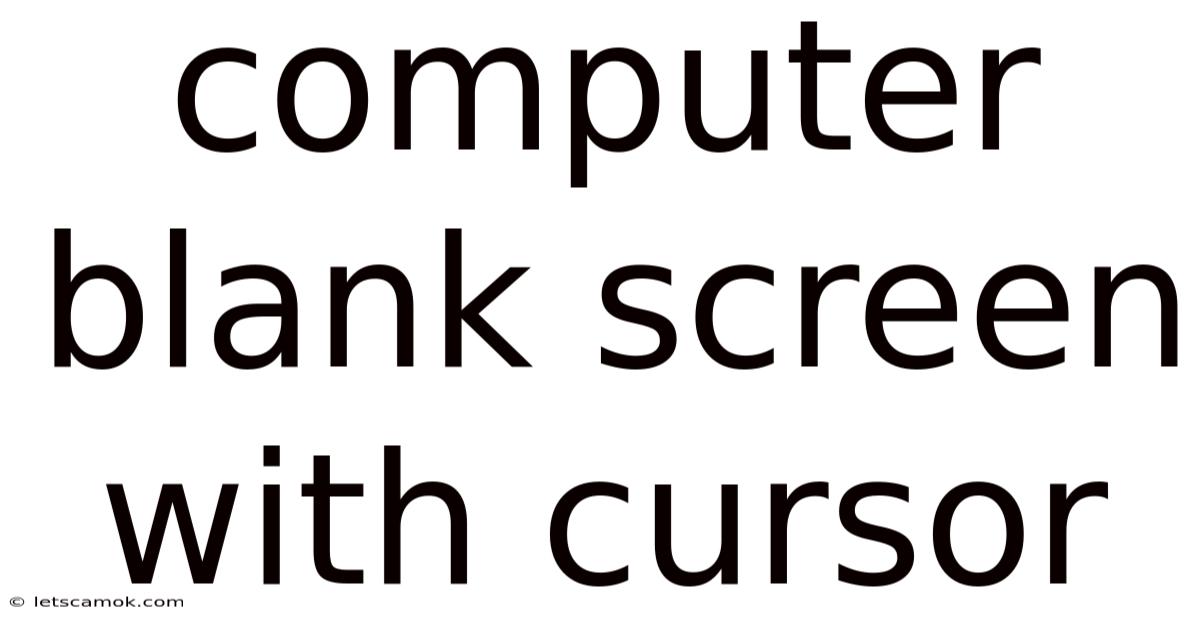
Table of Contents
The Mysterious Blank Screen with Cursor: Troubleshooting Your Computer's Silent Scream
A blank screen with a blinking cursor is a frustratingly common computer problem. It's like your computer is whispering, "Help me!" but only using the most cryptic language. This seemingly simple issue can stem from a wide array of problems, ranging from simple fixes like a loose cable to more complex hardware or software malfunctions. This comprehensive guide will walk you through systematic troubleshooting steps, providing clear explanations and empowering you to diagnose and resolve this silent scream yourself. We'll explore everything from basic checks to more advanced techniques, ensuring you have the knowledge to conquer this common computing challenge.
Understanding the Problem: Why a Blank Screen with Cursor?
Before diving into solutions, let's understand why you're seeing this frustrating blank canvas. The blinking cursor, often found in the upper left corner of your screen, indicates that your computer is receiving power and the operating system is attempting to load. However, something is preventing the complete display of your desktop environment. The culprit could be a variety of things, including:
- Driver Issues: Outdated, corrupted, or missing display drivers are a common cause. These drivers are the software that allows your operating system to communicate with your graphics card (GPU).
- Hardware Problems: Faulty graphics card (GPU), monitor cable, or even the monitor itself can prevent a proper display.
- Software Conflicts: Newly installed software or a recent update could be causing conflicts with your operating system or display settings.
- Operating System Issues: Corrupted system files, a failing hard drive, or even a malware infection can disrupt the boot process and prevent the desktop from loading.
- Boot Order Problems: Incorrect BIOS settings, particularly regarding boot order, can prevent the system from loading properly.
- Overheating: Excessive heat can cause system instability, leading to a blank screen.
- Power Supply Issues: Insufficient power to the system can also prevent proper operation.
Troubleshooting Steps: A Step-by-Step Approach
Let's tackle this problem systematically, starting with the simplest checks and progressing to more advanced solutions.
1. The Basic Checks: The Low-Hanging Fruit
- Check the Obvious: Begin by ensuring your monitor is powered on and correctly connected to your computer. Check all cables (power cable to the monitor and the video cable connecting the monitor to your computer) to ensure they are securely plugged in at both ends. Try a different cable if possible. Test with a different monitor if you have one available.
- Listen for Beeps: Many computers produce beep codes during the boot process to indicate hardware problems. Listen carefully for any beeps; their pattern can provide clues about the issue. Refer to your motherboard's manual to decipher the meaning of these beeps.
- External Devices: Unplug all unnecessary peripherals such as USB drives, printers, and external hard drives. Sometimes, a faulty device can interfere with the boot process.
- Power Cycle Your Computer: Completely shut down your computer (not just sleep or hibernate), unplug the power cord, wait for 30 seconds, then plug it back in and power it on. This simple step often resolves temporary software glitches.
2. Inspecting the Hardware: Getting Under the Hood
If the basic checks yield no results, it's time to investigate the hardware components.
- Check the Graphics Card (GPU): If your computer uses a dedicated graphics card, carefully inspect it for any signs of damage or loose connections. Reseat the card by removing it from its slot and re-inserting it firmly.
- Inspect the Monitor Cable: Carefully examine the video cable (HDMI, DVI, VGA) connecting your monitor to your computer for any physical damage or loose connections. Try a different cable if available.
- Internal Components: If you are comfortable working inside your computer case (always remember to ground yourself to prevent static electricity damage!), inspect the RAM modules and other internal components for any signs of damage or loose connections. Gently reseat any components that appear loose. Caution: If you're not experienced with opening your computer case, it is recommended to seek professional help.
3. Software Solutions: Diving into the Operating System
If the hardware checks are inconclusive, we need to address potential software issues.
- Safe Mode: Try booting your computer into Safe Mode. This starts Windows with a minimal set of drivers and programs, which can help identify software conflicts. The method to access Safe Mode varies slightly depending on your Windows version but usually involves repeatedly pressing the F8 key during startup. If your computer boots into Safe Mode successfully, this points to a software problem rather than a hardware failure.
- System Restore: If you have a system restore point from a time before the problem began, try restoring your system to that point. This can revert your computer's configuration to a previous state, potentially resolving software conflicts or corrupted files.
- Check for Updates: Ensure your graphics card drivers are up-to-date. Outdated or corrupted drivers are a frequent cause of display problems. Visit your graphics card manufacturer's website (Nvidia, AMD, or Intel) to download the latest drivers for your specific model.
- Run a Virus Scan: Malware can interfere with the boot process and cause a blank screen. Perform a full system scan with your antivirus software.
4. BIOS Settings: The Foundation of Your System
The BIOS (Basic Input/Output System) is the firmware that manages your computer's hardware before the operating system loads. Incorrect settings here can prevent your computer from booting correctly.
- Accessing the BIOS: The method for entering the BIOS varies depending on your computer manufacturer. You usually need to press a specific key (e.g., Del, F2, F10, F12) repeatedly during startup. Consult your motherboard's manual to determine the correct key.
- Boot Order: In the BIOS settings, check the boot order. Ensure that your hard drive or SSD is listed as the primary boot device. Incorrect boot order can prevent your computer from loading the operating system.
- Other BIOS Settings: Check other BIOS settings, such as the time and date, to ensure they are correct. While unlikely to cause a blank screen directly, incorrect settings can sometimes contribute to boot problems.
5. Advanced Troubleshooting: The Deep Dive
If all previous steps fail, you might need to consider these more advanced techniques:
- Reinstalling the Operating System (OS): As a last resort, reinstalling your operating system can resolve deep-seated software problems. This is a major undertaking and should only be attempted if you have backed up your important data.
- Memory Testing: Use a memory testing tool (like Memtest86) to check your RAM for errors. Faulty RAM can cause a variety of problems, including a blank screen.
- Hardware Diagnostics: If you suspect a hardware failure, consider using diagnostic tools provided by your motherboard or graphics card manufacturer. These tools can help identify specific hardware problems.
Frequently Asked Questions (FAQ)
-
Q: My cursor blinks, but I see no image at all. Is it the monitor? A: While it's possible, a blank screen with a cursor usually indicates a problem before the signal reaches the monitor. Start with the steps above to check cables, drivers, and other hardware/software issues. Only if other solutions fail should you suspect the monitor.
-
Q: My computer makes a beeping noise. What does it mean? A: Beep codes vary between manufacturers. Consult your motherboard manual to decipher the specific meaning of the beeps you hear.
-
Q: I've tried everything, and nothing works. What should I do? A: If you've exhausted all the troubleshooting steps, it's time to seek professional help. A qualified technician can diagnose and repair complex hardware or software issues.
-
Q: Will data loss occur during troubleshooting? A: Most troubleshooting steps are non-destructive. However, reinstalling the operating system will erase your data unless you back it up first. Always back up your important files before attempting major repairs.
Conclusion: Reclaiming Your Desktop
A blank screen with a blinking cursor can be a daunting problem, but by following these systematic steps, you significantly increase your chances of resolving the issue yourself. Remember to approach troubleshooting methodically, starting with the simplest checks and progressing to more advanced techniques only when necessary. Understanding the potential causes and employing a logical process will empower you to overcome this frustrating computer problem and reclaim your desktop. Don't let a blank screen win! With patience and persistence, you can restore your computer to its full functionality.
Latest Posts
Latest Posts
-
Things To Do In Dec
Sep 07, 2025
-
Harry Potter On A Broom
Sep 07, 2025
-
The Day Crayons Quit Activities
Sep 07, 2025
-
Surah Kafirun Translation In English
Sep 07, 2025
-
Can Dogs Eat Walnuts Uk
Sep 07, 2025
Related Post
Thank you for visiting our website which covers about Computer Blank Screen With Cursor . We hope the information provided has been useful to you. Feel free to contact us if you have any questions or need further assistance. See you next time and don't miss to bookmark.