Acer Laptop Keyboard Not Responding
letscamok
Sep 10, 2025 · 7 min read
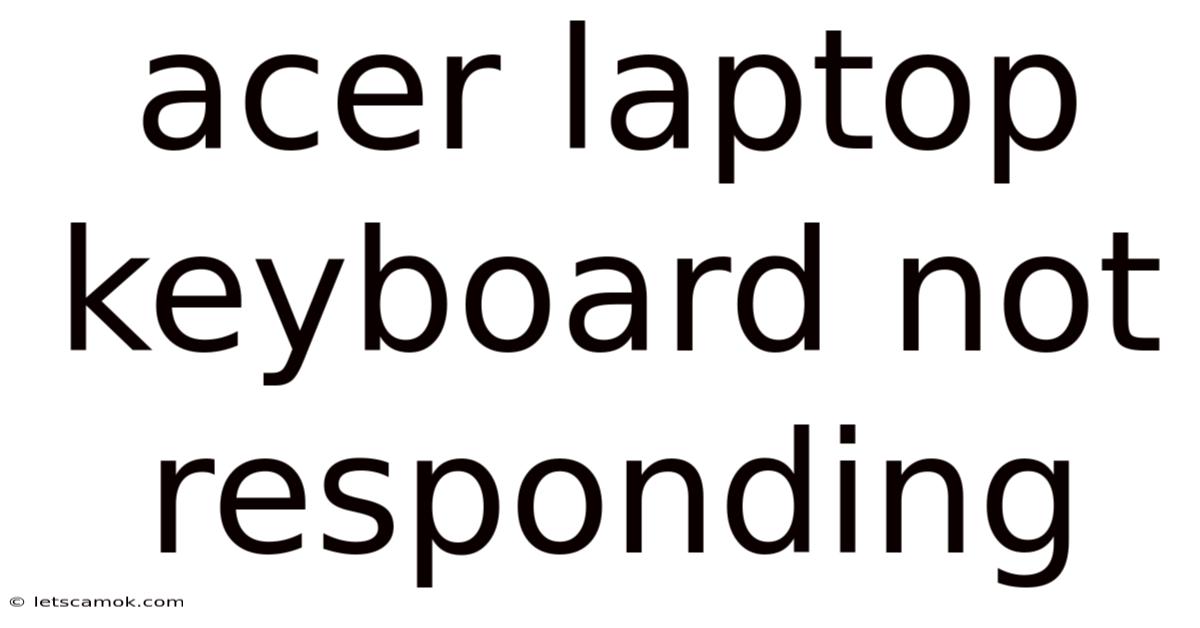
Table of Contents
Acer Laptop Keyboard Not Responding: Troubleshooting and Solutions
Facing a non-responsive Acer laptop keyboard can be incredibly frustrating, halting your workflow and leaving you stranded. This comprehensive guide will walk you through a systematic approach to diagnosing and resolving this common issue, covering everything from simple fixes to more advanced troubleshooting steps. We'll explore potential causes, ranging from driver problems and hardware malfunctions to software conflicts and spilled liquids. By the end, you'll have the knowledge and tools to tackle this problem effectively and get back to work or play.
Introduction
A non-responsive keyboard on your Acer laptop is a significant problem, disrupting productivity and potentially impacting important tasks. The reasons behind this issue can range from simple software glitches to more serious hardware failures. This guide provides a detailed, step-by-step approach to troubleshooting this issue, starting with the most common and easily fixable causes and progressing to more advanced solutions. We'll cover everything you need to know to identify the problem and implement the appropriate solution, minimizing downtime and maximizing your chances of a quick fix. Remember to always back up important data before attempting any major troubleshooting steps.
Step-by-Step Troubleshooting Guide
Let's dive into the practical steps you can take to fix your unresponsive Acer laptop keyboard. We'll approach this methodically, starting with the easiest solutions and moving towards more advanced techniques.
1. The Simple Checks: Restart and External Keyboard
-
Restart your laptop: This seemingly simple step often resolves temporary software glitches that can cause keyboard malfunctions. A quick restart can clear out minor bugs and reset processes, potentially restoring keyboard functionality.
-
Connect an external keyboard: If your Acer laptop has USB ports, connect an external keyboard. If the external keyboard works, the problem lies with your laptop's internal keyboard, not the operating system. This helps isolate whether the issue is hardware or software related.
2. Driver Issues: Updating and Reinstalling
Outdated or corrupted keyboard drivers are a frequent cause of keyboard problems. Here's how to address this:
-
Check Device Manager:
- Open the Device Manager (search for it in the Windows search bar).
- Expand "Keyboards."
- Look for any keyboard devices with a yellow exclamation mark, indicating a problem.
- Right-click on the problematic device and select "Update driver." Windows will attempt to automatically find and install the latest driver.
-
Manually Update or Reinstall the Driver: If automatic updates fail, visit the Acer support website. Navigate to your specific laptop model and download the latest keyboard driver. Then, install the downloaded driver. You may need to uninstall the existing driver before installing the new one. Be sure to download the correct driver for your operating system (Windows 10, 11, etc.).
3. Software Conflicts: Clean Boot and System Restore
Software conflicts can sometimes interfere with keyboard functionality. A clean boot helps identify if a third-party application is the culprit.
-
Perform a Clean Boot: This starts Windows with a minimal set of drivers and startup programs. If the keyboard works in a clean boot state, a recently installed program is likely the cause. Restart your computer and systematically disable startup programs and services to identify the offending software.
-
System Restore: If you have a restore point from before the keyboard issue began, use System Restore to revert your system to that earlier state. This can undo any software changes that might have caused the problem. Remember, this will also revert other system changes made since the restore point.
4. Hardware Issues: Physical Examination and Internal Cleaning
If software solutions fail, the problem may be hardware-related.
-
Physical Inspection: Carefully examine your keyboard for any visible damage, such as spilled liquids, crumbs, or debris lodged under the keys. Look for any signs of physical wear and tear.
-
Internal Cleaning (Advanced): If you find debris, you may need to clean the keyboard internally. This requires caution and technical expertise. Consider taking your laptop to a qualified technician if you're uncomfortable with this step. Improper cleaning can cause further damage. Using compressed air can help dislodge dust and debris, but be careful not to damage delicate components.
5. BIOS Settings: Checking Keyboard Functionality in BIOS
Accessing the BIOS (Basic Input/Output System) can help determine if the keyboard issue is related to the operating system or the hardware itself.
-
Access BIOS: Most Acer laptops allow access to BIOS by pressing a specific key (usually Del, F2, F10, or F12) repeatedly during startup. The exact key varies depending on the model. Consult your laptop's manual for the correct key.
-
Test Keyboard in BIOS: Once in BIOS, try navigating the menus using your keyboard. If the keyboard works in the BIOS, the problem is likely with the operating system or drivers. If it doesn't, the problem is almost certainly a hardware issue.
6. Advanced Troubleshooting Steps
If the above steps haven't resolved the issue, consider these more advanced troubleshooting options:
-
Check for sticky keys or filter keys: These accessibility features can sometimes interfere with keyboard input. Check your Windows settings to ensure they are not enabled.
-
Update your BIOS (Advanced): Updating your BIOS can sometimes resolve underlying hardware conflicts. However, this is a risky procedure and should only be attempted if you are comfortable with advanced computer settings. Incorrectly updating your BIOS can seriously damage your system. Always refer to Acer's support website for instructions specific to your laptop model.
-
Professional Repair: If none of the above steps work, it's likely a hardware failure that requires professional repair. Take your laptop to a qualified repair technician for diagnosis and repair. They can diagnose the issue (whether it's a faulty keyboard, connection problem, or motherboard issue) and perform the necessary repairs.
Explanation of Potential Causes
Let's explore some of the underlying causes of a non-responsive Acer laptop keyboard in more detail:
-
Driver Issues: The keyboard driver acts as a translator between the keyboard hardware and the operating system. A corrupted, outdated, or missing driver prevents the operating system from communicating with the keyboard correctly.
-
Software Conflicts: Conflicting software programs can sometimes interfere with keyboard functionality. This is especially true if a recently installed application has compatibility issues.
-
Hardware Failure: This could involve a faulty keyboard, a damaged keyboard connection, or a problem with the motherboard itself. Spilled liquids are a common cause of hardware failure.
-
BIOS Issues: Problems within the BIOS can sometimes interfere with keyboard operation, particularly if the BIOS is outdated or corrupted.
Frequently Asked Questions (FAQ)
-
Q: My keyboard works intermittently. What could be the cause?
- A: Intermittent keyboard issues often point to a loose connection, a failing keyboard component, or a problem with the motherboard. A thorough physical inspection and potential professional repair may be needed.
-
Q: I spilled liquid on my keyboard. What should I do?
- A: Immediately turn off your laptop and unplug it from the power source. Do not attempt to turn it on. Take it to a qualified repair technician as soon as possible to minimize damage. Liquid damage can cause significant harm to internal components.
-
Q: My keyboard works in safe mode but not in normal mode. What does this indicate?
- A: This suggests a software conflict. A recently installed program or a driver issue might be the culprit. Try performing a clean boot or using System Restore to pinpoint the problem.
-
Q: Can I replace the keyboard myself?
- A: Replacing a laptop keyboard is possible but can be challenging. It requires technical skill and knowledge of laptop disassembly and reassembly. Improper disassembly can cause further damage. If you're not comfortable with this, it’s best to seek professional assistance.
Conclusion
Dealing with a non-responsive Acer laptop keyboard can be frustrating, but with a systematic troubleshooting approach, you can often resolve the issue. Start with the simple checks, then move on to driver and software solutions, and finally consider hardware possibilities. Remember to back up your data, and don't hesitate to seek professional assistance if the problem persists. By carefully following the steps outlined in this guide, you'll increase your chances of restoring your keyboard functionality and returning to your work efficiently. Remember to always refer to your Acer laptop's specific manual for additional support and troubleshooting tips.
Latest Posts
Latest Posts
-
Low Mill Outdoor Centre Askrigg
Sep 10, 2025
-
Rnli Porthdinllaen National Trust Walk
Sep 10, 2025
-
Certified Nurse Life Care Planner
Sep 10, 2025
-
Weston Hall Hotel Bulkington Coventry
Sep 10, 2025
-
Haven Holidays Devon Cliffs Map
Sep 10, 2025
Related Post
Thank you for visiting our website which covers about Acer Laptop Keyboard Not Responding . We hope the information provided has been useful to you. Feel free to contact us if you have any questions or need further assistance. See you next time and don't miss to bookmark.