Acer Computer Keyboard Not Working
letscamok
Sep 06, 2025 · 7 min read
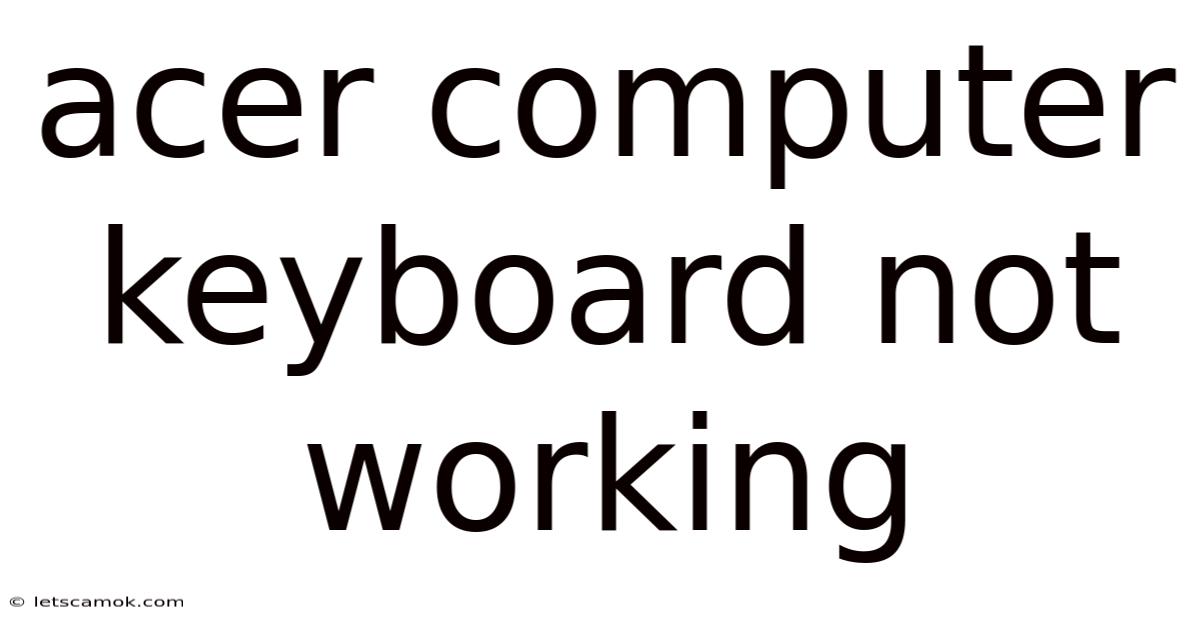
Table of Contents
Acer Computer Keyboard Not Working: Troubleshooting Guide
Having your Acer computer keyboard suddenly stop working can be incredibly frustrating. Whether you're in the middle of a crucial project, online class, or simply browsing the web, a malfunctioning keyboard brings everything to a screeching halt. This comprehensive guide will walk you through various troubleshooting steps to diagnose and fix the problem, from simple solutions to more advanced techniques. We'll cover everything from checking the basics to exploring potential hardware issues, empowering you to get back to work efficiently. This guide will cover common issues, potential solutions, and preventative measures, ensuring you have the knowledge to handle future keyboard malfunctions.
Introduction: Understanding the Problem
A non-responsive Acer keyboard can stem from a multitude of issues, ranging from simple driver problems and connection errors to more serious hardware failures. Before diving into complex solutions, it's crucial to systematically eliminate the simpler possibilities. This often involves a process of elimination, checking each potential cause one by one until you pinpoint the root of the problem. This approach helps save time and avoid unnecessary steps, leading you directly to the solution.
Step-by-Step Troubleshooting: The Practical Approach
Let's begin with a systematic approach, working our way from the simplest solutions to more complex ones:
1. The Basic Checks:
-
Check the Keyboard Connection: This seems obvious, but it's the most common culprit. If you're using a wired keyboard, ensure the cable is securely connected to both the keyboard and the computer's USB port. Try a different USB port – sometimes, a specific port might be malfunctioning. For wireless keyboards, check the battery level and ensure the keyboard's power switch is turned on. Also, verify that the USB receiver is firmly plugged in and try a different USB port for it as well.
-
Restart Your Computer: A simple restart often resolves temporary software glitches that might be affecting keyboard functionality. This is a quick and easy first step that often yields surprising results.
-
Check for Physical Obstructions: Carefully inspect your keyboard for any debris, crumbs, or sticky substances that might be interfering with key presses. Use compressed air to gently clean the keyboard, ensuring you remove any obstructions.
-
External Keyboard Test: If possible, connect a different keyboard (wired or wireless) to your Acer computer. If the replacement keyboard works, the problem lies with your original keyboard. If the replacement keyboard doesn't work, the problem likely resides within your computer's operating system or hardware.
2. Driver Issues & Software Conflicts:
-
Check Device Manager: Windows users can access the Device Manager to check the status of their keyboard drivers. Search for "Device Manager" in the Windows search bar, locate "Keyboards," and expand the section. If you see any yellow exclamation marks or red crosses next to your keyboard, this indicates a driver problem. Right-click on the keyboard and select "Update driver," then follow the on-screen instructions. You might also try "Uninstall device" and then restart your computer. Windows will usually automatically reinstall the correct driver.
-
Update or Reinstall Keyboard Drivers: If updating the driver doesn't work, try uninstalling the driver completely and then restarting your computer. Windows will attempt to reinstall the driver automatically. Alternatively, you can download the latest keyboard drivers from Acer's official website, ensuring compatibility with your specific Acer model.
-
Software Conflicts: Sometimes, software conflicts can interfere with keyboard functionality. If you recently installed new software or updated existing programs, try uninstalling them to see if it resolves the issue. Consider running a malware scan to rule out malicious software interference.
3. System Restore (Windows):
If the problem started recently, a system restore can revert your system to a previous state before the keyboard malfunction occurred. Search for "Create a restore point" in the Windows search bar, then follow the prompts to restore your system to an earlier point in time. Remember to select a restore point before the keyboard issue began.
4. BIOS Settings:
In rare cases, BIOS settings can interfere with keyboard functionality. Access your computer's BIOS settings (usually by pressing Delete, F2, F10, F12, or Esc during startup – the specific key varies depending on your Acer model). Check for any settings related to keyboard input or USB devices. Resetting the BIOS to its default settings might resolve the problem, but only attempt this if you are comfortable navigating BIOS settings. Incorrect BIOS configuration can lead to further issues, so consult your Acer's manual or online support if unsure.
5. Hardware Issues:
If none of the above steps resolve the issue, the problem might lie with the keyboard's hardware itself. This could involve:
-
Faulty Keyboard: The keyboard itself may have internal damage or a broken component. If you have a warranty, contact Acer support for repair or replacement.
-
Internal Connector Problems: In laptops, there might be a problem with the internal connector that connects the keyboard to the motherboard. This often requires professional repair.
-
Motherboard Issue: In rare cases, the problem could stem from a malfunctioning motherboard, necessitating professional repair or motherboard replacement.
Scientific Explanation: Understanding the Underlying Mechanisms
A computer keyboard works by sending electrical signals to the computer when a key is pressed. These signals are translated into characters or commands by the operating system. The process involves:
-
Key Press: When you press a key, a switch beneath it closes, completing an electrical circuit.
-
Signal Transmission: This closed circuit sends an electrical signal through the keyboard's circuitry. For wired keyboards, this signal travels through the cable to the computer. For wireless keyboards, the signal is transmitted wirelessly via radio waves to a USB receiver connected to the computer.
-
Driver Interpretation: The computer's operating system uses drivers (specialized software) to interpret these signals and translate them into the corresponding characters or commands.
-
Display/Action: The characters appear on the screen, or the commands are executed.
A malfunction can occur at any point in this process. Driver issues, software conflicts, or physical damage to the keyboard or its connections can disrupt this sequence, preventing the keyboard from functioning correctly.
Frequently Asked Questions (FAQ)
-
Q: My keyboard works intermittently. What could be the cause?
- A: Intermittent keyboard functionality often points to a loose connection, a failing keyboard component, or potential driver issues. Check the connections, clean the keyboard, update drivers, and consider replacing the keyboard if the problem persists.
-
Q: My Acer laptop keyboard is unresponsive, but an external keyboard works fine. What should I do?
- A: This strongly suggests a problem with the laptop's internal keyboard or its connection to the motherboard. You'll likely need professional repair to diagnose and fix the internal connector or keyboard itself.
-
Q: My wireless keyboard is not connecting. What steps can I take?
- A: Ensure the keyboard's batteries are charged, the power switch is on, and the USB receiver is properly connected to the computer. Try different USB ports. You might also need to re-pair the keyboard with the receiver (refer to your keyboard's manual for instructions).
-
Q: After a spill, my keyboard stopped working. Is it repairable?
- A: Spills can cause significant damage. Immediately unplug the keyboard and allow it to dry completely. If it still doesn't work, the damage might be irreparable. It's best to contact a repair professional or consider replacing the keyboard.
Conclusion: Getting Back to Work
Dealing with a non-functioning keyboard can be a major inconvenience, but by systematically following the troubleshooting steps outlined above, you can greatly increase your chances of resolving the issue. Remember to start with the simplest solutions and progressively move towards more complex ones. If the problem persists after trying various methods, seeking professional assistance from Acer support or a qualified computer technician is recommended. By understanding the potential causes and taking preventative measures like regular cleaning and careful handling, you can minimize the risk of future keyboard malfunctions and maintain a smooth and productive workflow.
Latest Posts
Latest Posts
-
What Is Slr In Photography
Sep 06, 2025
-
Kawasaki Ninja 250r Max Speed
Sep 06, 2025
-
King Edwards Lichfield Term Dates
Sep 06, 2025
-
Led Zeppelin Meaning Of Symbols
Sep 06, 2025
-
When To Mow New Grass
Sep 06, 2025
Related Post
Thank you for visiting our website which covers about Acer Computer Keyboard Not Working . We hope the information provided has been useful to you. Feel free to contact us if you have any questions or need further assistance. See you next time and don't miss to bookmark.